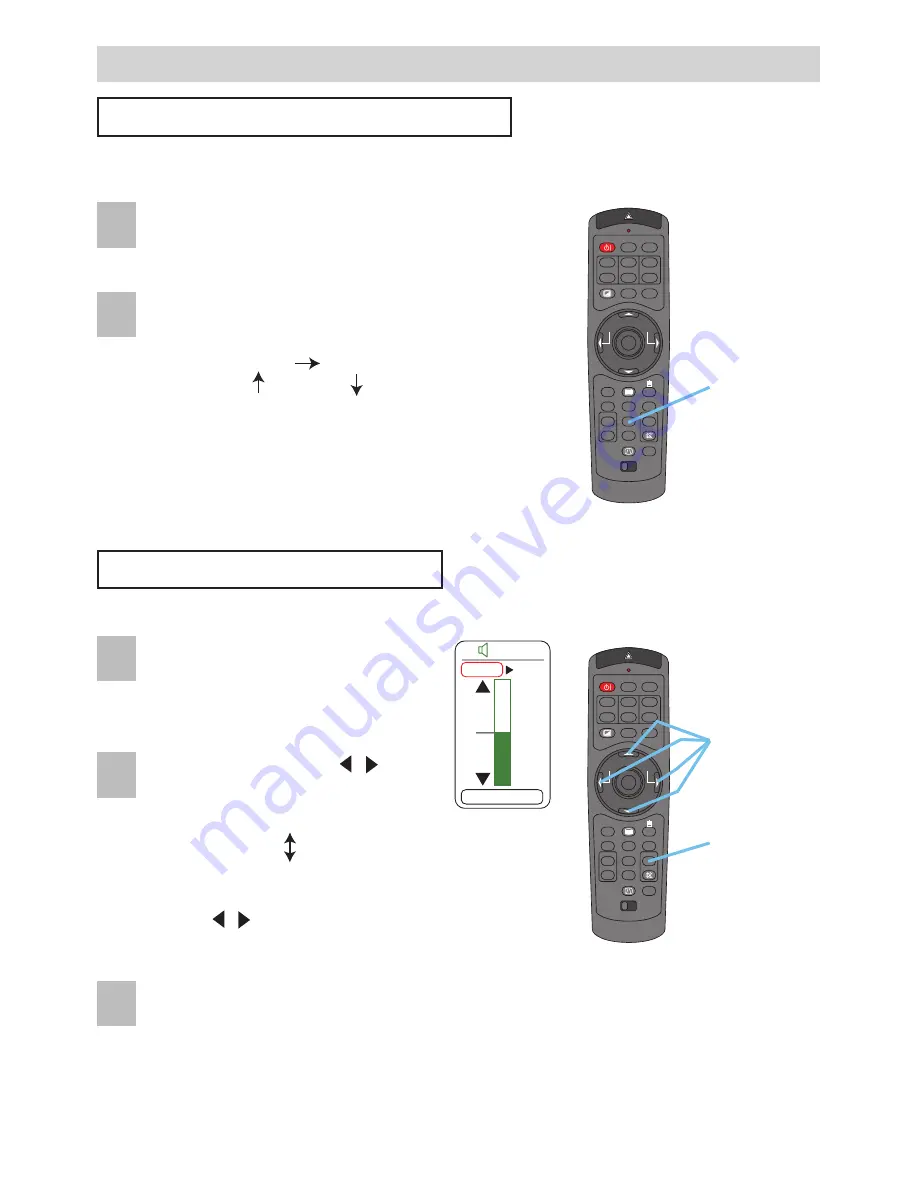
STANDBY/ON
VIDEO
LASER INDICATOR
ESC
MENU
POSITION
RESET
AUTO
KEYSTONE
1 2 3
ID CHANGE
SEARCH
ON
OFF
FREEZE
MUTE
MAGNFY
PinP
VOLUME
RGB
BLANK
PREVIOUS
NEXT
ASPECT
MOUSE
LASER
LENS SHIFT
+
–
–
–
+
+
FOCUS
ZOOM
STANDBY/ON
VIDEO
LASER INDICATOR
ESC
MENU
POSITION
RESET
AUTO
KEYSTONE
1 2 3
ID CHANGE
SEARCH
ON
OFF
FREEZE
MUTE
MAGNFY
PinP
VOLUME
RGB
BLANK
PREVIOUS
NEXT
ASPECT
MOUSE
LASER
LENS SHIFT
+
–
–
–
+
+
FOCUS
ZOOM
21
Operating (continued)
Operating (continued)
Displaying The Child Window
Press the PinP button.
The child window with a picture of a video signal
will appear.
Press the PinP button again to change the size of
the child window or close the window.
memo
You can select the video signal to display in the
child window, and the position of the child window.
Please refer to the items “P.INP. INPUT” and “P.INP.
POSIT.” of the table of the section “INPUT Menu”.
Selecting An Audio Input
When the child window is on the
screen, press the VOLUME button.
As illustrated on the right, a dialog
will appear on the screen.
Press the VOLUME button again to close the
dialog and complete this operation.
memo
Even if you don’t do anything, the dialog will
automatically disappear after a few seconds.
memo
You also can adjust the volume using the cursor
buttons
/
. Please refer to the section “Adjusting
The Volume”.
Use the cursor buttons
/
to
select an audio input.
PinP button
Cursor
buttons
VOLUME
button
memo
This feature is available only when the child window is on the screen.
memo
This feature called "PinP (Picture in Picture)" is available only when a RGB signal is selected
to main screen. And this feature does not work when UXGA (1600 x 1200) or higher signal is input.
Small child window
Large child window
No child window
RGB (Audio input for the main screen)
Video (Audio input for the child window)
16
RGB
Video
VOLUME
1
2
1
2
3
Содержание CP-SX1350 Series
Страница 48: ......






























