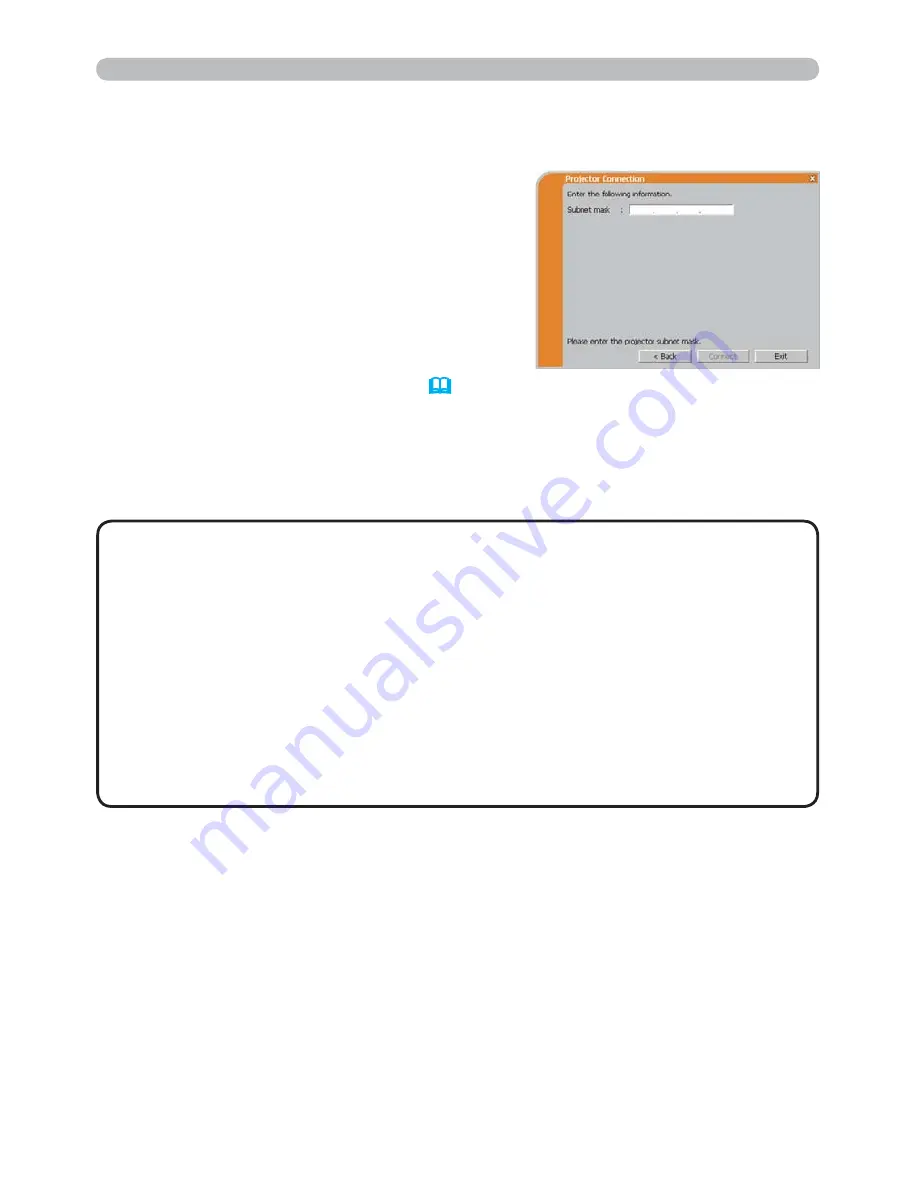
22
Wired LAN
Subnet mask
*1
: 255.255.255.128
(example)
2) Click the
[Connect]
.
3) The network connection will be established.
Proceed to item
1.8 Con
rming the
connection to your destination
. (
30
)
1) Enter the following information for the
projector.
*1
If you use a Subnet mask other than Class A, B or C, this screen appears.
• If you require the network setting information on the projector, take
the following procedure to
nd it out.
1) Turn on the projector, and make sure that the projector image is on screen.
2) Press the
MENU
button on the remote control or the
▲
/
▼
/
◄
/
►
buttons on
the projector to show the menu on screen.
3) Use the
▲
/
▼
cursor buttons to select the Go to Advanced Menu..., and use
the
►
cursor button to enter the item.
4) Use the
▲
/
▼
cursor buttons to select the NETWORK, and use the
►
cursor
button to enter the item.
5) Use the
▲
/
▼
cursor buttons to select the INFORMATION, and push the
►
cursor button.
6) The setting will be displayed in the NETWORK_INFORMATION-box.
NOTE
1.5 Selecting the network connection method (continued)
1. Connection to the network
















































