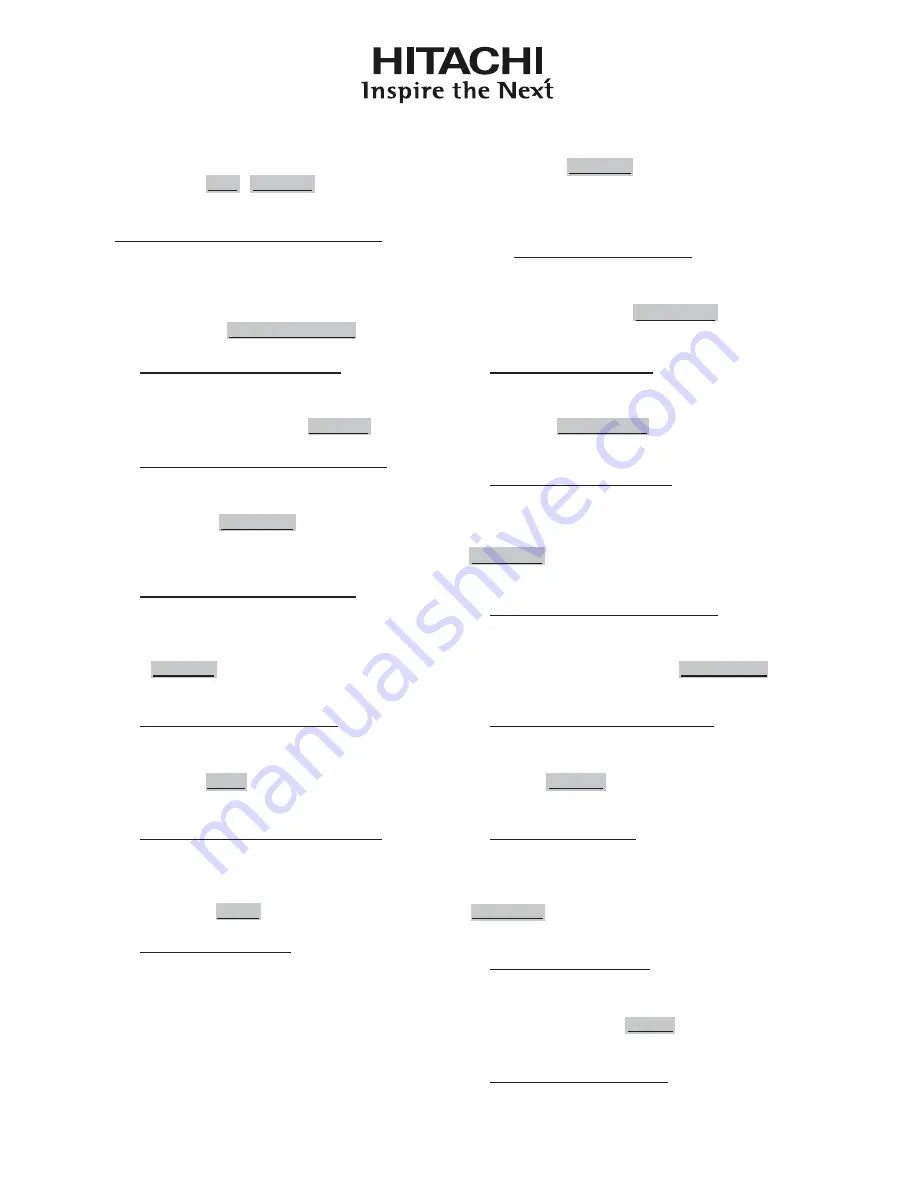
Hitachi America, Ltd.
Digital Media Division
900 Hitachi way, Chula Vista
CA 91914-3556 USA CANADA
Tel: +1 -800-225-1741
Fax: +1 -619-591-5418
► http://www.hitachi-america.us/digitalmedia
Hitachi Europe Ltd., Consumer Affairs
Department
PO Box 3007
Maidenhead
Berkshire SL6 8ZE UNITED KINGDOM
Tel: 0844 481 0297
Email: [email protected]
Hitachi Europe S.A.S., Digital Media Group
31 bis rue du 35ème Régiment de l’aviation
ZAC DU CHENE, 69500 BRON FRANCE
Tel: 047 281 9336
Email: [email protected]
Hitachi Europe GmbH
Am Seestern 18
40547 Düsseldorf GERMANY
Tel: 211-5283-808
Fax: 211-5283-809
Hotline: 0180 - 551 25 51 (12ct/min.)
Email: [email protected]
Hitachi Europe S.A.
364, Kifissias Ave. & 1, Delfon Str.
152 33 Chalandri
Athens GREECE
Tel: 210 6837200
Fax: 210 6835694
Email: [email protected]
Hitachi Europe S.r.l.
Via T. Gulli, 39
20147 MILANO ITALY
Tel: +39 02 2570094
Fax: +39 02 25712029
Email: [email protected]
Hitachi Europe S.A.
Gran Via Carles III, 86 Planta 5ª
Edificios Trade - Torre Este
08028 Barcelona SPAIN
Tel: 0034 934 092 5 50
Email: [email protected]
Hitachi Europe AB
Frösundaviks Alle 15
169 29 Solna SWEDEN
Sweden Tel: +46 856 27 1100
Finland Tel: +358 10 8503 085
Norway Tel: +47 9847 3898
Denmark Tel: +45 43 43 6050
Email: [email protected]
Hitachi Australia Pty Ltd.
Level 3, 82 Waterloo Road
North Ryde N.S.W 2113 AUSTRALIA
Tel: +61 -2-9888-4100
Fax: +61 -2-9888-4188
► http://www.hitachi.com.au
Hitachi (Hong Kong), Ltd.
18/F., Ever Gain Centre, 28 On Muk Street.,
Shatin, N.T. HONG KONG
Tel: +852 -2113-8883
Fax: +852 -2783-8535
► http://www.hitachi-hk.com.hk
Hitachi Sales (Malaysia) Sdn. Bhd.
Lot 12, Jalan Kamajuan, Bangi Industrial Estate,
43650 Bandar Baru Bangi, Selangor Darul Ehsan
MALAYSIA
Tel: +60-3-8911-2670
Fax: +60 -3-8926-3013
► http://www.hitachiconsumer.com.my
Hitachi Home Electronics Asia (S) Pte. Ltd.
438A Alexandra Road #01-01/02/03
Alexandra Technopark, 119967 SINGAPORE
Tel: +65 -6536-2520
Fax: +65 -6536-2521
► http://www.hitachiconsumer.com.sg
Hitachi Sales Corp. of Taiwan
2
nd
Floor, No.65, Nanking East Road, Section 3,
Taipei 104 TAIWAN
Tel: +886-2-2516-0500
Fax: +886-2-2506-1053
► http://www.hsct.com.tw
Hitachi Sales (Thailand), Ltd.
994, 996 Soi Thonglor, Sukhumvit 55 Rd.,
Klongtonnua, Vadhana, Bangkok 10110
THAILAND
Tel: +66 -2381-8381-98
Fax: +66 -2391-0210, +66 -2391-0021
► http://www.hitachi-th.com
Hitachi Consumer Electronics Co.,Ltd.
292 Yoshida-cho, Totsuka-ku
Yokohama 244-0817 JAPAN
Tel: +81-45-415-2625
Fax: +81-45-866-5821
► http://www.hitachi.co.jp/proj/

































