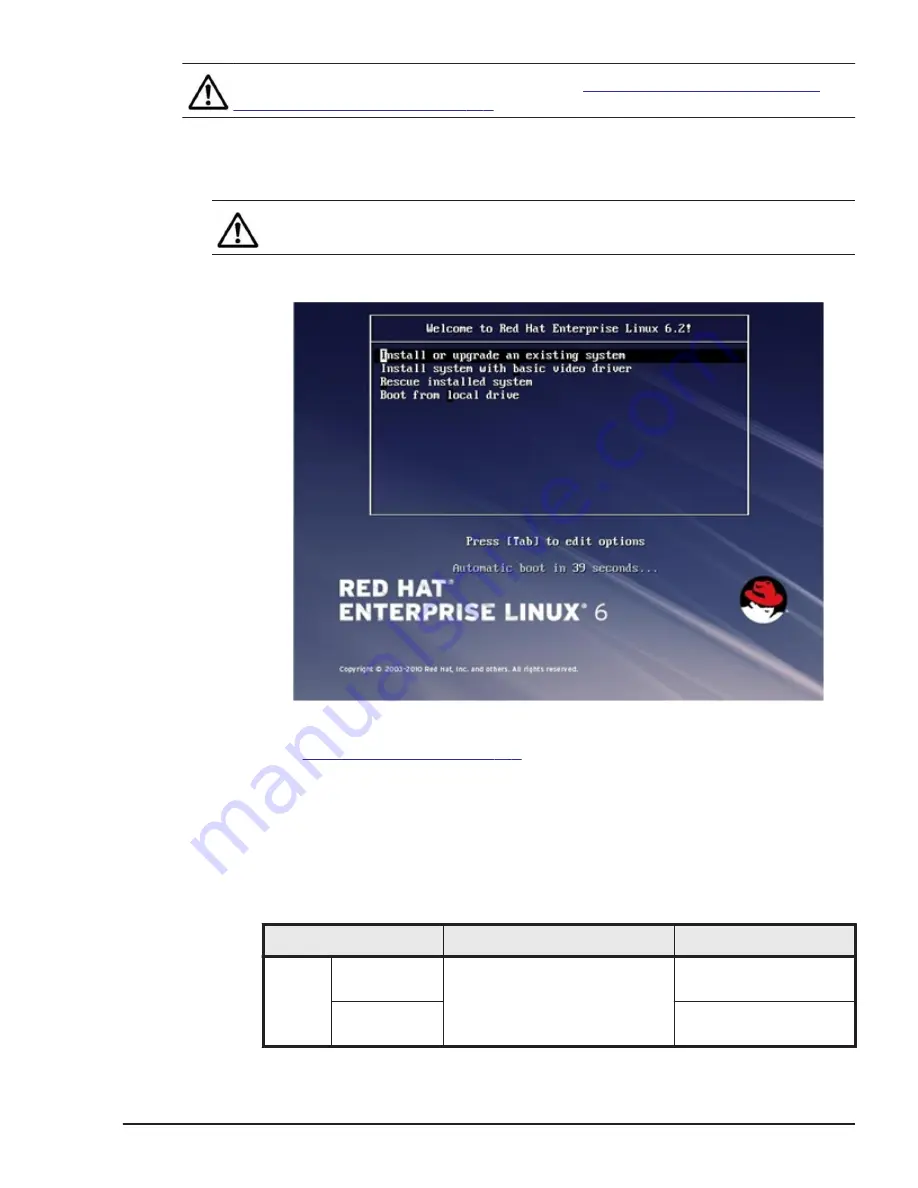
Note: For LPAR manager environment, see
Other preparations for Logical
partitioning enabled on page 1-7
1
.
Click Power > Power On in the tool bar of the remote console.
2
.
Press the <ENTER> key to begin the installation process is
displayed.
Note: Do not press any key. The window immediately changes to that in
step 3.
3
.
The countdown window will be displayed, and then press the arrow key
within a minute.
The window above is an example of Red Hat Enterprise Linux 6.2.
Jump to
for Red Hat Enterprise Linux 6.
Other preparations for Logical partitioning enabled
The following is the operation flow when Logical partitioning is enabled.
Set boot order on Web cosole
You can set boot order using Web cosole, when all of the following
firmware version are met:
Model
Management module
LPAR manager
CB 500
CB 520H
A1/B1
The firmware version A0125 or
later
The version 01-0x or
later
CB 520H B2
The version 01-6x or
later
Installation Overview
1-7
Hitachi Compute Blade Series OS Installation Guide for Red Hat Enterprise Linux






























