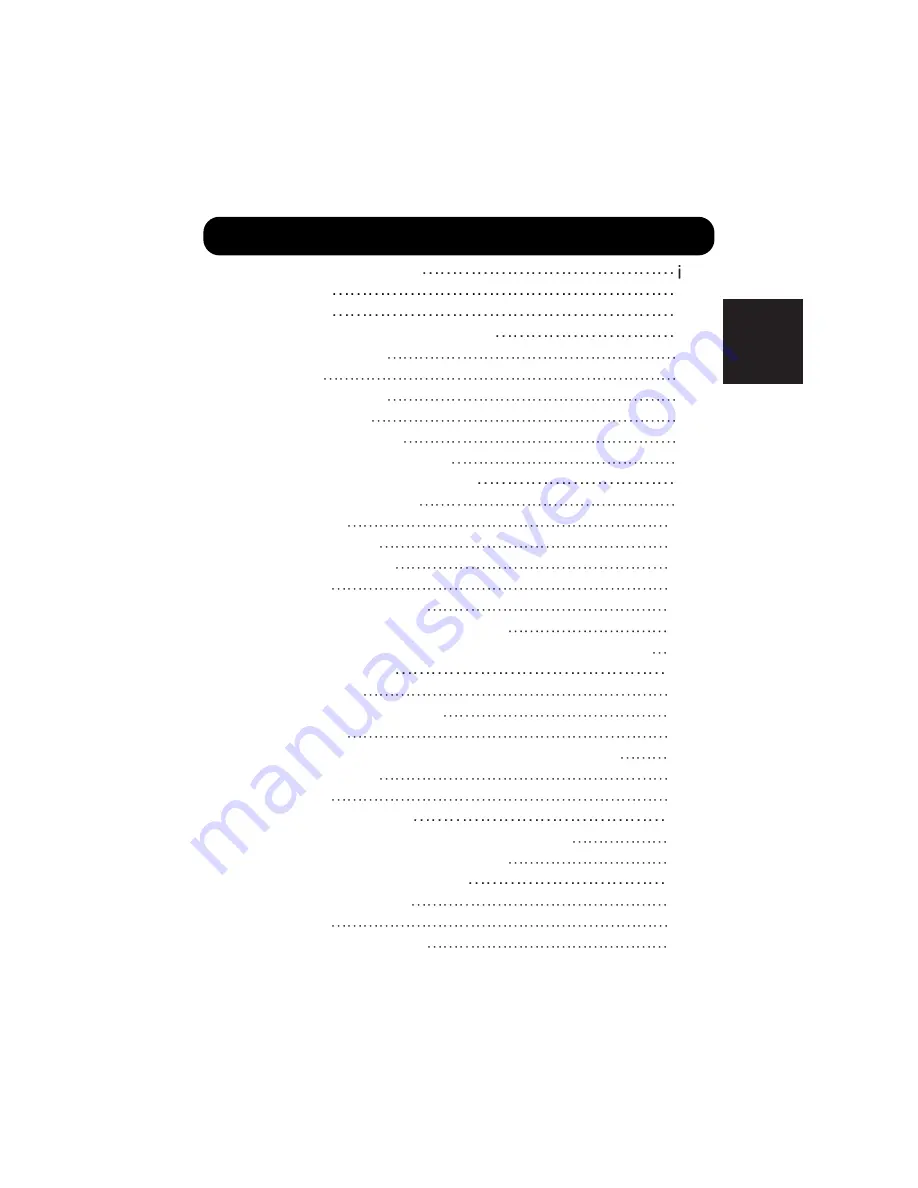
1
ENGLISH
CONTENTS
SAFETY GUIDELINES
1
CONTENTS
1
FEATURES
2
INSTALLATION INSTRUCTIONS
3
Standard accessories
3
Installation
3
Anti-tumble measures
3
Component Names
4
Installation and Cabling
6
Handling the Remote Controller
8
OPERATING INSTRUCTIONS
9
Turning Power On and Off
9
Input Selection
10
Volume Adjustment
10
Contrast Adjustment
11
Sound Mute
11
Input Signal Status Display
11
On-Screen Display System, EasyMenu
12
Displays According to Selected DISPLAY AREA (RGB Input)
16
OTHER FEATURES
17
Automatic Store
17
Reset (Settings Initialization)
18
Signal Check
18
Displays by Selecting the DISPLAY SIZES (Video input)
19
Power Save Mode
20
Sound Mode
20
TROUBLESHOOTING
21
Symptoms That Seemingly Appear to be Failures
21
Actions to Correct Abnormal Displays
23
PRODUCT SPECIFICATIONS
25
General Specifications
25
Signal Input
26
Recommended Signal List
27
























