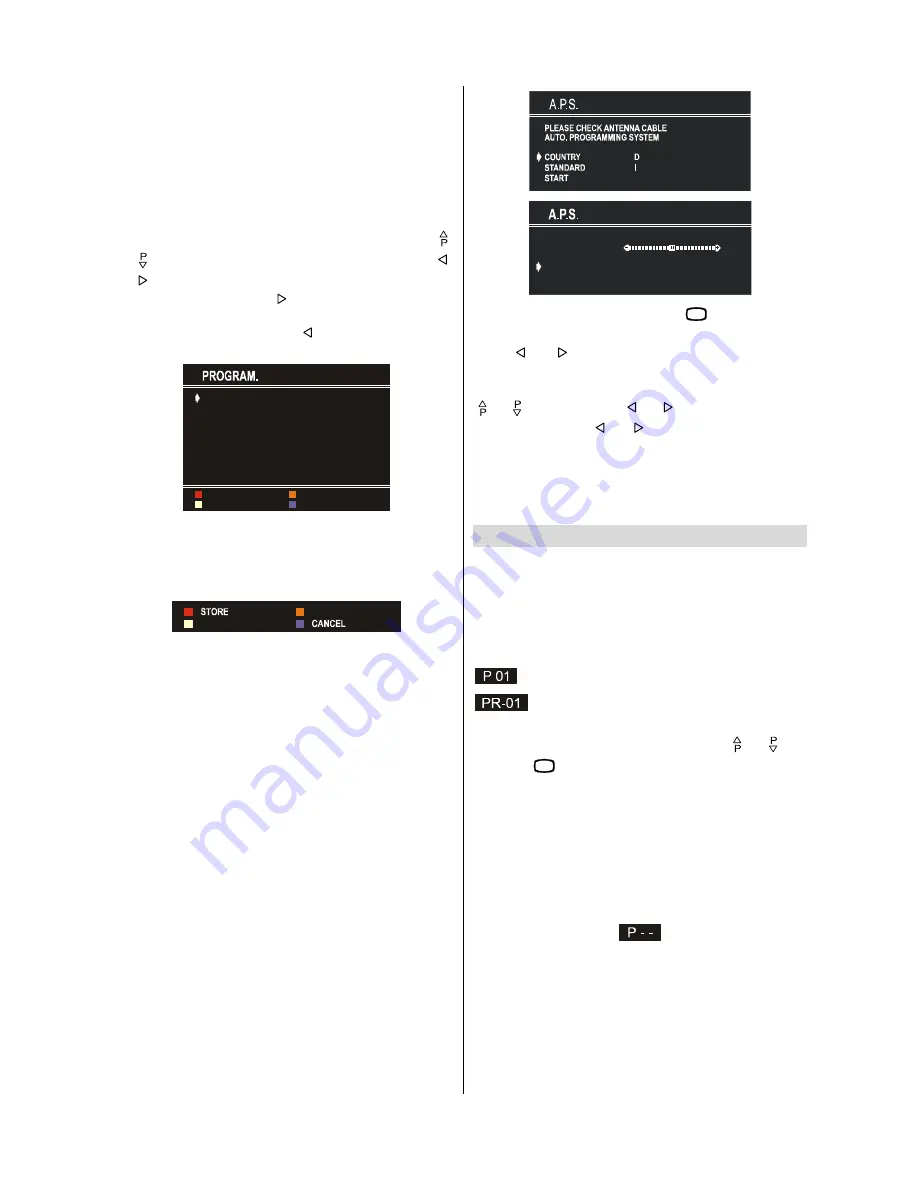
ENGLISH
- 13 -
At the bottom of the menu there is a programme sort functions
section. Each function is activated by color button (seen below).
NAME
allows changing the programme name. By
DELETE
you
can delete programmes that you decided.
INSERT
section is for
inserting programmes into another programme spaces. By
selecting
AUTOSTORE
section, Autostore menu will be avail-
able.
To change the name of a decided programme, Select the
programme and push the
RED (NAME)
button. The first letter
begins to blank on the selected name. To change that letter
or button can be used, and to select the other letters,
or button can be used. If the cursor is at the last letter of the
Programme Name, pressing button moves the cursor at the
beginning. On the contrary, if the cursor is at the beginning of
the Programme Name, pressing button moves the cursor
at the end.
35
35
35
35
35
35
$8726725(
,16(57
'(/(7(
1$0(
After changing the name by pressing the
RED
button (
STORE
)
it is stored. After activating the name process the
INSERT
,
DELETE
and
AUTOSTORE
processes will be inactive and
"
CANCEL
" option will be valid. This option cancels the name
process, if the new name do not want to be stored.
When the
GREEN
button is pressed, "
NAME
", "
AUTOSTORE
"
and "
DELETE
" functions are erased, the selected programme
(A) is displayed with green characters. From now on, the auto-
matic selection is canceled. Cursors moves are indicated with
CYAN
characters. With navigation buttons, the decided pro-
gram space (B) can be selected and by pressing the green
button again the programme will be inserted into that space.
All programmes below the inserted programme will move down
by one number.
"
CANCEL
" function cancels the activated "
INSERT
" process.
For "
DELETE
" process press the yellow button, (
NAME
,
IN-
SERT
and
AUTOSTORE
functions are inactive). Pressing
yellow button again erases the selected programme from the
programme list, and the programmes below shift one up. Press-
ing blue button cancels the activated
DELETE
process.
To enter Autostore menu, press to the blue button. To learn the
features of this function see "
AUTOSTORE
" below.
Autostore
(A.P.S. : Automatic Programming System)
A.P.S, searches and stores all channels automatically on your
TV, according to the transmission of programme systems in
your area.
$36,65811,1*
39+)
&$1&(/
To cancel
A.P.S.
before starting, press
79
button. First of all
choose the
COUNTRY
.
Using or button on
STANDARD
, you can change
the standard to
B/G, D/K, L
/
L'
.
This, will effect the sort process in
A.P.S.
. To select
START
use
or button and press or button. To cancel A.P.S.
during running press or button.
After
A.P.S.
is finalized, a programme list will apper on the
screen. In the programme list you will see the programme num-
bers and names assigned to the programmes.
If you do not accept the locations and/or the programme names
of programmes, you can change them in Programme menu.
Other Features
TV Status
Programme Number
,
Programme Name (
or
AV)
, (they are
displayed on the upper left of the screen) and
Sleep Timer
(shows the time left on the upper right screen if enabled). In
stereo options the sound indicator is displayed with them too.
They are displayed after programme change for 3 seconds.
Programme Number
Programme Name (5 characters)
These OSDs are displayed when a new programme is entered
by digit button, by pressing
P<P
button, or by or but-
ton, or by
79
button.
Programme Swap (P<P)
This button is used to reenter to the preceding entered
programme again. Pressing "
P<P
" consecutively allows to swap
into two last entered programmes.
Double-digit (- -)
This OSD is displayed when the Double-Digit button pressed
in place of the programme number indicator.
After that, in order to enter a programme press two digits con-
secutively. Both digits must be entered within 3 seconds or the
function will disappear.


















