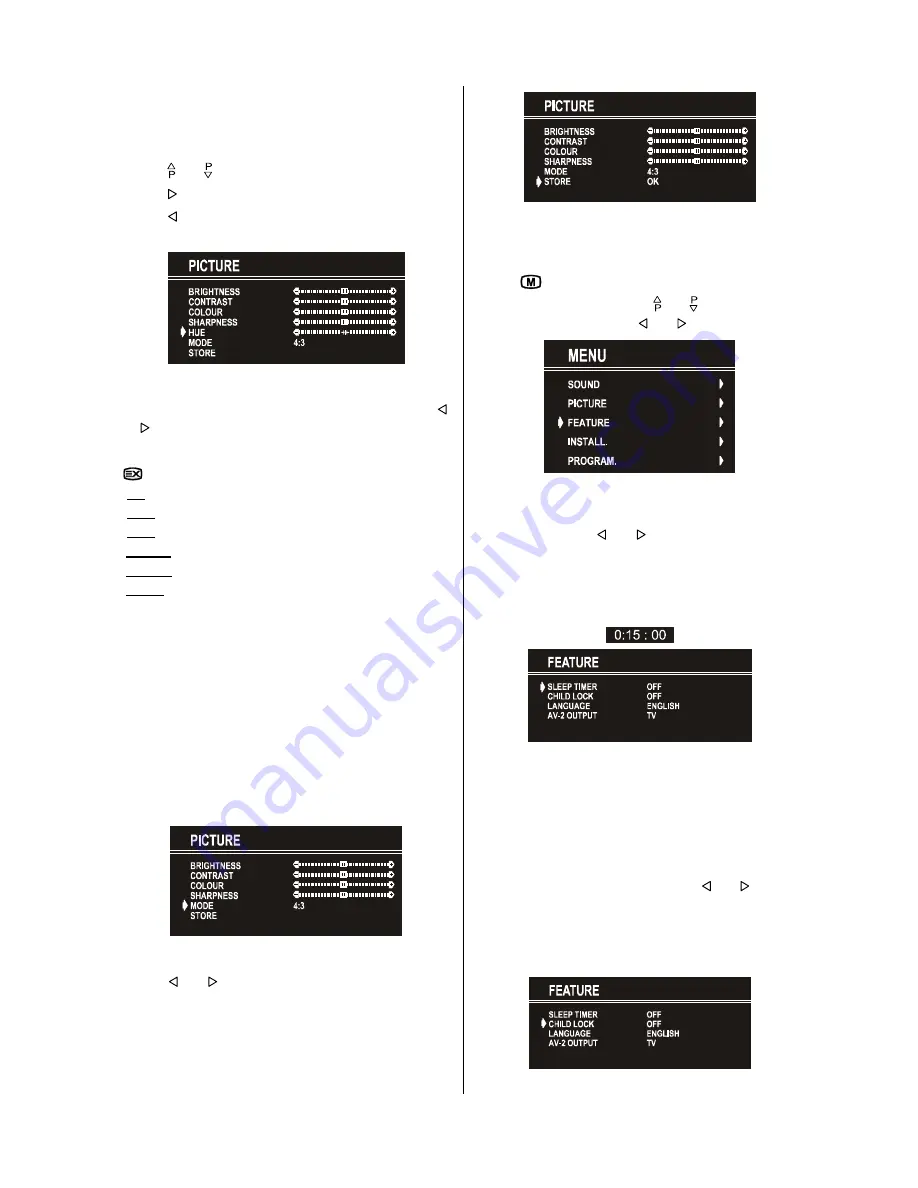
ENGLISH
- 11 -
Setting Hue
(During Playback NTSC system, this will appear in AV mode
only when NTSC video source is applied. Otherwise, HUE
option is invisible in Picture menu.):
Using or button select Hue.
Press button to increase hue level.
Press button to decrease hue level.
Center value is indicated with the two reciprocal arrows.
Mode
This item is used to change the picture size. By pressing
or button you may choose one of these options: 4:3,
16:9, 14:9, CINEMA, SUBTITLE and AUTO. It is also
possible to change picture modes directly by pressing button
on your remote control.
4:3
This option forces the picture ratio to 4:3 mode.
16:9
This option forces the picture ratio to 16:9 mode.
14:9
This option forces the picture ratio to 14:9 mode.
Cinema
This option forces the picture ratio to Cinema mode.
Subtitle
This option forces the picture ratio to Subtitle mode.
AUTO
This allows to change the picture mode automatically,
according to the transmission of the selected channel. For
example, your TV is 4:3 mode, but the transmission of that
channel is in 16:9 mode. If you select the AUTO mode, the TV
is switched to 16:9 mode automatically. If the TV is in 4:3 mode
and the picture ratio of the channel is also 4:3, there will be no
affect selecting the picture mode to AUTO mode.
WSS feature is only used in TV and
F-AV
modes. For the Pic-
ture Mode selection in
AV-1
and
AV-2
the pin 8 (of Scart) value
is used. In
RGB
and
SVHS
modes the Picture Mode can be 4:3,
16:9, 14:9, CINEMA or SUBTITLE (Auto mode is not avail-
able.).
When the menu appears on screen, picture mode will automati-
cally change to its default tube mode (4:3 or 16:9) but it will
turned to its stored mode when the menu disappears.
To Store the Settings
Press or button on
STORE
option to store Picture
menu settings except Picture Mode.
Feature Menu
To enter the Feature menu directly, press the
YELLOW
button, or
Press "
" button, now you are in Main menu. In the Main
menu, select
FEATURE
using or button. Then enter
the Feature menu pressing or button.
Sleep Timer
As you enter the Feature menu,
SLEEP TIMER
will be the first
selected option. Use or button to change the Sleep
Timer values between
OFF, 0:15:00, 0:30:00, 0:45:00, 1:00:00,
1:15:00, 1:30:00, 1:45:00
and
2:00:00
.
It is displayed on the upper right of the screen. If sleep timer is
activated it is displayed with the TV status and erased with it after
3 seconds.
If there is left only one minute of the down counting of the timer,
it is displayed automatically on the upper right of the screen, and
stayed there until finishing. Then TV goes automatically to
stand-by.
Child Lock
You can use this feature to prevent children turning on TV or
changing programs or adjustments etc. without remote control.
The
CHILD LOCK
feature can be set by or button to
either
ON
or
OFF
. When
OFF
is selected, there will be no dif-
ference in the operation of your TV. When
ON
is selected, the
TV can only be controlled by the remote control handset. In this
case, the front panel buttons (except the Switch On/Off button)
will not work.


















