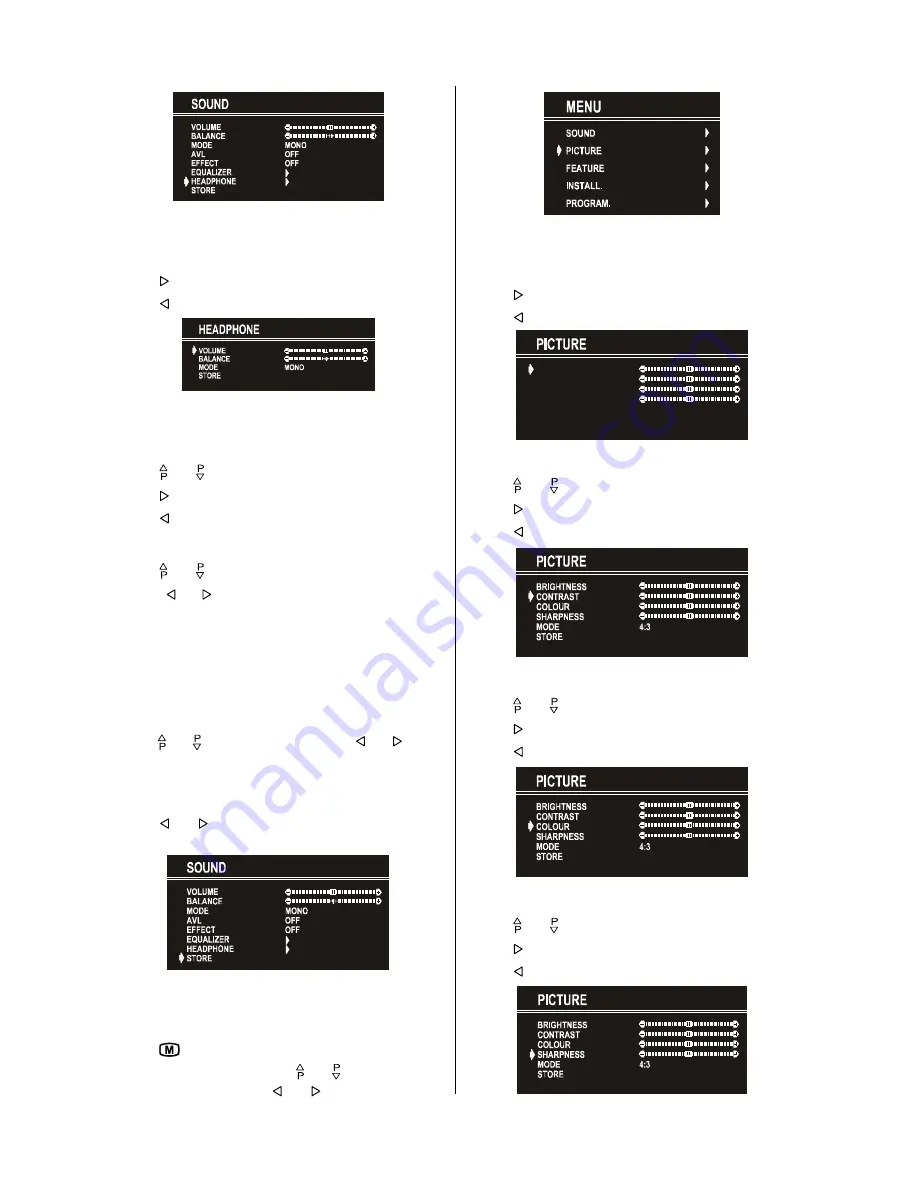
ENGLISH
- 10 -
Setting Headphone Volume
As you enter the Headphone sound menu, Volume will be the
first selected option.
Press button to increase volume.
Press button to decrease volume.
Setting Headphone Balance
When balance control is in mid position, the cursor is displayed
with the two reciprocal arrows.
Using or button select Balance.
Press button to change balance right-wards.
Press button to change balance left-wards.
Setting Headphone Mode
Using or button select Mode.
Pressing or button will change the current sound mode.
(e.g.: If the current sound mode is stereo, it will be stereo or visa
versa).
In case of bilingual broadcast, you can select original or dubbed
language again using mode menu. So when somebody listens
to the original language from the loudspeakers, somebody else
can listen to the dubbed language from headphone.
To Store the Settings
Using or button select Store. Press or button
to store current headphone volume and balance. The stored
values will be valid for all the programmes.
To Store the Settings
Press or button on
STORE
option to store Sound
menu settings.
Picture Menu
To enter the Picture menu directly, press the
GREEN
button,
or
Press "
" button, now you are in Main menu. In the Main
menu, select
PICTURE
using or button, then enter
the Picture menu pressing or button.
Setting Brightness
As you enter the picture menu, Brightness will be the first
selected option.
Press button to increase brightness.
Press button to decrease brightness.
%5,*+71(66
&2175$67
&2/285
6+$531(66
02'(
6725(
Setting Contrast
Using or button select Contrast.
Press button to increase contrast level.
Press button to decrease contrast level.
Setting Colour
Using or button select Colour.
Press button to increase colour level.
Press button to decrease colour level.
Setting Sharpness
Using or button select Sharpness.
Press button to increase peaking level.
Press button to decrease peaking level.


















