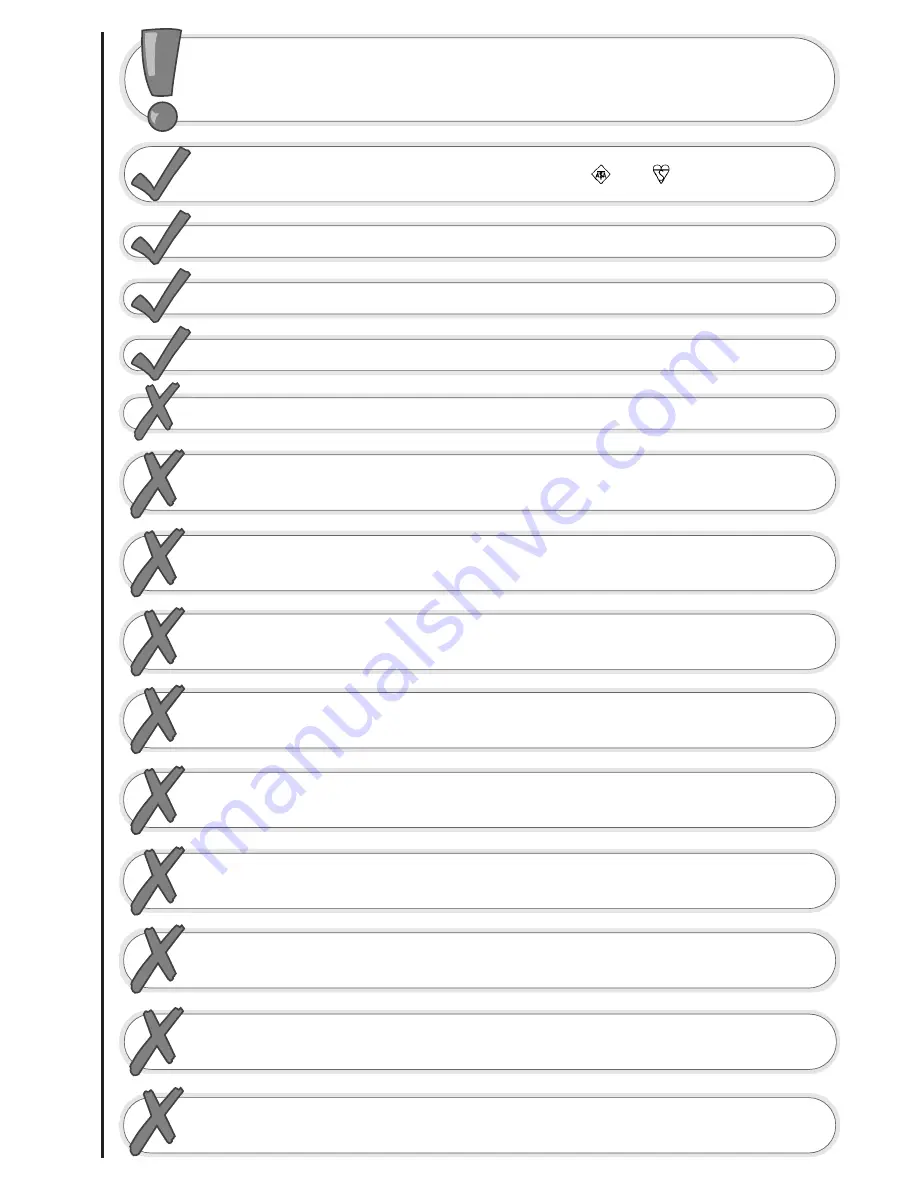
television safety
4
This television has been designed and manufactured to meet international
safety standards, but like any electrical equipment, care must be taken if
you are to obtain the best results and safety is to be assured - so please
read this users guide before you attempt to install and use this equipment.
DO NOT
cut off fitted mains plug as it may contain a special radio interference filter, the
removal of which could lead to impaired performance. If you wish to extend the lead, obtain
an appropriate extension lead or consult your dealer.
DO NOT
continue to operate the equipment if you are in any doubt about it working
normally or if it is damaged in any way - switch off, take out the wall socket plug and
consult your dealer.
IF
you intend placing this TV into a cabinet or a wall alcove, please ensure there is at least
a 100mm (10cm) gap to the sides, rear and top of the TV. This is to allow for adequate
ventilation during your TV's operation.
DO NOT
leave unattended equipment switched on unless it is stated that it is designed to
do so. Switch off using the switch on the equipment and show your family how to do this.
Make special arrangements for infirm and handicapped people.
DO NOT
obstruct the ventilation of equipment, for example with curtains or soft
furnishings, or place your TV onto a carpet during operation which could also obstruct
ventilation. Overheating will cause damage and shorten the lifespan of your equipment.
DO NOT
use makeshift stands and never fix legs or stands to the TV with any screws
other than those provided - to ensure complete safety always use the manufacturers
approved stand with the fixings provided.
DO NOT
allow electrical equipment to be exposed to rain or moisture, or place any water
filled vessels on top of your TV.
NEVER
let anyone, especially children, push anything into holes, slots, or any other opening
in the TV - this could result in a fatal shock.
NEVER guess or take chances with electrical equipment of any kind - it
is better to be safe than sorry.
DO
be careful with any glass panels or doors on equipment.
DO
consult your dealer if you are in any doubt about installation, operation or safety of your equipment.
DO
place your TV on a flat surface, or if supplied, the stand accessory.
DO NOT
remove any fixed cover as this may expose dangerous voltages.
DO
observe the manufacturer’s instructions when connecting extension leads to your TV.
The fuse should be a 5 Amp fuse with the safety symbols and displayed. If you are in
any doubt about the extension installation please consult a competent electrician.
Содержание C28W40TN
Страница 1: ...Users Guide C28W40TN C32W40TN ...
Страница 53: ...notes ...
Страница 54: ...notes ...
Страница 55: ...notes ...





































