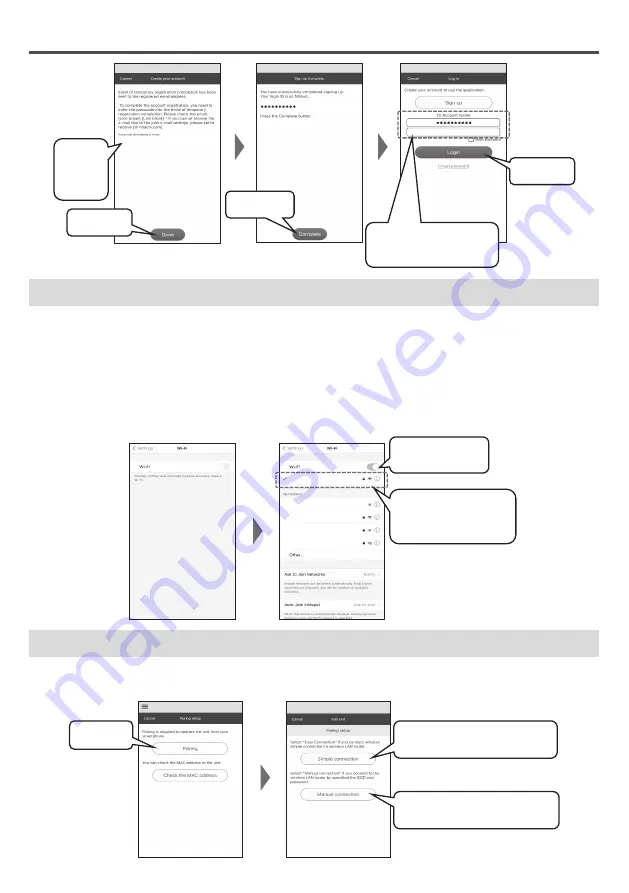
21
●●●●●●
●●●●●●●●
Step 8
Tap "Complete".
Step 7
Tap "Done".
Step 10
Tap "Login".
Step 9
After registration is complete.
Enter your email and password
to login.
Step 6
Enter the
email
veri
fi
cation
code.
4. Connect your smartphoneto a wireless LAN router.
From the application screen, go to the Wi-Fi settings screen on your smartphone and connect your smartphone to
the wireless LAN router.
●
The operation and setting screen on your smartphone may vary depending on the model and operating system.
●
Make sure that the SSID of the wireless router you select in the Wi-Fi settings on your smartphone is in
the2.4GHz band.
●
Choose a wireless LAN router connected to the place where the washer dryer is installed.
●
The SSID of your wireless LAN router is the name that appears in the Wi-Fi settings of your smartphone.
●
If you do not know the SSID and password of your wireless LAN router (depending on your wireless LAN
router, it may be written as "encryption key" or "security key"). Please refer to the instruction manual of the
wireless LAN.
*******
*******
*******
*******
*******
Step 1
If "Wi-Fi setting" is off,
switch it to "ON".
Wi-Fi setting screen on smartphone.
Step 2
Select the SSID of the wireless
LAN router to which you want to
connect your washer dryer.
5. Proceed to connect (pairing) the washer dryer to your smartphone.
There are 2 ways to connect (pairing) the washer dryer to your smartphone:
●
Simple connection
Æ
(page 22 -23)
.
●
Manual connection
Æ
(page 24-25)
.
Step 2
If you have select "Simple connection"
Æ
(page 22 -23).
Step 1
Tap "Pairing"
Step 2
If you have select "Manual connection"
Æ
(page 24 -25).
When pairing fails.
Æ
(page 60)
.
Содержание BD-D100GV
Страница 71: ...71 Memo ...
Страница 72: ...3WPL147361 ...
















































