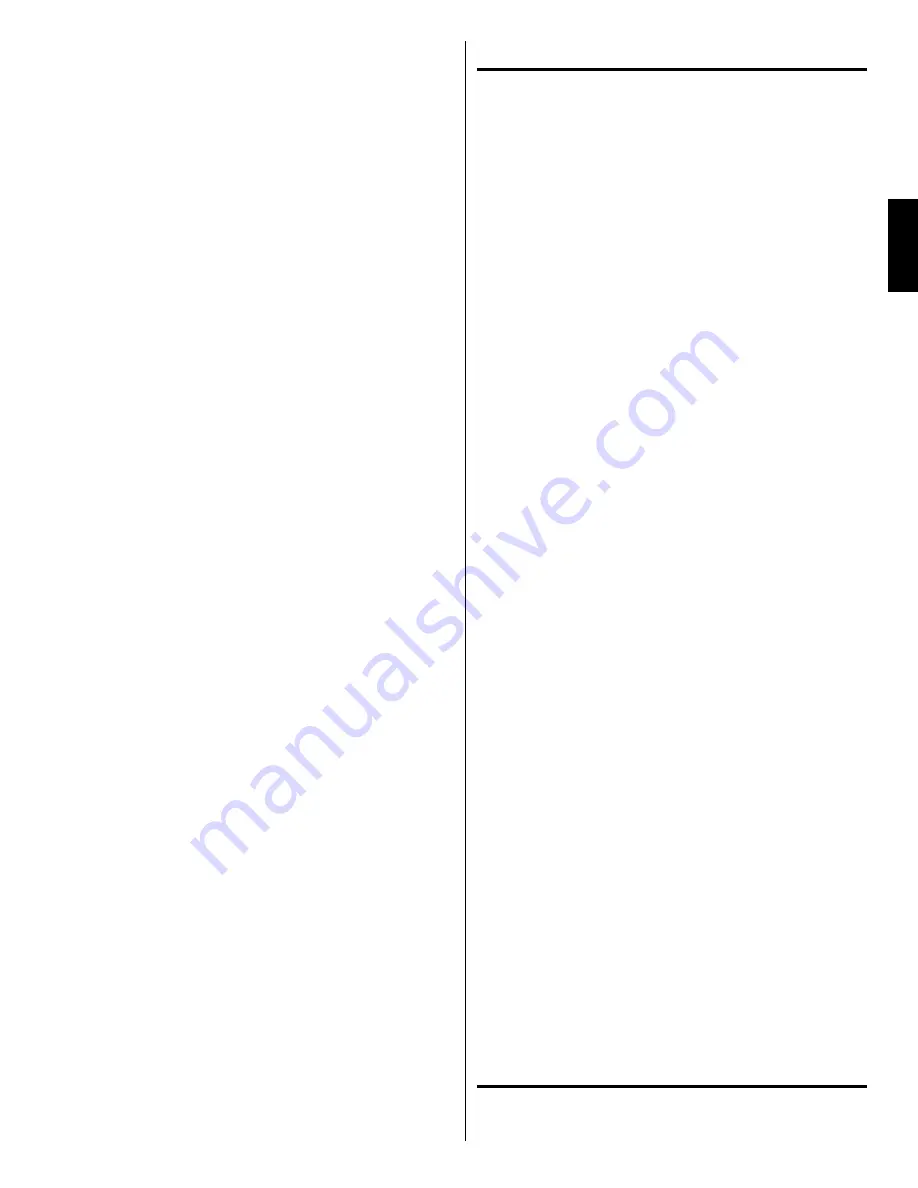
19
ENGLISH
Closed Caption
WHAT IS CLOSED CAPTIONING?
This television has the capability to decode and display Closed
Captioned television programs. Closed Captioning will display
text on the screen for hearing impaired viewers.
Captions:
This Closed Caption Mode will display text on the
screen in English or another language if program supports other
languages. Generally, Closed Captions in English are transmitted
on CC1 and a Closed Caption in other languages is transmitted
on CC2.
Text:
The Text Closed Caption Mode will usually fill 1/2 of the
screen with other text information such as weather if program
supports this feature.
1
Select “Setup”, then press
▶
or
ENTER
.
2
Press
▲
or
▼
to select “Closed Captions”, then press
▶
or
ENTER
.
The Closed Captions menu will appear.
3
Press
◀
or
▶
to set “CC Display” to “On”.
On:
Captions will be displayed on the screen.
Off:
Captions will not be displayed on the screen.
4
Press
▲
or
▼
to select “Analog Caption” or “Digital Caption”.
When you select “Analog Caption”, you can choose from CC1,
CC2, CC3, CC4, Text1, Text2, Text3 and Text4.
When you select “Digital Caption”, you can choose from
Service1, Service2, Service3, Service4, Service5 and Service6.
5
Press
◀
or
▶
to select the desired Closed Captions mode for
both Digital and Analog Caption.
6
Press
▲
or
▼
to select “CC Priority”, then press
◀
or
▶
to
select “Digital CC” or “Analog CC”.
NOTE:
Depending on the broadcast signal, some Analog Captions
will function with a Digital broadcast signal. This step
prevents that two kind of captions are overlapping.
•
NOTE:
If the program or video you selected is not closed-captioned, no
captions will display on-screen.
If text is not available in your viewing area, a black rectangle
may appear on-screen. If this happens, set the CC Display to
“Off”.
When selecting Closed Captions, the captioning will be delayed
approx. 10 seconds.
If no caption signal is received, no captions will appear, but the
television will remain in the Caption Mode.
Misspellings or unusual characters may occasionally appear
during Closed Captioning.
This is normal with Closed Captioning, especially with live
programs. This is because during live programs, captions are
also entered live. These transmissions do not allow time for
editing.
When Captions are being displayed, on-screen displays, such
as volume and mute may be seen but may interfere with Closed
Captions.
Some cable systems and copy protection systems may
interfere with the Closed Captioned signal.
If using an indoor antenna or if TV reception is very poor, the
Closed Caption Decoder may not appear or may appear with
strange characters or misspelled words. In this case, adjust the
antenna for better reception or use an outdoor antenna.
Closed Captions menu also can be displayed by pressing
C.C.
on the remote control.
CC advanced
When you have selected Custom as the display method,
you can adjust the various setting listed below as follows:
This feature is designed to customize Digital Captions only.
•
•
•
•
•
•
•
•
•
To change the password
1
Select “Locks”, then press
▶
or
ENTER
.
2
Use
Number buttons (0-9)
to enter your password, then press
ENTER
. The Locks menu will appear.
3
Press
▲
or
▼
to select “Change Password”, then press
▶
or
ENTER
.
The Change Password menu will appear.
4
Enter a new password using
Number buttons (0-9)
, then
press
ENTER
.
5
Enter the same password again to confirm, then press
ENTER
.
The password is now registered.
Downloading the additional Parental Control rating
system
As a supplement to the standard Parental Control rating system,
your television will be able to download an additional rating
system, if such a system becomes available in the future.
To download the additional Parental Control rating system
(when available)
1
Select “Locks”, then press
▶
or
ENTER
.
2
Use
Number buttons (0-9)
to enter your password, then press
ENTER
. The Locks menu will appear.
3
Press
▲
or
▼
to select “Parental Control”, then press
◀
or
▶
to select “On”.
4
Press
▲
or
▼
to select “Region 5”, then press
▶
or
ENTER
.
5
If the TV is not storing the additional rating system, the TV
will begin downloading it, which may take some time to be
completed.
6
Set your preferred content rating limits for the additional rating
system.
7
You also need “Region 5 Update” procedure to update rating
information.
NOTE:
You can only download the additional Parental Control rating
system when your TV is receiving a digital signal.
When you download the additional rating system, it may take
some time for the download to occur.
The Parental Control rating information and system are not
determined or controlled by the TV.
The standard Parental Control rating system is available
whether your TV is receiving a digital signal or not, and will
block both analog and digital programs. To set the restriction
level using the standard Parental Control rating system, select
Ratings in step 4.
The downloadable Parental Control rating system is an evolving
technology, and availability, content, and format may vary.
You cannot select this feature if the TV is not receiving a digital
signal for the current station.
•
•
•
•
•
•
To clear the all Parental Control settings
1
Select “Locks”, then press
▶
or
ENTER
.
2
Use
Number buttons (0-9)
to enter your password, then
press
ENTER
. The Locks menu will appear.
3
Press
▲
or
▼
to select “Reset”, then press
▶
or
ENTER
.
The Reset screen will appear.
4
Use
Number buttons (0-9)
to enter your password, then
press
ENTER
. All your settings return to the factory settings.
3IM0821B_En.indd 19
3IM0821B_En.indd 19
11/29/11 10:06:05 AM
11/29/11 10:06:05 AM
Содержание Alpha Series L40A105A
Страница 5: ...5 ENGLISH CHILD SAFETY NOTICE ...
Страница 29: ...Memo ...

























