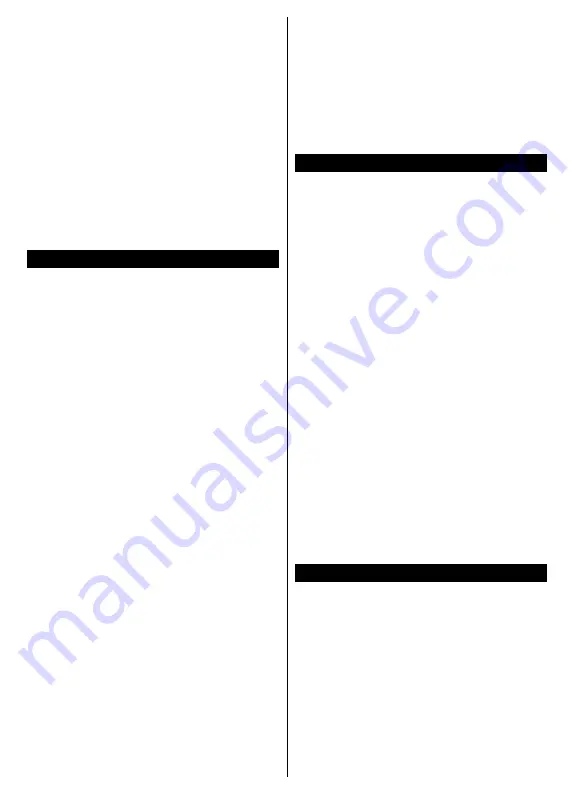
English
- 33 -
For any help concerning set up and use of your TV please call the Customer Helpline: 0345 604 0105
It is also possible that the connection may not be
available due to a firewall problem. If you think
this causes your problem, contact your internet
service provider. A firewall might be the reason
of a connectivity and discovery problem while
using the TV in Audio Video Sharing mode or
while browsing via Audio Video Sharing feature.
Invalid Domain
Ensure that you have already logged on to your
PC with an authorized username/password and
also ensure that your domain is active, prior to
sharing any files in your media server program
on your PC. If the domain is invalid, this might
cause problems while browsing files in Audio
Video Sharing mode.
Using Audio Video Sharing Network Service
Audio Video Sharing feature uses a standard that
eases the viewing process of digital electronics
and makes them more convenient to use on a
home network.
This standard allows you to view and play photos,
music and videos stored in the media server
connected to your home network.
1. Server Software Installation
The Audio Video Sharing feature cannot be used
if the server programme is not installed onto your
PC or if the required media server software is not
installed onto the companion device. Prepare
your PC with a proper server programme.
2. Connect to a Wired or Wireless
Network
See the
Wired/Wireless Connectivity
chapters
for detailed configuration information.
3. Enable Audio Video Sharing
Enter the
Settings>System>More
menu
and enable the
AVS
option.
4. Play Shared Files via Media Browser
Highlight the
AVS
option in the
Sources
menu
by using the directional buttons and press
OK
.
Available media server devices in the network will
be listed. Select one and press
OK
to continue.
The media browser will then be displayed.
Refer to the
Media Browser
menu section for
further information on file playback.
If a problem occurs with the network, switch your
television off at the wall socket and back on again.
Trick mode and jump are not supported with the
Audio Video Sharing feature.
PC/HDD/Media Player or any other devices
that are compatible should be used with a wired
connection for higher playback quality.
Use a LAN connection for quicker file sharing
between other devices like computers.
Note:
There may be some PC’s which may not be
able to utilize the Audio Video Sharing feature due to
administrator and security settings (such as business
PC’s).
Apps
You can access the applications installed on your
TV from
Apps
menu. Highlight an app and press
OK
to launch.
In order to manage the apps installed on your
TV, add new apps from the market or to see all
available apps in full screen mode highlight the
Add More
option and press
OK
. Using this menu
option you can add an installed app to
Home
menu, launch or remove it. Removed apps will
no longer be accessible from
Apps
menu. You
can also add new apps from the market. In order
to enter the market highlight the shopping basket
logo located on the upper left side of the screen
and press
OK
. Available apps in the market will
be displayed. Use directional buttons to highlight
an app and press
OK
. Highlight
Add to Apps
option and press
OK
again to add the selected
app to
Apps
menu.
For quick access to
Add More
menu you can
press the
Internet
button on the remote, if this
button is available.
Notes:
Possible application dependent problems may be
caused by the content service provider.
Third party internet services may change, be
discontinued or restricted at any time.
Freeview Play Platform
Freeview Play platform provides catch-up TV and
On Demand services. Simply press the
Freeview
Play
button on your remote control to connect to
the Freeview Play platform.
The Freeview Play platform can also be accessed
from the
Home
and
Apps
menus. Press
Menu
button and select
Home
or
Apps
. Then highlight
Freeview Play
and press the
OK
button.
You will have to agree to the terms and conditions
for Freeview Play services first if you did not
agree them during the
First Time Installation
.
Highlight
Yes
and press
OK
on the remote to
confirm and proceed.
























