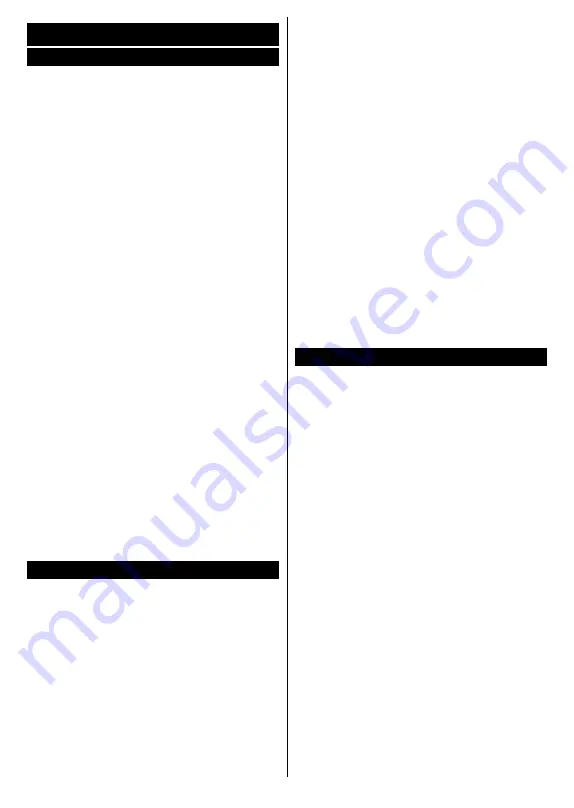
English
- 23 -
For any help concerning set up and use of your TV please call the Customer Helpline: 0345 604 0105
General TV Operation
Using the Channel List
The TV sorts all stored stations in the channel list.
You can edit this channel list, set favourites or set
active stations to be listed by using the
Channels
menu
options. Press the
OK
button to open the
channel list. You can filter the listed channels or
make advanced changes in the current list using
the
Filter
and
Edit
tab options. Highlight the tab
you want and press
OK
to see available options.
Managing the Favourite Lists
You can create four different lists of your favourite
channels. Enter the
TV>Channels
menu or press
the
OK
button in order to open the
Channels
menu. Highlight the
Edit
tab and press
OK
to
see the editing options and select the
Tag/Untag
channel
option. Select the desired channel on the
list by pressing the
OK
button while the channel is
highlighted. You can make multiple choices. You
can also use the
Tag/Untag all
option to select
all channels on the list. Then press
Back/Return
button to return to the Edit menu options. Select
Add/Remove Favourites
option and press the
OK
button again. Favourite channel list options
will be displayed. Set the desired list option to
On
.
The selected channel/s will be added to the list.
In order to remove a channel or channels from a
favourite list follow the same steps and set the
desired list option to
Off
.
You can use the filtering function in the
Channels
menu to filter the channels in the channel list
permanently according to your preferences.
For instance, using the options of the
Filter
tab,
you can set one of your four favourite lists to be
displayed every time the channel list is opened.
Configuring Parental Settings
The
Parental
menu options can be used
to prohibit users from viewing of certain
programmes, channels and using of menus.
These settings are located in the
Settings>
System>Parental
menu.
To display parental lock menu options, a PIN
should be entered. After coding the correct PIN,
Parental
menu will be displayed.
Menu Lock:
This setting enables or disables
access to all menus or installation menus of
the TV.
Guidance:
This setting enables or disables
access some of the MHEG applications. Disabled
applications can be released by entering the
right PIN.
Internet Lock (*):
If this option is set to
ON
, the
internet using applications will be disabled. Set to
OFF
to release these applications again.
(*)
This feature may not be available depending on the
model of your TV and the selected country in the First
Time Installation.
Set PIN:
Defines a new PIN number.
Default CICAM PIN:
This option will appear as
greyed out if no CI module is inserted into the CI
slot of the TV. You can change the default PIN of
the CI CAM using this option.
Note:
Default PIN could have been set to
0000
or
1234
.
If you have defined the PIN(is requested depending on
the country selection) during the
First
Time
Installation
use the PIN that you have defined.
Some options may not be available depending on the
model and/or on the country selection in the
First Time
Installation
.
Electronic Programme Guide
By means of electronic programme guide function
of your TV you can browse the event schedule of
the currently installed channels on your channel
list. It depends on the related broadcast whether
this feature is supported or not.
To access the programme guide, press the
Guide
button on your remote. You can also use the
Guide
option under
TV
menu.
There are 2 different types of schedule layouts
available,
Timeline Schedule
and
Now/Next
. To
switch between these layouts highlight the tab with
the name of the alternative layout on the upper
side of the screen and press
OK
.
Use the directional buttons to navigate through the
programme guide. Use the
Back/Return
button to
use the tab options on the upper side of the screen.
Timeline Schedule
In this layout option, all events of the listed
channels will be displayed by timeline. You can
use the directional buttons to scroll through the list
of the events. Highlight an event and press
OK
to
display event options menu.
Press
Back/Return
button to use available tab
options. Highlight
Filter
tab and press
OK
to
see the filtering options. To change the layout
highlight
Now/Next
and press
OK
. You can use






























