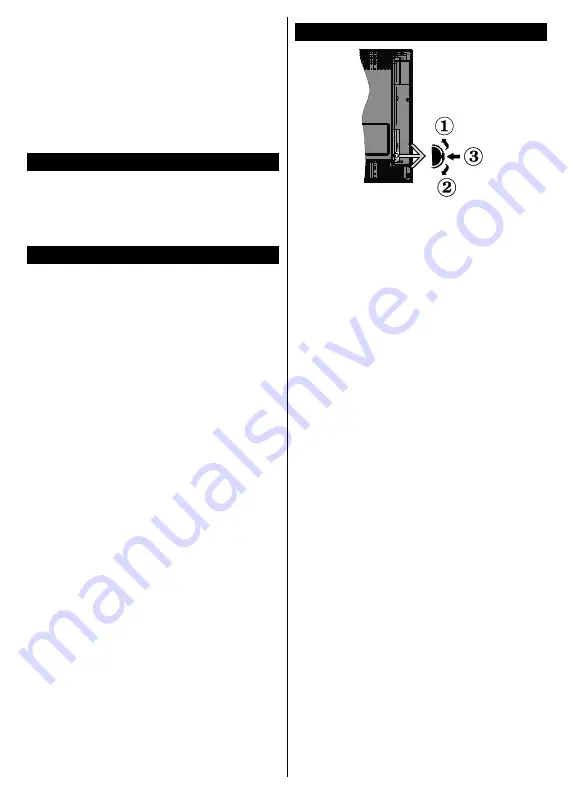
English
- 9 -
For any help concerning set up and use of your TV please call the Customer Helpline: 0345 604 0105
aren’t able to produce. Dolby Vision is supported
via native and market applications, HDMI and
USB inputs. In the
Settings>Picture>Mode
menu two predefined picture modes will be avail-
able if Dolby Vision content is detected:
Dolby
Vision Bright
and
Dolby Vision Dark
. Both allow
the user to experience the content in the way the
creator originally intended with different ambient
lighting conditions.
Accessories Included
• Remote Control
• Batteries: 2 x AAA
• Instruction Book
• Quick Start Guide
Standby Notifications
If the TV does not receive any input signal (e.g.
from an aerial or HDMI source) for 3 minutes, it
will go into standby. When you next switch-on,
the following message will be displayed:
“TV
switched to stand-by mode automatically
because there was no signal for a long time.”
Press
OK
to continue.
The
Auto TV OFF
option(in the
Settings
>
System
>
More
menu) could have been set to a value
between 1 and 8 hours by default. If this setting
is not set as
Off
and the TV has been left on
and not been operated during the set time, it
will switch into standby mode after the set time
has expired. When you next switch-on the TV,
the following message will be displayed.
“TV
switched to stand-by mode automatically
because no operation was made for a long
time.”
Press
OK
to continue. Before the TV
switches into standby mode a dialogue window
will be displayed. If you do not press any button
the TV will switch into the standby mode after
a waiting period of about 5 minutes. You can
highlight
Yes
and press
OK
to switch the TV into
standby mode immediately. If you highlight
No
and press
OK
, the TV will remain on. You can
also choose to cancel the
Auto TV OFF
function
from this dialogue. Highlight
Disable
and press
OK
, the TV will remain on and the function will be
cancelled. You can enable this function again by
changing the setting of the
Auto TV OFF
option
from the
Settings>System>More
menu.
TV Control Switch & Operation
1.
Up direction
2.
Down direction
3.
Volume / Info / Sources List selection and
Standby-On switch
The Control button allows you to control the
Volume / Programme / Source and Standby-On
functions of the TV.
To change volume:
Increase the volume by
pushing the button up. Decrease the volume by
pushing the button down.
To change channel:
Press the middle of the
button in, the information banner will appear on
the screen. Scroll through the stored channels
by pushing the button up or down.
To change source:
Press the middle of the
button in twice(for the second time in total),
the source list will appear on the screen. Scroll
through the available sources by pushing the
button up or down.
To turn the TV off:
Press the middle of the button
in and hold it down for a few seconds, the TV will
turn into standby mode.
To turn on the TV:
Press the middle of the button
in, the TV will turn on.
Notes:
If you turn the TV off, this cycle starts again beginning
with the volume setting.
Main menu OSD cannot be displayed via control button.
Operation with the Remote Control
Press the
Menu
button on your remote control to
display main menu. Use the directional buttons
and
OK
button to navigate and set. Press
Return/
Back
or
Menu
button to quit a menu screen.
Input Selection
Once you have connected external systems to
your TV, you can switch to different input sources.



























