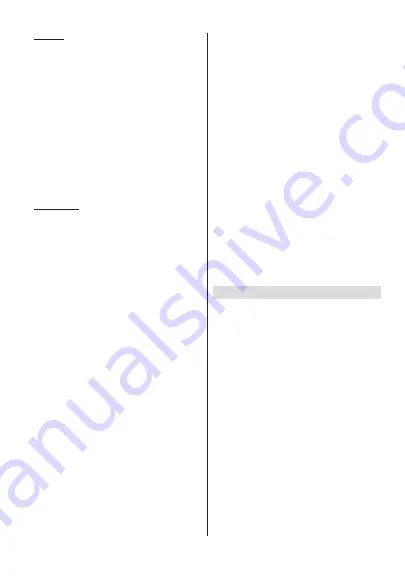
English
- 23 -
)RUDQ\KHOSFRQFHUQඈQJVHWXSDQGXVHRI\RXU79SOHDVHFDOOWKH&HOSOඈQH
Text Files
When you press the
OK
button slide show will start
and
DOOWH[W¿OHVLQWKHFXUUHQWIROGHURULQWKHVWRUDJH
GHYLFHGHSHQGVRQWKHYLHZLQJVW\OH
will be displayed
in order. If the
Repeat
option is set to
None
only the
¿OHV
between the highlighted one and the last listed
one will be displayed. The slide show will stop after
WKHODVWOLVWHG¿OHLVGLVSOD\HG
Info:
Display the info bar. Press twice to display the
extended information.
Play/pause:
Pause and resume the slide show.
Pro:
6ZLWFKWRQH[W¿OH
Programme -:
6ZLWFKWRSUHYLRXV¿OH
Directional buttons (Down or Right / Up or Left):
Switch to next page. / Switch to previous page.
Back/Return:
Stop the slide show and return to the
media player screen.
Menu Options
Press the
Menu
button to see available options while
SOD\LQJEDFNRUGLVSOD\LQJPHGLD¿OHV7KHFRQWHQWRI
WKLVPHQXGLႇHUVGHSHQGLQJRQWKHPHGLD¿OHW\SH
Pause/Play:
Pause and resume the playback or the
slide show.
Repeat:
Set the repeat option. Highlight an option and
press
OK
to change the setting. If
Repeat One
option is
VHOHFWHGWKHFXUUHQWPHGLD¿OHZLOOEHUHSHDWHGO\SOD\HG
back or displayed. If the
Repeat All
option is selected
DOOPHGLD¿OHVRIWKHVDPHW\SHLQWKHFXUUHQWIROGHURU
LQWKHVWRUDJHGHYLFHGHSHQGVRQWKHYLHZLQJVW\OH
will be repeatedly played back or displayed.
6KXႉH2Q2ႇ
7XUQWKHVKXႉHRSWLRQRQRURႇ3UHVV
OK
to change the setting.
Duration:
Set the interval between the slides. Highlight
an option and press
OK
to change the setting. You can
also press the
Green
button to set. This option will not
be available if the slide show is paused.
Rotate:
Rotate the image. The image will be rotated
90 degrees clockwise each time you press
OK
. You
can also press the
Green
button to rotate. This option
will not be available if the slide show is not paused.
Effect:
Apply various effects to the slide show.
Highlight an option and press
OK
to change the setting.
You can also press the
Yellow
button to set. This option
will not be available if the slide show is paused.
Zoom:
Zoom in on the image that is currently being
displayed. Highlight an option and press
OK
to change
the setting. You can also press the
Yellow
button to
zoom in. This option will not be available if the slide
show is not paused.
Font:
6HWWKHIRQWRSWLRQV6L]HVW\OHDQGFRORXUFDQ
be set according to your preferences.
Show Info:
Display the extended information.
Photo Frame Image:
Set the currently displayed
image as photo frame image. This image will be
displayed if the
One Photo mode
is selected instead
of the connected storage device while activating the
SKRWRIUDPHIHDWXUH2WKHUZLVHDOO¿OHVZLOOEHSOD\HG
back as a slide show when photo frame feature is
activated.
Hide/Show Spectrum:
Hide or show the spectrum
if available.
Lyric Options:
Display lyric options if available.
3LFWXUH2ႇ
Open the power menu of your TV. You
can use the
3LFWXUHRႇ
option here to turn the screen
Rႇ3
ress a button on the remote or on the TV to turn
the screen on again.
Picture Settings:
Display the picture settings menu.
Sound Settings:
Display the sound settings menu.
Audio Settings:
Set the soundtrack option if more
then one available.
Last Memory:
Set to
Time
if you want to resume the
playback from the position where it was stopped next
WLPH \RX RSHQ WKH VDPH YLGHR ¿OH ,I VHW WR
2ႇ
the
playback will start from the beginning. Highlight an
option and press
OK
to change the setting.
Seek:
-XPSWRDVSHFL¿FWLPHRIWKHYLGHR¿OH8VH
the numeric and directional buttons to enter the time
and press
OK
.
From USB Connection
IMPORTANT!
%DFNXSWKH¿OHVRQ\RXU86%VWRUDJHGHYLFHV
before connecting them to the TV. Manufacturer will not be
UHVSRQVLEOHIRUDQ\¿OHGDPDJHRUGDWDORVV&HUWDLQW\SHV
of USB devices (e.g. MP3 Players) or USB hard disk drives/
memory sticks may not be compatible with this TV. The TV
supports FAT32 and NTFS disk formatting. FAT32 formatted
devices with a storage capacity larger than 192TB are not
supported. NTFS formatted devices with a storage capacity
larger than 16TB are not supported.
<RXFDQYLHZ\RXUSKRWRVWH[WGRFXPHQWVRUSOD\\RXU
PXVLFDQGYLGHR¿OHVLQVWDOOHGRQDFRQQHFWHG86%
storage device on the TV. Plug in the USB storage
device to one of the USB inputs on the TV.
On the main media
player screen select the desired
PHGLDW\SH2QWKHQH[WVFUHHQKLJKOLJKWD¿OHQDPH
IURPWKHOLVWRIDYDLODEOHPHGLD¿OHVDQGSUHVVWKH
OK
button. Follow the on-screen instructions for more
information on other available button functions.
Note:
Wait a little while before each plugging and unplugging
DVWKHSOD\HUPD\VWLOOEHUHDGLQJ¿OHV)DLOXUHWRGRVRPD\
cause physical damage to the USB player and the USB device
LWVHOI'RQRWSXOORXW\RXUGULYHZKLOHSOD\LQJD¿OH
English
- 24 -
)RUDQ\KHOSFRQFHUQඈQJVHWXSDQGXVHRI\RXU79SOHDVHFDOOWKH&HOSOඈQH
From a Mobile Device via DMR
Make sure that your mobile device is connected to the
VDPHQHWZRUNDV\RXU792QWKH79VFUROOWR
Apps
URPH6FUHHQVHOHFW
Multi Media Player
(MMP)
and press the
OK
button
to launch. Select
the media type on the main media player screen. On
WKHQH[WVFUHHQSUHVVWKH
Blue
button to switch the
List View layout. Then press the
Back
button.
DMR
(Digital Media Renderer) option will appear among
the media type options. Highlight the
DMR
option and
press the
OK
button. The TV is ready to receive the
PHGLD¿OHVHQWIURP\RXUPRELOHGHYLFH2QWKHPRELOH
GHYLFHRSHQWKH¿OH\RXZDQWWRVKDUHDQGWDSRQWKH
sharing icon or on the related option from the options
menu of your mobile device. Available devices will be
listed. Select your TV from the list. You can get the
device name of your TV from the
Settings>Device
Preferences>About
menu on the Home screen. If
GHVLUHG WKH QDPH RI WKH 79 FDQ DOVR EH FKDQJHG
E\ HLWKHU VHOHFWLQJ RQH RI WKH SUHGH¿QHG QDPHV RU
entering a custom name using the options of the
Device name
menu. If the connection is successfully
HVWDEOLVKHG WKH VHOHFWHG PHGLD ¿OH ZLOO EH SOD\HG
displayed on your TV.
CEC
With CEC function of your TV you can operate a
connected device with the TV remote control. This
function uses HDMI CEC (Consumer Electronics
Control) to communicate with the connected devices.
Devices must support HDMI CEC and must be
connected with an HDMI connection.
The TV comes CEC function switched on. Make
sure that all CEC settings are properly set up on the
connected CEC device. The CEC functionality has
GLႇHUHQW QDPHV RQ GLႇHUHQW EUDQGV &(& IXQFWLRQ
might not work with all devices. If you connect a device
ZLWK+'0,&(&VXSSRUWWR\RXU79WKH'0,
input source will be renamed with the connected
device's name.
7R RSHUDWH WKH FRQQHFWHG &(& GHYLFH VHOHFW WKH
related HDMI input source from the
Inputs
menu on
the Home Screen. Or press the
Source
button if the TV
is in Live TV mode and select the related HDMI input
source from the list. To terminate this operation and
FRQWUROWKH79YLDWKHUHPRWHDJDLQSUHVVWKH
Source
EXWWRQZKLFKZLOOVWLOOEHIXQFWLRQDORQWKHUHPRWHDQG
switch to another source.
The TV remote is automatically able to control the
device once the connected HDMI source has been
selected. However not all buttons will be forwarded
to the device. Only devices that support CEC Remote
Control function will respond to the TV remote control.
The TV supports also ARC(Audio Return Channel)
feature. This feature is an audio link meant to replace
other cables between the TV and the audio system
(A/V receiver or speaker system). Connect the audio
system to the HDMI2 input on the TV to enable ARC
feature.
In order to activate ARC feature the
Speakers
option
should be set as
External Audio System
. You can
access this option from the
TV options
or
TV options>-
Settings>Device Preferences>Sound
menu in Live TV
mode or from
Settings>Device Preferences>Sound
PHRPH6FUHHQ:KHQ$5&LVDFWLYH79ZLOO
mute its other audio outputs automatically. So you will
hear audio from connected audio device only (same
as other optical or co-axial digital audio outputs). The
volume control buttons of the remote will be directed
to connected audio device and you will be able to
control the volume of the connected device with your
TV remote.
Note:
ARC is supported only via the HDMI2 input.
The CEC functions are set to
On
by default. To switch
RႇFRPSOHWHO\GRWKHIROORZLQJ
1 - Enter the
Settings>Device
Preferences>Inputs
menu on the Home Screen or
TV options>Set-
tings>Device Preferences>Inputs
menu in Live TV
mode.
2 - Scroll down to
Consumer Electronic Control
(CEC)
section. Highlight
HDMI control
option and
press
OK
.
Google Cast
With the built-in Google Cast technology you can cast
the content from your mobile device straight to your
79,I\RXUPRELOHGHYLFHKDV*RRJOH&DVWIHDWXUH\RX
can mirror your device’s screen to your TV wirelessly.
Select Cast screen option on your android device.
Available devices will be detected and listed. Select
your TV from the list and tap on it to start casting.
You can get the network name of your TV from the
Settings>Device Preferences>About
menu on the
Home screen.
Device name
will be one of the shown
articles. You can also change the name of your TV.
Highlight
Device name
and press
OK
. Then highlight
Change
and press
OK
again. You can either select
RQHRIWKHSUHGH¿QHGQDPHVRUHQWHUDFXVWRPQDPH
To cast your device’s screen to the TV screen…
1.
2Q\RXUDQGURLGGHYLFHJRWRµ6HWWLQJV¶IURPWKH
QRWL¿FDWLRQSDQHORUKRPHVFUHHQ
2.
7DSRQµ'HYLFH&RQQHFWLYLW\¶
3.
7DSRQWKHµ(DV\SURMHFWLRQ¶DQGHQDEOHµ:LUHOHVV
SURMHFWLRQ¶$YDLODEOHGHYLFHVZLOOEHOLVWHG
4.
Select the TV you would like to cast to
or
1.
6OLGHGRZQWKHQRWL¿FDWLRQSDQHO
2.
7DSRQµ:LUHOHVVSURMHFWLRQ¶
Содержание 50HAK6150U
Страница 2: ......














































