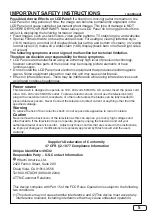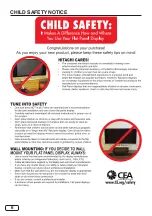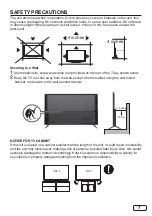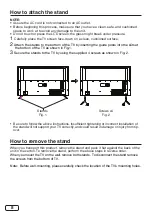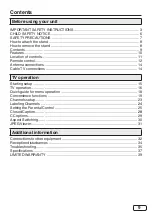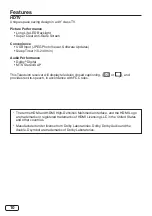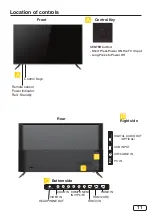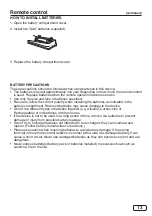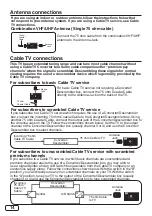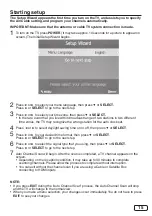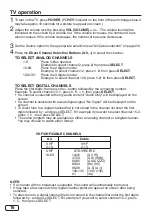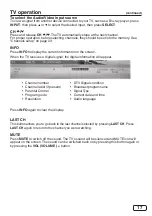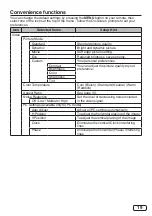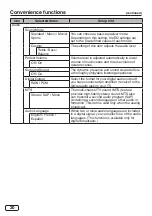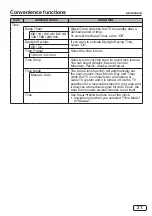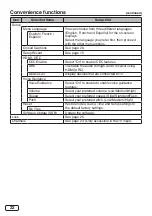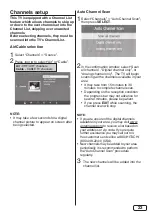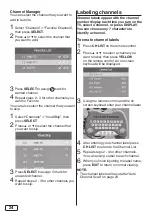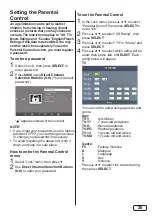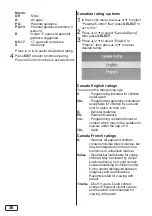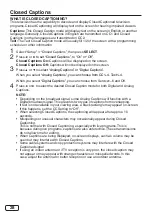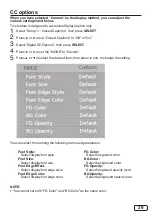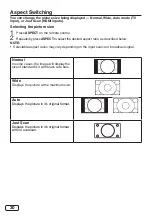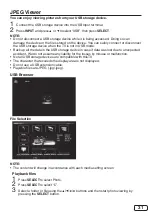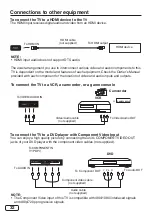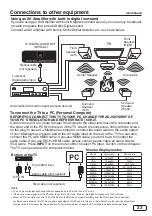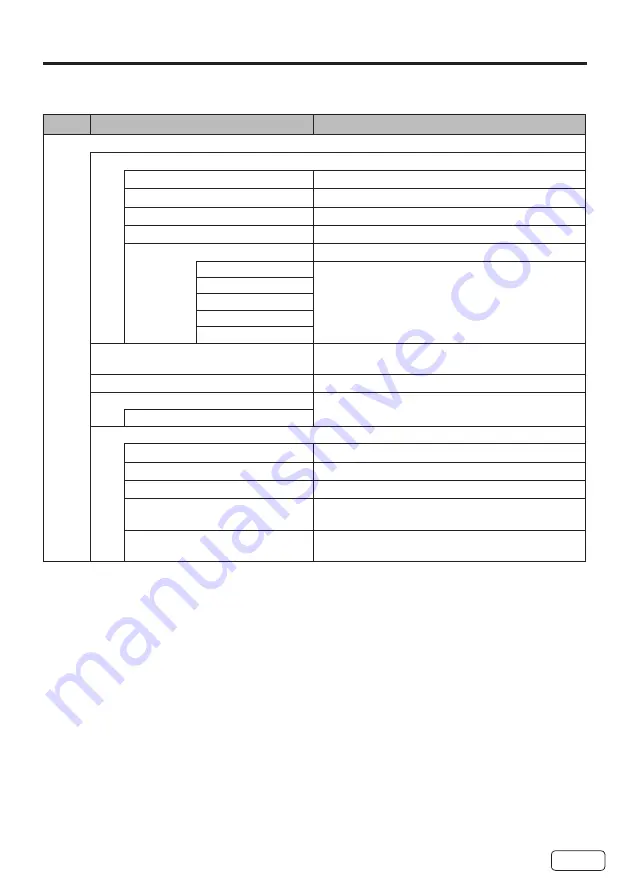
19
Convenience functions
You can change the default settings by pressing the
MENU
button on your remote, then
select one of the icons at the top of the menu - follow the On-Screen prompts to set your
preferences.
Icon
Selected Items
Setup Hint
Video
Picture Mode
Standard
Standard picture quality.
Dynamic
Bright and dynamic picture.
Movie
Soft edge picture setting.
Eco
Reduced brigtness, saves energy.
Custom
Your personal preferences.
Contrast
You can adjust the picture quality to your
preference.
Brightness
Color
Sharpness
Tint
Color Temperature
Cool (Bluish) / Standard (Neutral) / Warm
(Reddish)
Aspect Ratio
See page 30.
Noise Reduction
Set the level of decreasing noise included
in the video signal.
Off / Low / Medium / High
PC Settings (available only for PC mode)
Auto Adjust
Adjust all PC settings automatically
H Position
To adjust the horizontal placing of the image
V Position
To adjust the vertical placing of the image
Clock
Eliminates the vertical (Clock) interfering
lines
Phase
Eliminates the horizontal (Phase) interfering
lines
Содержание 49C32
Страница 6: ...6 Child Safety Notice ...
Страница 40: ...Memo ...