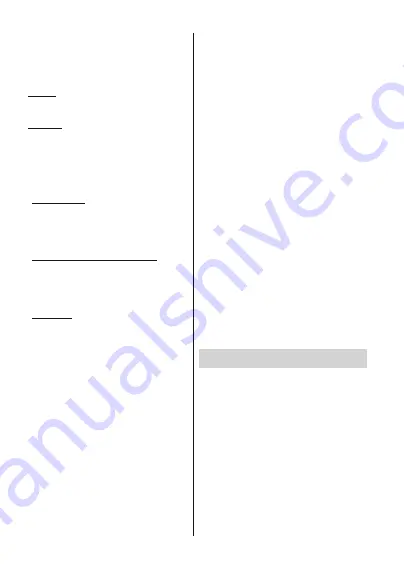
English
- 11 -
)RUDQ\KHOSFRQFHUQඈQJVHWXSDQGXVHRI\RXU79SOHDVHFDOOWKH&HOSOඈQH
Initial Setup Wizard
Note:
Follow the on-screen instructions to complete the initial
setup process. Use the directional buttons and the
OK
button
RQWKHUHPRWHWRVHOHFWVHWFRQ¿UPDQGSURFHHG
:KHQWXUQHGRQIRUWKH¿UVWWLPHDVHDUFKIRUDFFHV
-
sories will be performed before the initial setup starts.
Follow the on-screen instructions to pair your remote
control (depends on the model of the remote control)
and other wireless accessories with your TV. Press
Back/Return
button to end adding accessories and
start the setup.
1. Welcome Message and Language Selection
“
Welcome
” message will be displayed along with
the language selection options listed on the screen.
Select the desired language from the list and press
OK
to continue.
2. Quick Setup
If you didn’t Primarily connect your TV to the internet
via Ethernet a screen will be displayed where you can
transfer your Android phone’s WLAN network and
Google Account to your TV. Highlight
Continue
and
press
OK
to proceed. Follow the on-screen instructions
on your TV and your phone to complete the process.
You can also skip this step by selecting
Skip
option.
Some steps may be skipped depending on the settings
made in this step.
If you did priorly connect your TV to the internet via
Ethernet a message will be displayed stating that you
are connected. You can choose to continue with wired
connection or change the network. Highlight
Change
network
and press
OK
if you want to use wireless
connection instead of wired connection.
3. Network Connection
<RXZLOOEHGLUHFWHGWRWKHQH[WVWHSDXWRPDWLFDOO\LI\RX
connect your TV to internet via Ethernet at this point. If
QRWDYDLODEOHZLUHOHVVQHWZRUNVZLOOEHVHDUFKHGDQG
listed on the next screen. Select your WLAN network
from the list and press
OK
to connect. Enter the
password using the virtual keyboard if the network is
password protected. Select the
Other network
option
IURPWKHOLVWLIWKHQHWZRUNWKDW\RXZDQWWRFRQQHFW
has hidden SSID.
If you prefer not to connect to the internet at this point
you can skip this step by selecting
Skip
option. You
can connect to internet later using the
Network &
Internet
menu options in the
Settings
menu from
the Home Screen or from the
TV options
menu in
Live TV mode.
This step will be skipped if internet connection has
been established in the previous step.
4. Sign in to your Google account
,IFRQQHFWLRQVXFFHHGV\RXFDQVLJQLQWR\RXU*RRJOH
account on the next screen. You need to be signed in
to a Google account in order to use Google services.
This step will be skipped if no internet connection has
been established in the previous step or if you already
signed in to your Google account in Quick Setup step.
%\ VLJQLQJ LQ \RX ZLOO EH DEOH WR GLVFRYHU QHZ
DSSVIRUYLGHRVPXVLFDQGJDPHVRQ*RRJOH3OD\
get personalised recommendations from apps like
YouTube; buy or rent the newest movies and shows on
Google Play Movies & TV; access your entertainment
and control your media. Highlight
Sign In
and press
OK
to proceed. Sign-in options are as following:
Use your phone or computer:
You can use a
browser on your phone or computer to sign in.
Highlight this option and press
OK
button. A code
will be displayed on the TV screen. Make sure your
phone or computer is on the same network as your
792SHQWKHJLYHQZHEVLWHDQGURLGWYFRPVHWXS
follow on-screen instructions for the up-to-date
website url) in your phone’s or computer’s browser
and enter the code you see on your TV screen into
WKHUHODWHGHQWU\¿HOG7KHQIROORZWKHLQVWUXFWLRQV
on your device and complete the process.
Use your remote:
Using this option you can sign in to
your Google account by entering your e-mail address
or phone number and your password.
If you prefer not to sign in to your Google account at this
point you can skip this step by selecting
Skip
option.
5. Terms of Service
Terms of Service screen will be displayed next. By
FRQWLQXLQJ \RX ZLOO DJUHH WR WKH *RRJOH 7HUPV RI
6HUYLFH WKH *RRJOH 3ULYDF\ 3ROLF\
and the Google
Play Terms of Service. Highlight
Accept
and press
OK
RQWKHUHPRWHWRFRQ¿UPDQGSURFHHG<RXFDQ
also view
Terms of Service
Privacy Policy
and
Play Terms of Service
on this screen. To display the
content an internet connection is needed. A message
will be displayed mentioning the web site address on
ZKLFK WKLV LQIRUPDWLRQ FDQ DOVR EH YLHZHG LQ FDVH
internet access is not available.
6. Location
2QWKHQH[WVFUHHQ\RXFDQDOORZRUGLVDOORZ*RRJOH
and third party apps to use your TV’s location informa-
tion. Select
Yes
WRFRQ¿UPDQGSUHVV
OK
. To skip this
VWHSZLWKRXWFRQ¿UPDWLRQVHOHFW
No
and proceed by
pressing the
OK
button. You can change this setting
later using the
Settings>Device Preferences>Loca-
tion
menu on the Home Screen.
7. Help improve Android
$XWRPDWLFDOO\VHQGGLDJQRVWLFLQIRUPDWLRQWR*RRJOH
like crash reports and usage data from your device
and apps. This information won't be used to identify
you. Select
Yes
WRFRQ¿UPDQGSUHVV
OK
. To skip this
VWHSZLWKRXWFRQ¿UPDWLRQVHOHFW
No
and proceed by
pressing the
OK
button. You can change this setting
English
- 12 -
)RUDQ\KHOSFRQFHUQඈQJVHWXSDQGXVHRI\RXU79SOHDVHFDOOWKH&HOSOඈQH
later using the
Settings>Device Preferences>Usage
& Diagnostics
menu on the Home Screen.
Information on Google services and some features of
your TV will be displayed next. You can turn on person-
al results for Assistant by choosing the related option
when prompted. Press
OK
consecutively to proceed.
8. Country
In the next step select your
Country
from the list and
press
OK
to continue.
9. Password
Depending on the country selection you made in the
SUHYLRXVVWHS\RXPD\EHDVNHGWRGH¿QHDSDVVZRUG
(PIN) at this point. Press
OK
to proceed. The selected
PIN cannot be 0000. This PIN will be required in order
WRDFFHVVVRPHPHQXVFRQWHQWVRUWRUHOHDVHORFNHG
FKDQQHOVVRXUFHVHWF<RXZLOOKDYHWRHQWHULWLI\RX
are asked to enter a PIN for any menu operation later.
10. Select TV Mode
,QWKHIROORZLQJVWHSRIWKHLQLWLDOVHWXS\RXFDQVHW
the TV’s operation mode either as
Home
or as
Store
.
Store
RSWLRQZLOOFRQ¿JXUH\RXU79¶VVHWWLQJVIRUVWRUH
environment. This option is intended only for store
use. It is recommended to select
Home
for home use.
11. Chromecast built-in always available
Select your chromecast availability preference. If set as
On
your TV will be detected as a Google Cast device
and allow Google Assistant and other services to wake
\RXU79XSWRUHVSRQGWR&DVWFRPPDQGVHYHQZKHQ
RQVWDQGE\PRGHDQGWKHVFUHHQLVRႇ
12. Tuner Mode
Note:
If you don’t want to perform a tuner scan, select one of
the available options anyway. You can skip the scan at some
later stage of the installation wizard. If you skip this step you
can perform a channel search later using the related
Channels
menu options.
The next step is the selection of the tuner mode.
Select your tuner preference to install channels for
Live TV function.
Antenna
and
Cable
options are
available. Highlight the option that corresponds to
your environment and press
OK
or
Right
directional
button to proceed.
Antenna
If
Antenna
RSWLRQ LV VHOHFWHG WKH 79 ZLOO VHDUFK
for digital terrestrial broadcasts. On the next screen
highlight
Scan
option and press
OK
to start the search
or select
Skip Scan
to continue without performing
a search.
Cable
If
Cable
RSWLRQ LV VHOHFWHG WKH 79 ZLOO VHDUFK IRU
GLJLWDO FDEOH EURDGFDVWV ,I DQ\ DYDLODEOH RSHUDWRU
options will be listed on the
Select Operator
screen.
Otherwise this step will be skipped. You can select
only one operator from the list. Highlight the desired
operator and press
OK
or the
Right
directional button
to proceed. On the next screen select
Scan
option
to start a search or select
Skip Scan
to continue
without performing a search. If
Scan
is selected a
FRQ¿JXUDWLRQ VFUHHQ ZLOO EH GLVSOD\HG QH[W
Scan
Mode
Frequency(KHz)
Modulation
Symbol
Rate(Ksym/s)
Network ID
options may need to be
set. To perform a full scan set the
Scan Mode
as
Full/Advance
if available. Depending on the selected
operator and/or
Scan Mode
some options may not be
available to be set.
2QFH \RX DUH GRQH ZLWK VHWWLQJ DYDLODEOH RSWLRQV
press the
Right
directional button to proceed. The TV
will start to search available broadcasts.
When the initial setup is completed “
Complete
”
message will be displayed. Press
OK
WR ¿QLVK WKH
setup.
1H[W\RXZLOOQHHGWRDJUHHWRWKHWHUPVDQGFRQGLWLRQV
of Freeview Play to make use of the related services.
Scroll the page to read the entire text using the up/
down directional buttons. Highlight
Accept
and press
OK
RQWKHUHPRWHWRFRQ¿UPDQGLJKOLJKW
Skip
and press
OK
WRSURFHHGZLWKRXWFRQ¿UPDWLRQ
For further requirements for Freeview Play services
refer to the
Freeview Play Platform
section.
Depending on the country selection you made in the
earlier steps of the setup a disclaimer of liability may
be displayed on the screen instead of the terms and
conditions of Freeview Play. You can use Up and Down
directional buttons to scroll through and read the entire
text. Highlight
Accept
and press
OK
to proceed.
Home Screen will be displayed. You can highlight
Live
TV
app and press
OK
to switch to Live TV mode and
watch TV channels.
Home Screen
7RHQMR\WKHEHQH¿WVRI\RXU$QGURLG79\RXU79PXVW
be connected to the Internet. Connect the TV to a
home network with a high-speed Internet connection.
You can connect your TV wirelessly or wired to your
modem/router. Refer to the
Network & Internet
and
Connecting to the Internet
sections for further
information on how to connect your TV to the internet.
The Home menu is the centre of your TV. Press the
Home
button to display Home Screen. From the
+RPHPHQX\RXFDQVWDUWDQ\DSSOLFDWLRQVZLWFKWRD
79FKDQQHOZDWFKDPRYLHRUVZLWFKWRDFRQQHFWHG
device. Depending on your TV setup and your country
selection in the initial setup the Home menu may
FRQWDLQGLႇHUHQWLWHPV
The available options of the Home Screen are posi-
tioned in rows. To navigate through the Home Screen
options use the directional buttons on the remote.
$SSV <RX7XEH *RRJOH 3OD\ 0RYLHV 79 *RRJOH





























