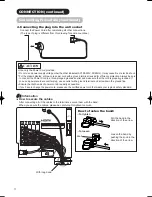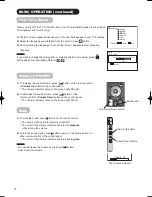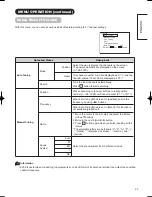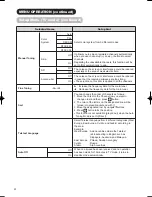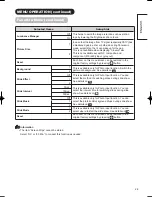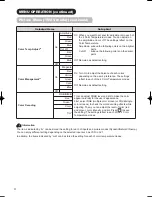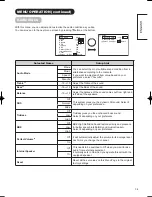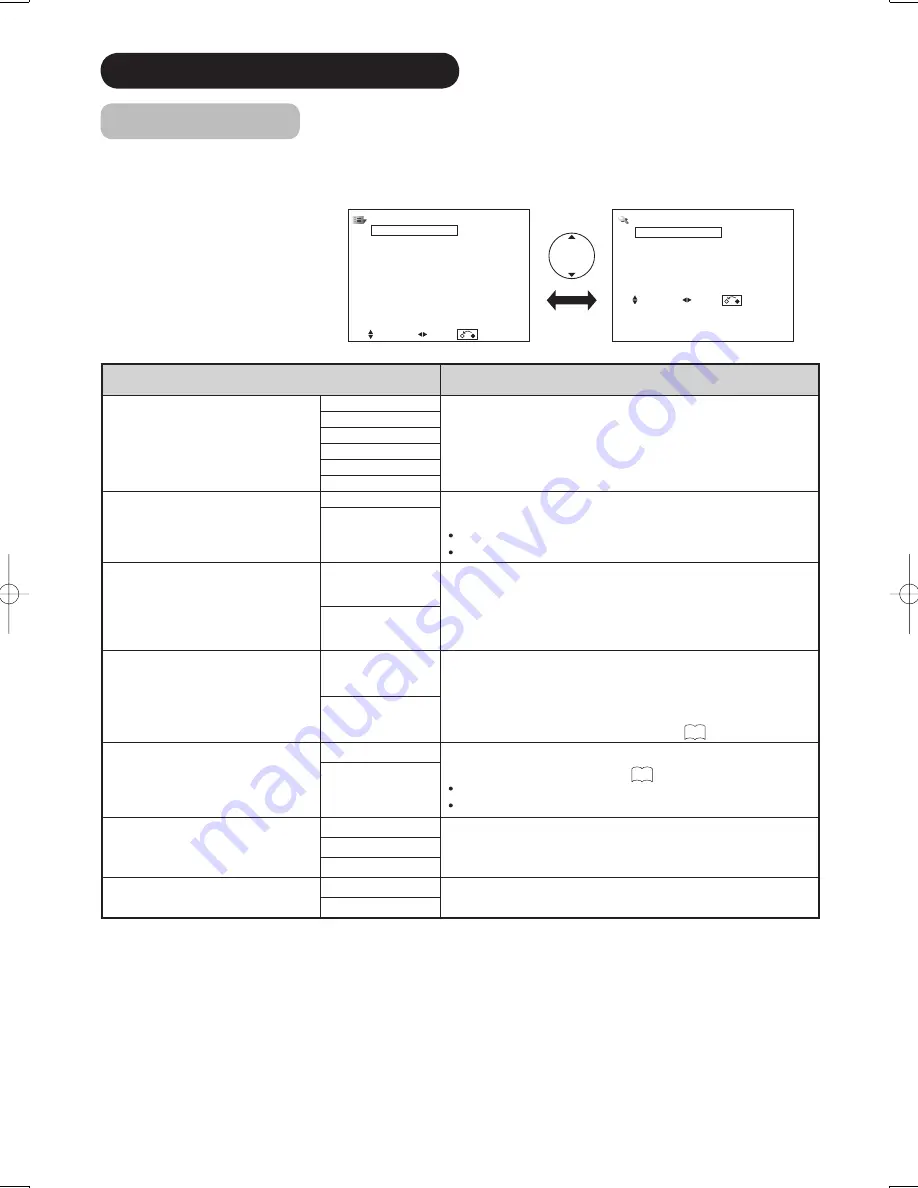
27
MENU OPERATION (continued)
Function Menu
This menu provides various ways to protect your panel, reduce power consumption, and set up utilizing the useful
functions, such as Freeze Mode and Photo Input.
Selected Items
Setup hint
Screen Saver
Off
This is one of the initiatives to reduce image retention by
moving the displaying screen slightly at set interval. You
can select the interval with cursor button.
5Min.
10Min.
20Min.
40Min.
60Min.
Screen Wipe
On
This displays the white pattern to recover from the image
retention.
On : Continuous Operation
60Min. : Limited Operation for 60 minutes.
60Min.
Black Side Panel
Off
This can change the color of sidebars showing up in
normal mode. (Off:gray, On:black)
It is recommended to set Off to reduce image retention.
Please note that it is not available while operating Photo
Input function.
On
Video Power Save
Off
During AV input, this helps to reduce power consumption
when there is no video signal. In case of selecting AV
input terminal which does not have signal input, it changes
the power status to power save mode in AV1/AV2 and
standby mode in other AV input. (See
52
in details.)
On
Freeze Mode
Split
This is the useful function to watch the program in both
still and active pictures. (See
44
in details.)
Split: half sized images
Strobe: thumbnail sized images
Strobe
Default Zoom
Panoramic
You can set the display size for TV / AV input screen
appearing fi rst when turning the main power On.
4:3
Full
Eco Mode
Off
This can reduce the power consumption.
On
Function
Screen Saver
Off
Screen Wipe On 60Min.
Black Side Panel
Off
Video Power Save
Off
Freeze Mode
Split
Default Zoom
Panoramic
Eco Mode
On
Luminance Manager
Off
Picture Size
1
Reset
Reset
Select Set Return
Function
Background
1
Slide Effect
1
Slide Interval
5Sec.
Slide Music
Off
Slide Mode
1
Reset
Reset
Select Set Return
PW3-12th-P25-P39.indd 27
PW3-12th-P25-P39.indd 27
2005/11/08 15:28:04
2005/11/08 15:28:04
Содержание 42PD8800
Страница 62: ...QR65402 Printed in Japan ...