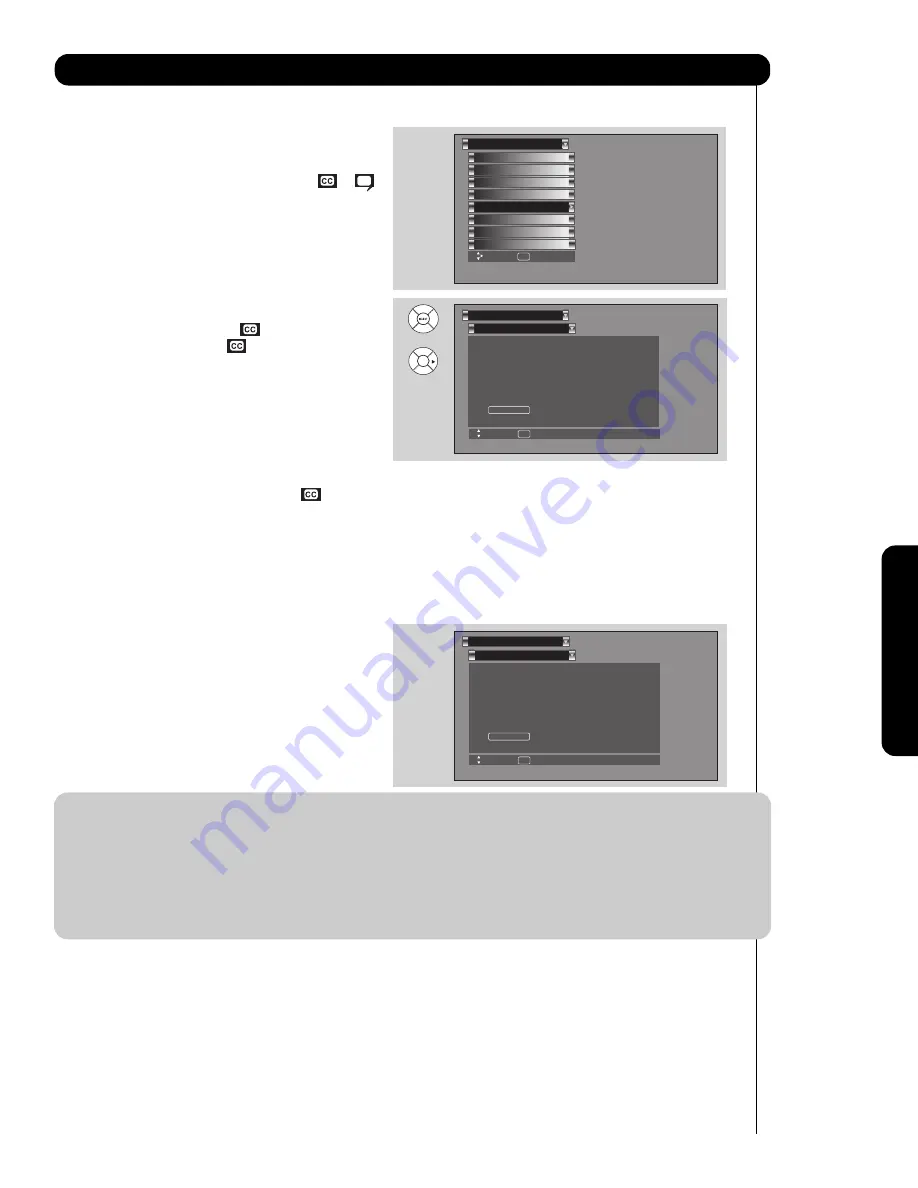
87
On-Scr
een Display
Setup
Set Closed Caption
Closed Captions are the dialogue, narration, and/or
sound effects of a television program or home video
which are displayed on the TV screen. Your local TV
program guide denotes these programs as
or
.
1.
Use the
CURSOR PAD
,
,
and
to highlight
and select the function to change.
2.
Press
EXIT
to quit menu or select
SET CLOSED
CAPTION
to return to the previous menu.
Caption Display:
ON/OFF
will turn the
display on or off.
AUTO
will turn the
display on when
Mute/Soft Mute is on.
Caption Mode:
CAPTIONS
is for the program you are viewing.
TEXT
is for additional information such as
news reports or a TV program guide. This
information covers the entire screen and
viewing the TV program is not possible. Text
may not be available with every
program.
Channel:
1
is used for the primary language (usually English).
2
is sometimes used for a second language (may vary by region).
3
is sometimes used for a third language (may vary by region).
4
is sometimes used for a fourth language (may vary by region).
Digital Captions
Set captions for digital programs. This function
will help choose and set available language,
font, size and style of digital captions.
1.
Use the
CURSOR PAD
,
,
or
to highlight
and select desired
DIGITAL CAPTIONS
feature.
2.
Press
EXIT
to quit menu or select
SET CLOSED
CAPTION
to return to the previous menu.
NOTE:
1. Some types of digital closed captions will not work with this TV.
2. Caption Display will not work when viewing a 480p, 720p, or 1080i input via the
COMPONENT: Y-P
B
P
R
inputs.
3. When
PIP SURF
is on, Closed Caption will not work.
4. Digital Captions Font Style are sometimes different from the Font Style of Analog Captions.
5. Closed Caption and Digital Captions availability and content depends on the broadcaster. Closed
Caption is available when Closed Caption icon is displayed on screen.
6. Digital Captions will not be available (grayed out) when using analog channels.
Set Closed Captions
Setup
Move
SEL
Return
Caption Display
:
Off
Analog
Mode
:
Captions
Channel
:
1
Digital
Language
:
1(Unknown)
Font
:
Default
H i t a c h i Size
:
Standard
Style
:
Standard
Set Closed Captions
Setup
Move
SEL
Return
Caption Display
:
Off
Analog
Mode
:
Captions
Channel
:
1
Digital
Language
:
1(Unknown)
Font
:
Default
H i t a c h i Size
:
Standard
Style
:
Standard
OR
:
Set The Inputs
Screen Saver
Set AV NET
Menu Preference
Set Monitor Out
Set Closed Captions
Upgrades
Setup
Set Stand-by Mode
Move
SEL
Select
Содержание 42HDT52
Страница 100: ...100 Notes ...
Страница 101: ...101 Notes ...
Страница 102: ...102 Notes ...
Страница 103: ...103 Notes ...
Страница 104: ...QR64862 ...







































