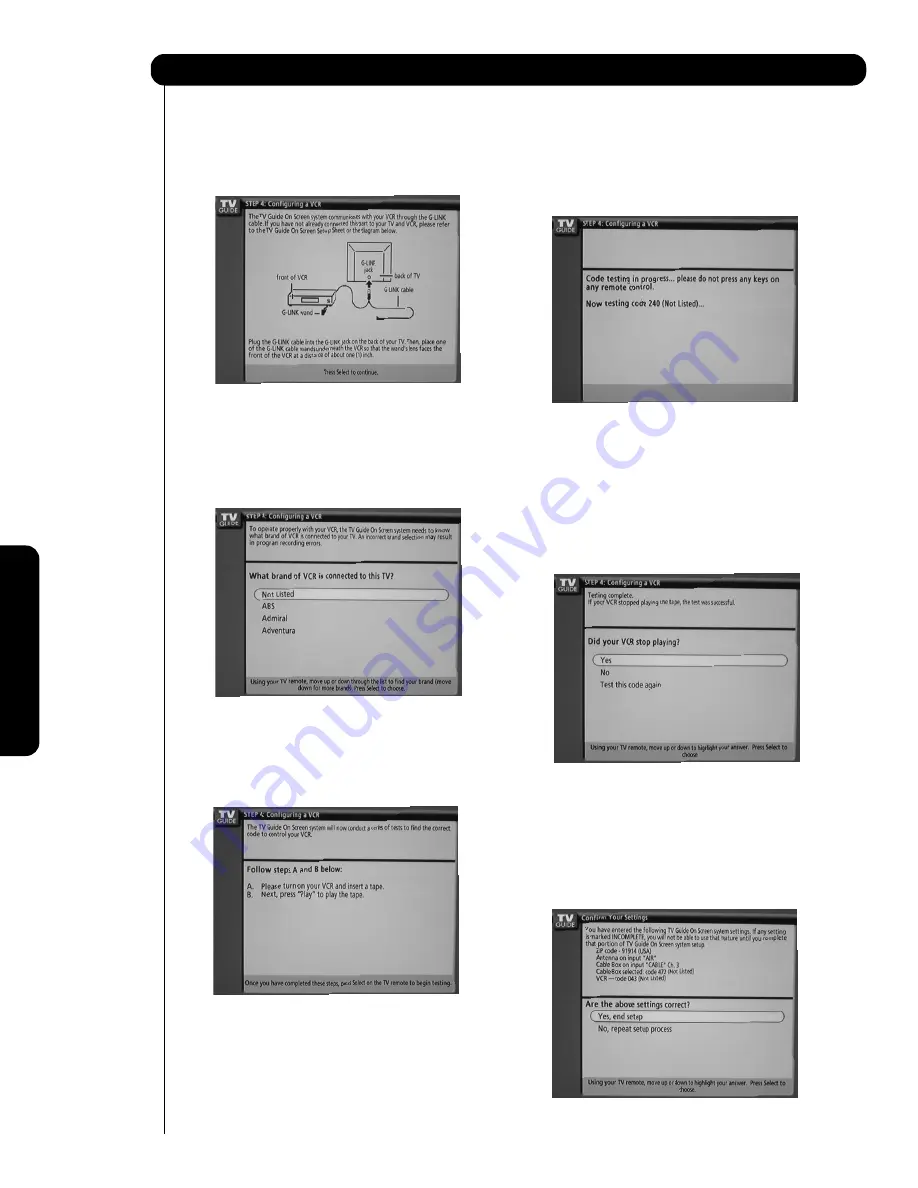
52
Screen 16:
This screen shows the correct way to setup the
VCR with the G-LINK. Please confirm connection
(see Page 22). Press the SELECT button to
continue.
Screen 17:
Highlight your VCR brand or choose “Not Listed” if
not available. Use the CURSOR PAD
and
to
highlight your choice, then press the SELECT
button to continue.
Screen 18:
Please turn on your VCR and insert a tape for
recording purposes. Press PLAY from the VCR,
then press the SELECT button to continue.
Screen 19:
The TV Guide On Screen system will test the code
of your VCR. No TV, VCR or remote buttons
should be pressed while performing the automatic
test. After the testing process is complete, the
setup procedure will continue, see step 20.
Screen 20:
If the VCR stopped playing the tape after the code
testing, highlight YES, then press the SELECT
button to continue. Highlight NO, and then press
the SELECT button to test a different code.
Highlight TEST THIS CODE AGAIN and then press
the SELECT button to try and test the same code
again.
Screen 21:
Please confirm your settings. If your settings are
OK, highlight YES, END SETUP, then press the
SELECT button to continue. Highlight NO, REPEAT
SETUP PROCESS, and then press the select
BUTTON to redo the setup.
TV Guide On Screen
On-Scr
een Display
Содержание 42HDT52
Страница 100: ...100 Notes ...
Страница 101: ...101 Notes ...
Страница 102: ...102 Notes ...
Страница 103: ...103 Notes ...
Страница 104: ...QR64862 ...






























