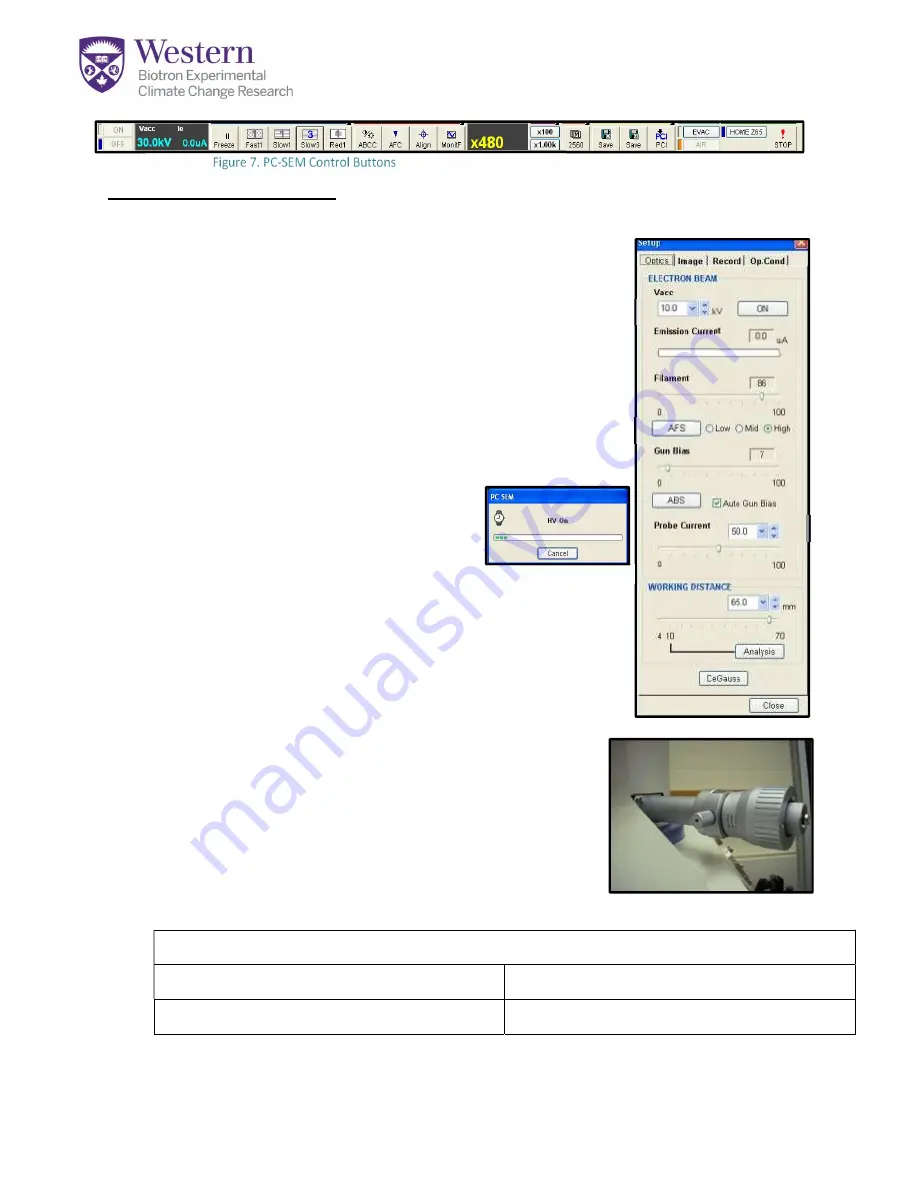
Electron Beam Setup:
1.
Double click on the
Beam Settings Frame
(Fig.7-A)
to open the settings window.
2.
In the settings window
(Fig.8)
, select the appropriate
KV
(Fig.8-A)
for your specimen.
3.
Set the
Probe Current
(Fig.8-B)
to ~50 to begin. Probe
current should be lower for very high magnifications
(>20,000x). Turn it higher for EDAX or long working
distances.
4.
Set the
Working Distance
to match your stage height.
This is where the beam will come to a focus
(Fig.8-C)
.
5.
Once the chamber properly evacuated
and the HV warning disappears,
switch
ON
the electron beam
(Fig.8-D).
Wait for the HV progress to complete
(Fig.9)
6.
Click the
AFS button
(Fig.8-E)
to auto-saturate the
filament so it emits a good electron flow. It should
deliver an emission current
above 65-70uA
(Fig.8-F)
.
7.
Choose the
Mechanical Aperture
(Fig.10)
recommended
for your sample and magnification (see us). You need a
higher number (smaller, 3-4) for high magnification
(above 10,000) and a low number (1—2) for very low
magnification (below 2000) or EDAX.
8.
Turn
Magnification to 100x
using button at top of
screen
(Fig.7-B)
, or using the manual dial by the
keyboard. You will use this to find your specimen and
start to focus.
Record Your Best Settings Here:
Aperture:
Kilovolts (KV)
Probe Current:
Stage Height/WD:
Figure 7. PC-SEM Control Buttons
A B
A-
-B
C-
D-
E-
F-
Figure 8. Beam Setup Panel
Figure 10. Mechanical Aperture
Figure 9. HV Progress









