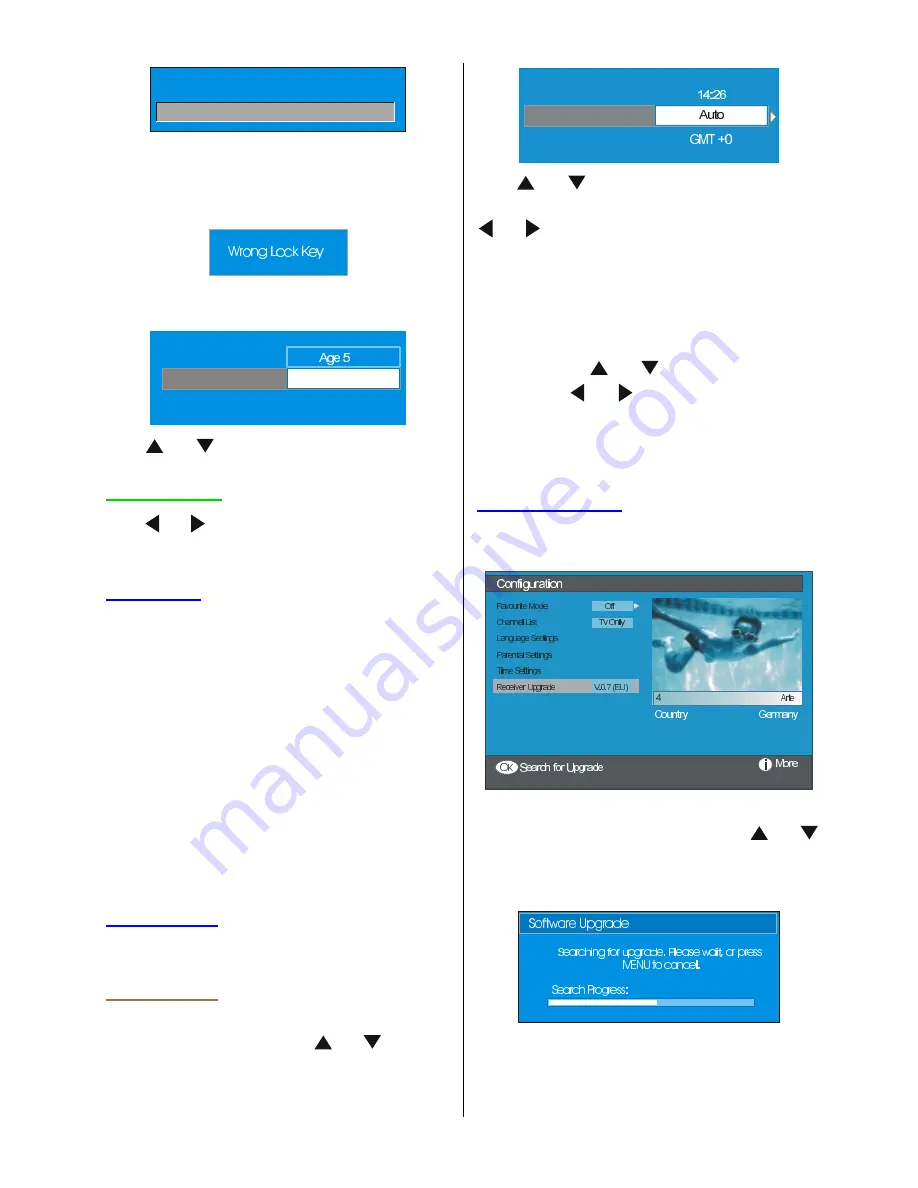
- 19 -
(QWHU/RFN.H\
There is only one key which is set to 0000
initially. Enter lock key. If wrong Lock key is
entered, the following message is displayed
on the screen and it is returned back.
If it is correct, the Parental Settings Menu in-
cluding following items is displayed:
0HQX/RFN
,QVWDOODWLRQ
6HW/RFN.H\
0DWXULW\/RFN
Use
or
buttons to highlight the menu
item that will be adjusted.
Maturity Lock:
Use or buttons to set Maturity Lock to
the Off, Age 4, Age 5...........Age17 or Age
18.
Menu Lock:
There you can set/reset locking for the Main
Menu or the Installation Menu to restrict ac-
cess. If the menu lock is disabled, there will
be free access to the menu system.
Off:
All menus are unlocked.
Main Menu:
Main menu is accessible only
with the correct lock key. So the user cannot
add, delete, rename, move channels, cannot
set timers.
Installation:
Installation menu is locked, so
the user cannot add channels.
Changes will be updated after exiting Con-
figuration Menu.
Set Lock Key:
Also in this menu you can change the lock
key and set/change parental lock mode.
Time Settings
In the configuration Menu, highlight the Time
Settings item by pressing
or
buttons.
Press OK and Time Settings sub menu will
be displayed on the screen:
7LPH=RQH6HWWLQJ
7LPH=RQH
&XUUHQW7LPH
Use
or
buttons to highlight the Time
Zone Setting. Time Zone Setting is set using
or buttons. It can be set to AUTO or
MANUAL. When AUTO is selected, Current
Time and Time Zone options will not be avail-
able to be set.
If MANUAL option is selected as the Time
Zone Setting, Time Zone
can
be altered:
By pressing
or
buttons select Time
Zone. Use or buttons to change the
Time Zone between GMT-12 or GMT+12.
Current Time on the top of the menu list will
then change according to the selected Time
Zone.
Receiver Upgrade
The IDTV can be upgraded via the configura-
tion menu, entered from the main menu.
In the configuration menu, highlight the
Re-
ceiver Upgrade
item by pressing
or
buttons and press OK button to start up-
grade process. The following menu appears
on the screen.
After the search progress is completed, the
message
Completed searching for up-
grade. No new software was found
ap-
pears on the screen if no new software is
found.
1-ENG-3230W-HL02126 UK-32 INCH TFT (CHM)-PEU IDTV-NEW SOFT-50088657.p65
04.08.2006, 14:42
19
Содержание 32LD8700C B
Страница 1: ...GB D F I Instructions for use Bedienungsanleitung Notice d utilisation Istruzioni per l uso 32LD8700C ...
Страница 4: ... 3 LCD TV FRONT VIEW REAR VIEW 3RZHU RUG QSXW 3RZHU 2Q 2II EXWWRQ ...
Страница 34: ... 33 Connect Peripheral Equipment Aerial Connection ...
Страница 40: ... 39 Appendix D Main and PIP PAP Picture Combinations ...
Страница 47: ... 2 GB Attention Only the original wall bracket should be used with this product ...
















































