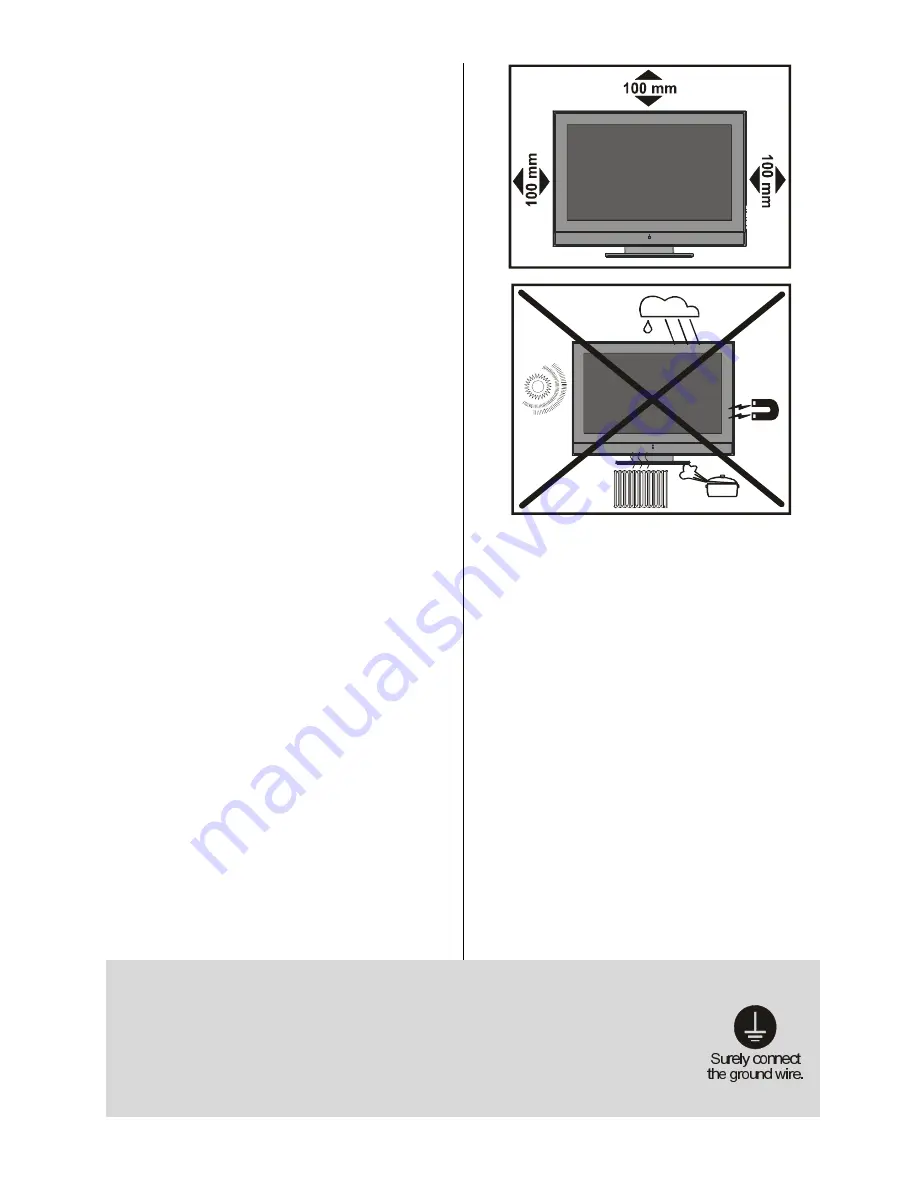
- 7 -
"The LCD panel is very high technology
product with about a million thin film tran-
sistors, giving you fine picture details. Oc-
casionally, a few non-active pixels may
appear on the screen as a fixed point of
blue, green or red. Please note that this
does not affect the performance of your
product."
DO NOT LEAVE YOUR TV AT STAND-BY
OR OPERATING WHEN YOU LEAVE
YOUR HOUSE
6.Heat and Flames
The set should not be placed near to naked
flames and sources of intense heat,such as
an electric heater. Ensure that no naked
flame sources, such as lighted candles, are
placed on top of the set.
7. Lightning
In case of storm and lightning or when going
on holiday, disconnect the power cord from
the wall outlet.
8. Replacement
Parts
When replacement parts are required, be sure
the service technician has used replacement
parts which are specified by the manufacturer
or have the same specifications as the original
one. Unauthorised substitutions may result in
fire, electrical shock, or other hazards.
9 . Servicing
Please refer all servicing to qualified person-
nel. Do not remove
the cover yourself
as this
may result in an electric shock.
WARNING:
When the device is not in use for
a long time, disconnect from power.
Instructions for waste disposal:
Packaging and packaging aids are recyclable
and should principally be recycled. Packag-
ing materials, such as foil bag, must be kept
away from children.
Battery, including those which is heavy metal-
free, should not be disposed of with house-
hold waste. Please dispose of used battery in
an environmentally sound manner. Find out
about the legal regulations which apply in
your area.
Cold cathode fluoresant lamp in LCD PANEL
contains a small amount of mercury, please
follow local ordinates or regulations for dis-
posal.
The mains plug is used to disconnect the TV
from the mains and therefore it shall remain
readily operable.
Warning:
To prevent injury, this device must
be securely attached to the floor/wall in ac-
cordance with the installation instrutions.
Be sure to ground the connection properly.
Connect the ground terminal of TV with the ground terminal provided
at the power outlet using the enclosed power cord. If theprovided plug
does not fit your outlet, consult an electrician for replacement
of the obsolete outlet.
1-ENG-3230W-HL02126 UK-32 INCH TFT (CHM)-PEU IDTV-NEW SOFT-50088657.p65
04.08.2006, 14:42
7
Содержание 32LD8700C B
Страница 1: ...GB D F I Instructions for use Bedienungsanleitung Notice d utilisation Istruzioni per l uso 32LD8700C ...
Страница 4: ... 3 LCD TV FRONT VIEW REAR VIEW 3RZHU RUG QSXW 3RZHU 2Q 2II EXWWRQ ...
Страница 34: ... 33 Connect Peripheral Equipment Aerial Connection ...
Страница 40: ... 39 Appendix D Main and PIP PAP Picture Combinations ...
Страница 47: ... 2 GB Attention Only the original wall bracket should be used with this product ...









































