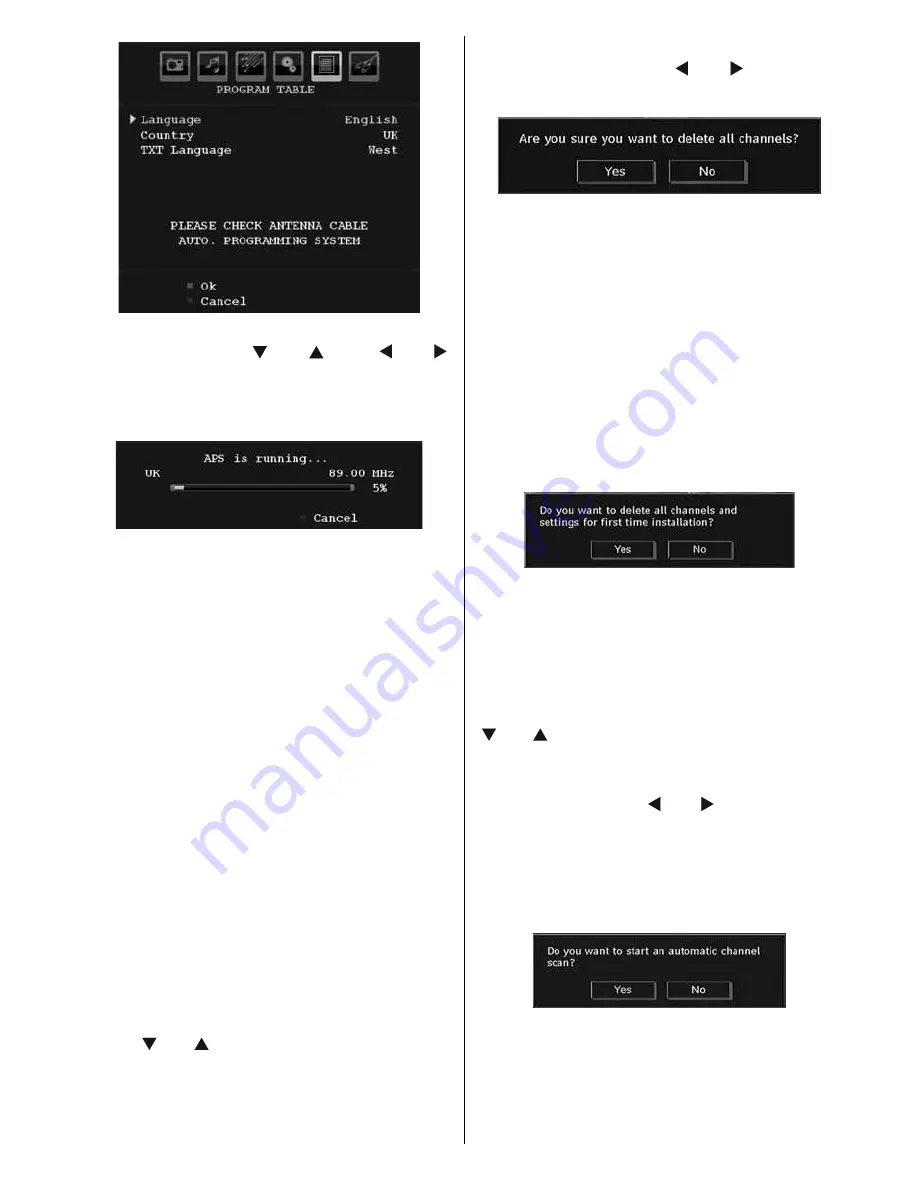
English
- 29 -
Select your
Country
,
Language
and
Text
language
by using “ ” or “ ” and “ ” or “ ”
buttons. Press
OK
or
RED
button to continue. To
cancel, press
BLUE
button. The following menu
will be displayed during the automatic tuning:
After APS is fi nalized, the programme table
will appear on the screen. In the programme
table you will see the programme numbers and
names assigned to the programmes.
If you do not accept the locations and/or the
programme names, you can change them via
the program table.
Manual Channel Scan
In manual channel scan, the number of the
multiplex is entered manually and only that
multiplex is searched for the channels. For every
valid channel number, signal level and signal
quality are shown on the screen.
In both manual and auto search any existing
channel in the database is not re-stored to avoid
redundant duplicates of that channel.
Clear Service List (*)
(*) This setting is visible only when the Country
option is set to Denmark, Sweden, Norway or
Finland.
Use this setting to clear channels stored.
Press “ ” or “ ” button to select Clear Service
List and then press OK. The following OSD
message will be displayed on the screen:
Are you sure you want to delete all channels?
Press
OK
to cancel.
Select Yes by pressing “ ” or “ ” button and
press
OK
to delete all of the channels.
First Time Installation
The user can use this item to load default
settings, which were loaded to the receiver at
the factory.
To install factory settings, highlight “
First Time
Installation
” menu item and press
OK
button,
then you will be asked whether or not to delete
the settings. Selecting “Yes” by pressing
OK
button while the “Yes” is highlighted will delete
the existing channel table.
Then you will be asked to confi rm for deleting
all channels and settings:
By selecting Yes and pressing the
OK
button,
the existing channel table will be deleted.
After factory settings are loaded, “First Time
Installation” menu will be displayed.
The menu which is displayed for language
selection appears on the screen at fi rst. By using
“ ” or “ ” buttons, select the desired language
option, and press OK button to activate.
“First time installation” OSD will appear on the
screen. By pressing “ ” or “ ” buttons, select
the
Country
you want to set and press
OK
button (** only for EU countries).
After the country option is selected, a message
asking for automatic search appears on the
screen:
Press the
OK
button to start installation. After
search is completed for digital channels, a
message asking whether to search for analogue
channels appears on the screen:






























