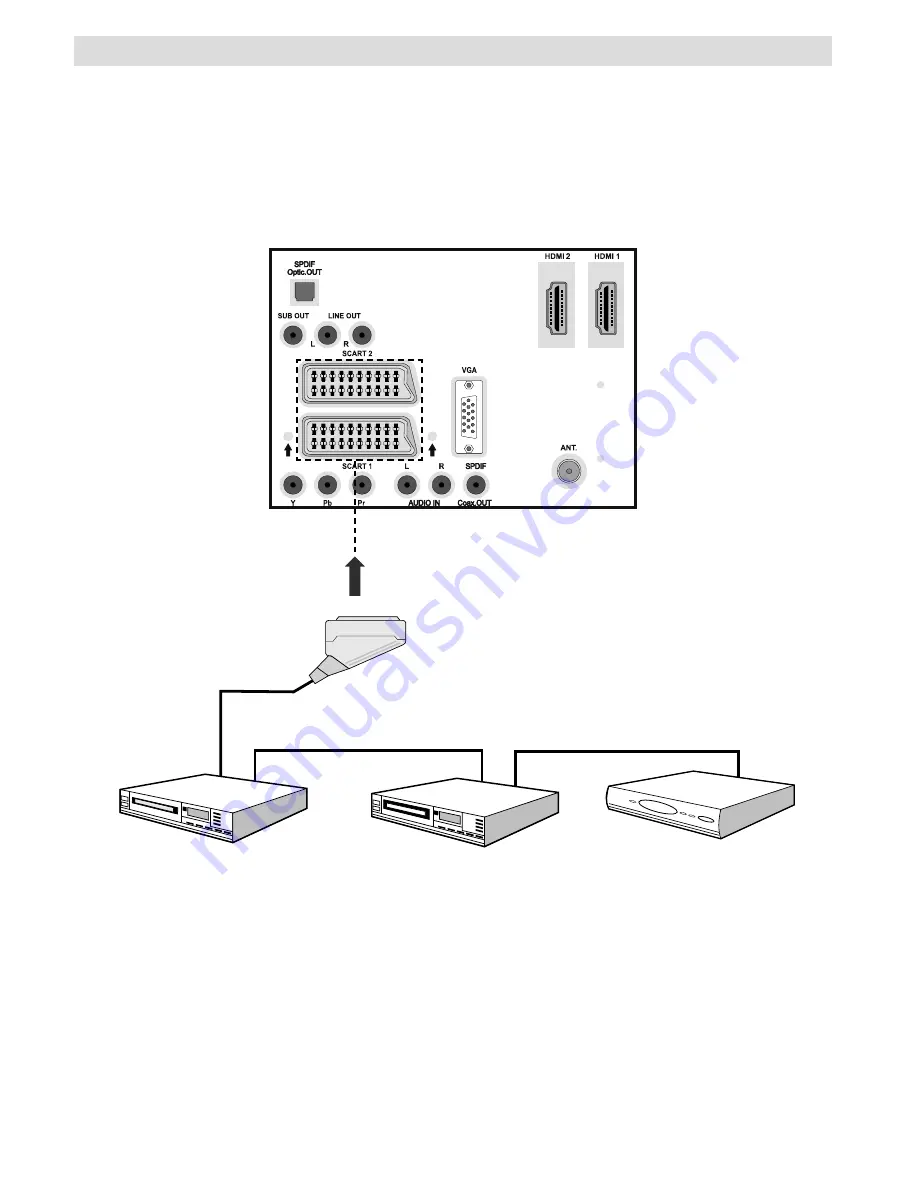
English
- 16 -
Connecting Other Equipment via Scart
Most devices support SCART connection. You can connect a; DVD recorder, a VCR or a decoder
to your LCD TV by using the SCART sockets. Note that cables shown in the illustration are not
supplied.
Power off both the TV and the devices before making any connections.
For more information, refer to your device’s own instruction book.
REAR VIEW
Scart sockets
Decoder
DVD Recorder
Video Recorder
















































