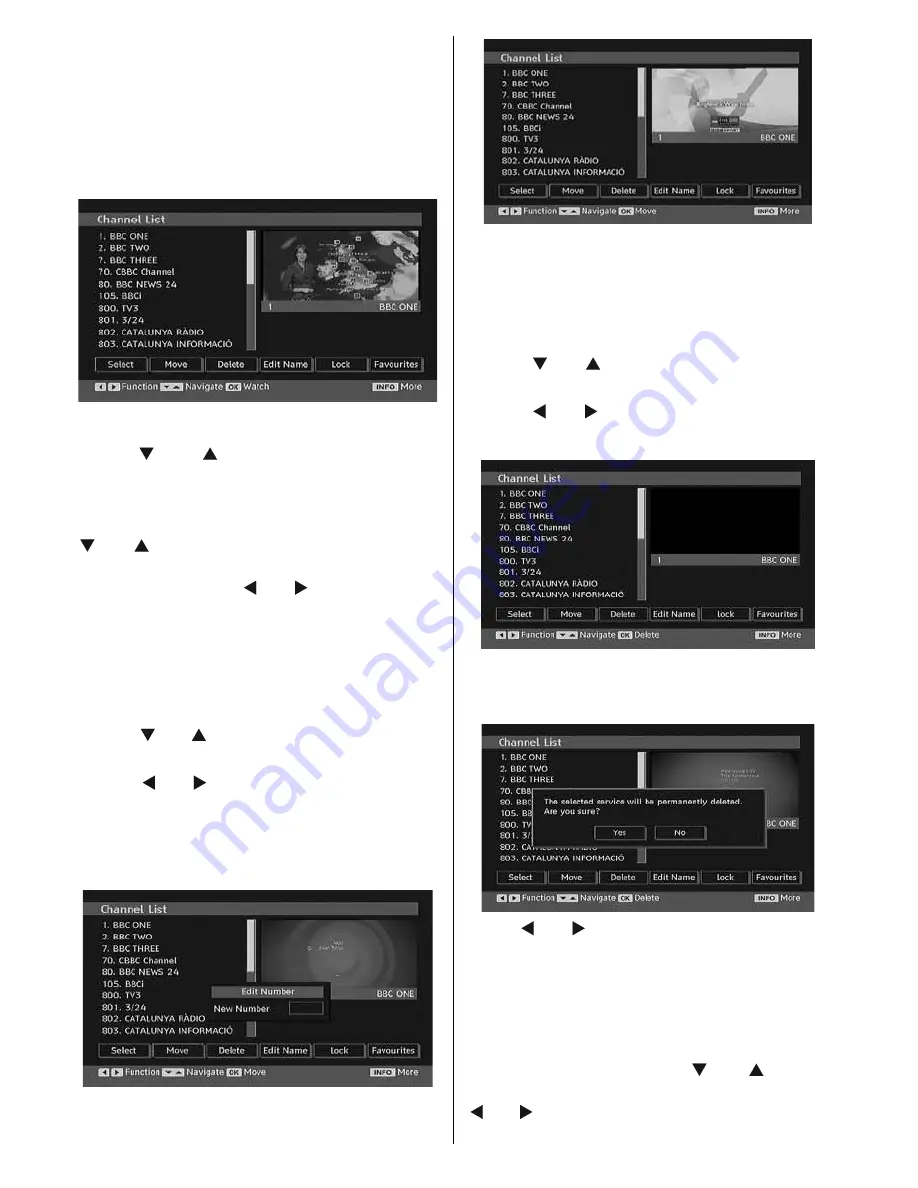
English
- 22 -
• Renaming channels
• Adding locks to channels
• Setting favourites
• Moving channels
Channel List is the place where the channels
are managed.
Navigating the Entire Channel List
Press “ ” or “ ” button for selecting the
previous or next channel. You can press “
P+
” or
“
P-
” button to move page up or page down.
To watch a specifi c channel, highlight it using
“ ” or “ ” button and then press “
OK
” button,
while the “Select” item on Channel List menu is
highlighted by using “ ” or “ ” button.
Then the name and number of the selected
channel will be displayed in the top-left and
top-right of the channel display at the top-right
of the screen, respectively.
Moving the channels in the channel list
• Press “ ” or “ ” buttons to select the channel
that will be moved.
• Press “ ” or “ ” buttons to select the “
Move
”
item on Channel List menu.
The following OSD will be displayed to indicate
that a channel number should be entered using
the numeric buttons.
Note
: If you enter the programme number of the
channel that you want to move, “.... channel services
will be replaced. Do you want to continue?” OSD will
be displayed. Press OK to confi rm or select “No” to
cancel.
Deleting the Channels in the Channel List
• Press “ ” or “ ” button to select the channel
that will be deleted.
• Press “ ” or “ ” button to select the “Delete’’
item on Channel List menu.
• Press the
OK
button to delete the highlighted
channel in the channel list. Then the message
below appears on the screen:
Press “ ” or “ ” button to highlight the desired
option. If
OK
button is pressed while “
Yes
” is
highlighted, the highlighted channel is deleted.
Selecting “
No
” cancels the deletion.
Renaming Channels
To rename a specifi c channel, the channel must
be highlighted by pressing “ ” or “ ” button.
Then highlight the
Edit Name
item by pressing
“ ” or “ ” button as illustrated below. Press the
OK
button to activate the rename feature.






























