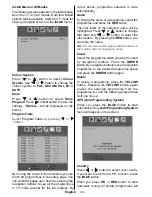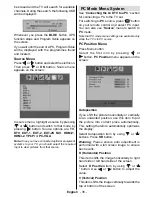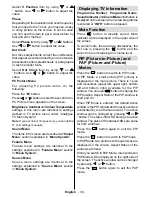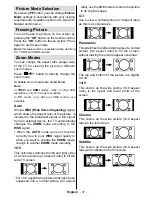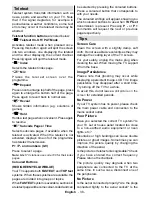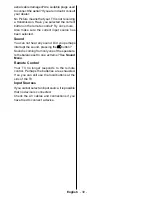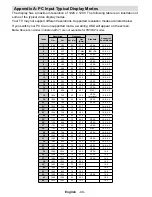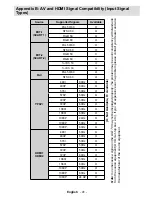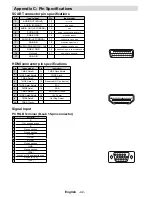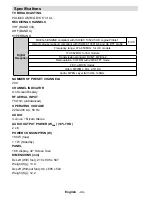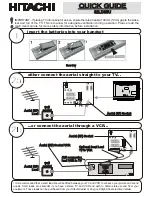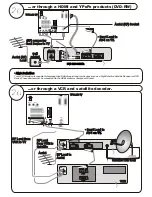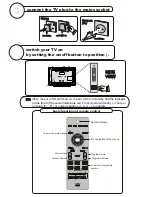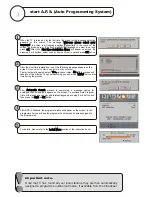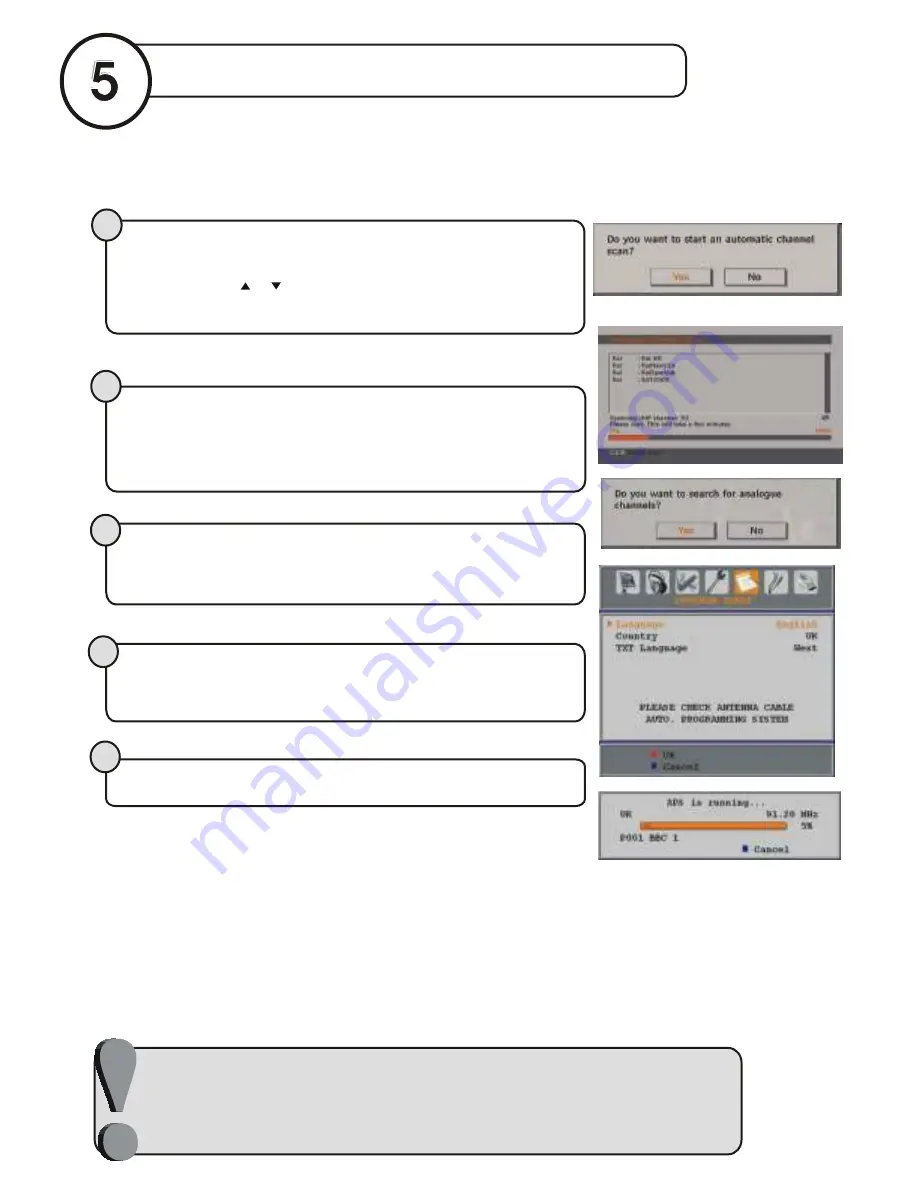
Once the TV has found all your local stations, they are then automatically
assigned a programme numberand name, if available from the broadcast.
important note.
start A.P.S. (Auto Programming System)
3
5
After APS is finalized, the programme table will appear on the screen. In the
programme list you will see the programme numbers and names assigned to
the programmes.
4
After Automatic Search
h process is completed, a message asking for
analogue channel search appears on the screen. To continue Auto Program,
first set the language, country and teletext language by using or button and
then press the RED or OK
K button
|
}
For details, please refer to the Install Menu
u section of the instruction book.
When the TV is turned on for the first time, the menu for the language selection
appea rs on the screen. The messag e “Welc ome please sel ect your
language!!” is written in all language options sequentially in the menu on the
screen. By pressing
or
buttons highlight the language you want to set and
press OK
K. After then, First time Installation Menu
u will appear on screen. By
pressing or buttons, select country item you want to set and press OK
K button.
|
}
After the First Time Installation is set, the following message appears on the
screen.
To start automatic search, select “Yes
s”, to cancel select “No
o”. This process will
take about five minutes. To cancel searching, you can press “MENU
U” button at any
time during the process.
Do you want to start an automatic channel scan?
1
2