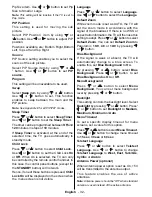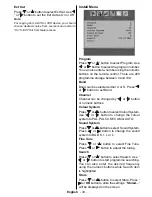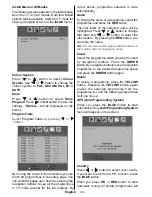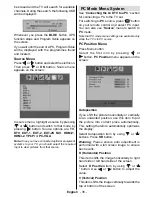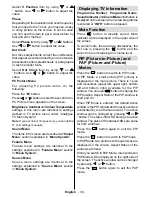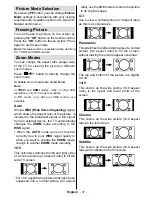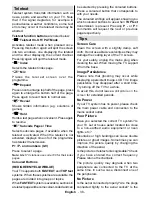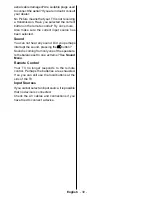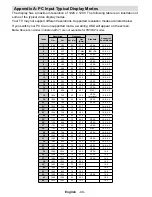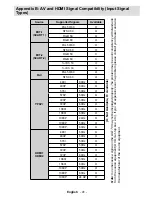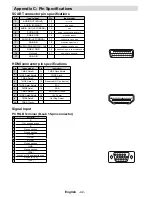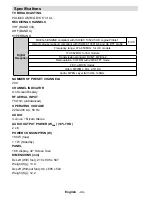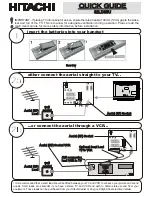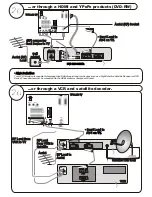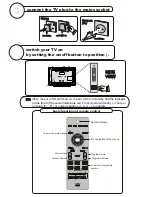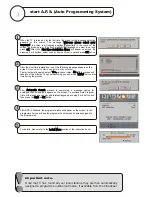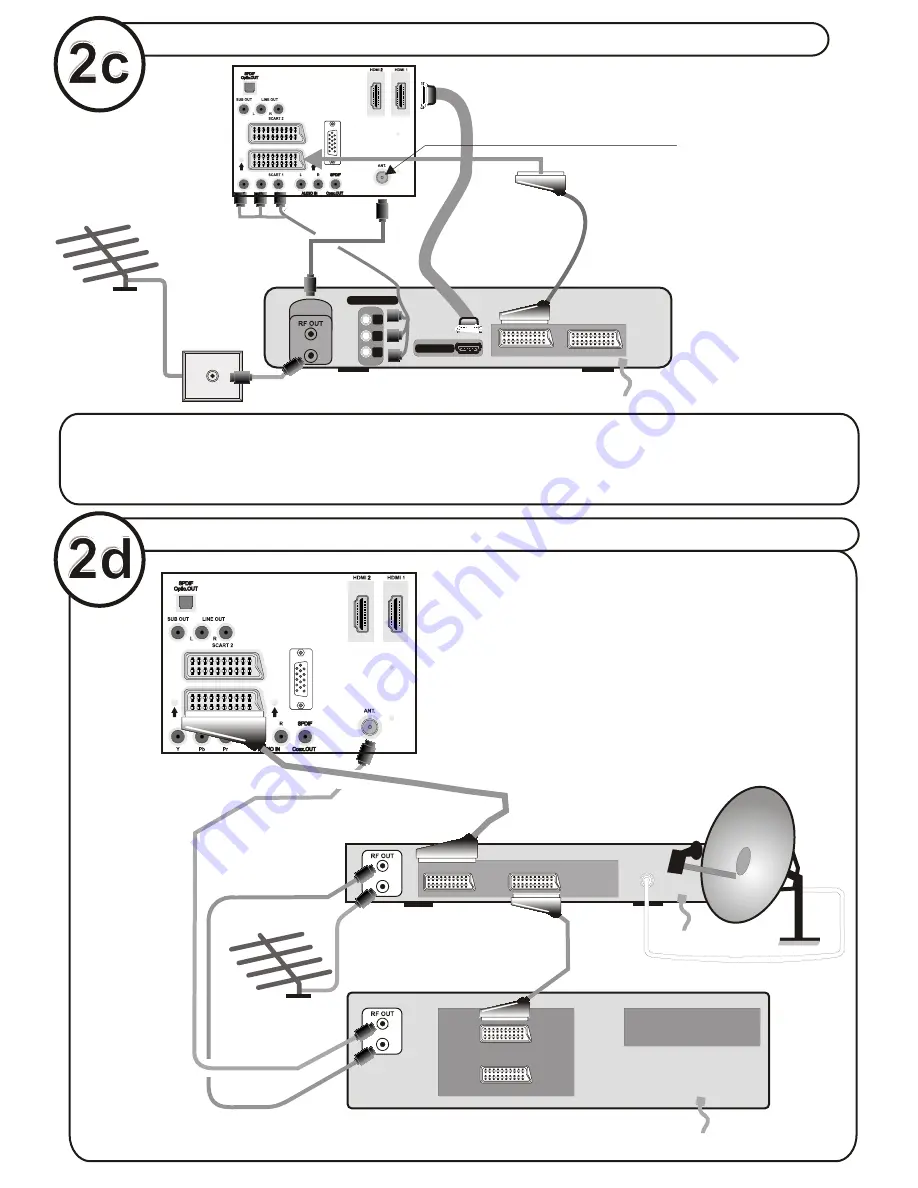
...or through a VCR and satellite decoder.
ANT.IN
ANT.IN
RF Lead to
Aerial
RF Lead
from VCR to
Satellite
RF Lead from
VCR to TV
Satellite LNB lead
Aerial
VCR
• Scart Lead to
AV
on TV.
-1
AV-1
TV
VCR
AV-2
TFT-LCD TV
...or through a HDMI and YP
B
P
R
products (DVD-RW)
DVD RECORDER
COMPONENT
Y
P
R
P
B
ANT.IN
ANTENNA
HDMI OUT
(RF) connector
lead Device to TV
wall
socket
Aerial (RF)
Lead
Aerial (RF) Socket
• High Definition
Your LCD Television is capable of displaying High Definition pictures from devices such as a High Definition Satellite Receiver or DVD
Device.These devices must be connected via the HDMI socket or Component Socket.
TFT-LCD TV
• Scart Lead to
AV on TV.
-1