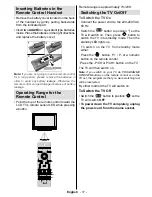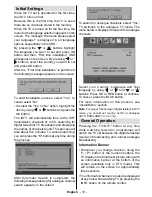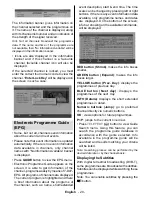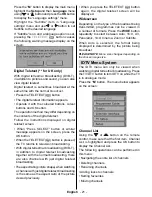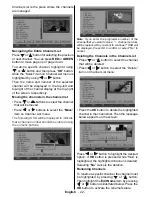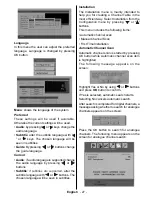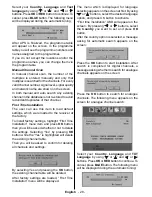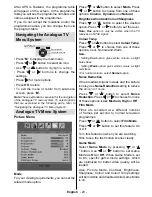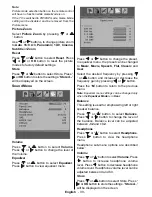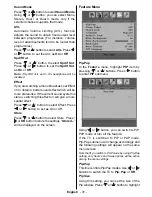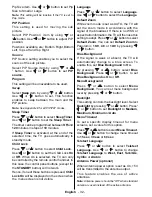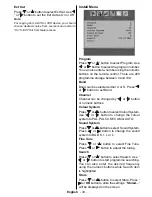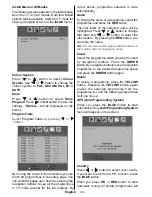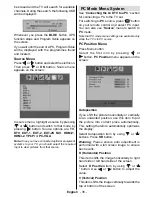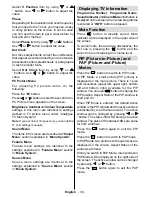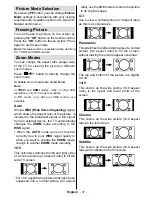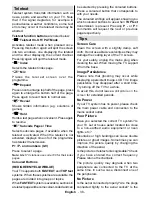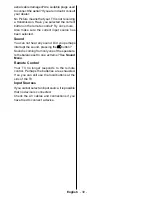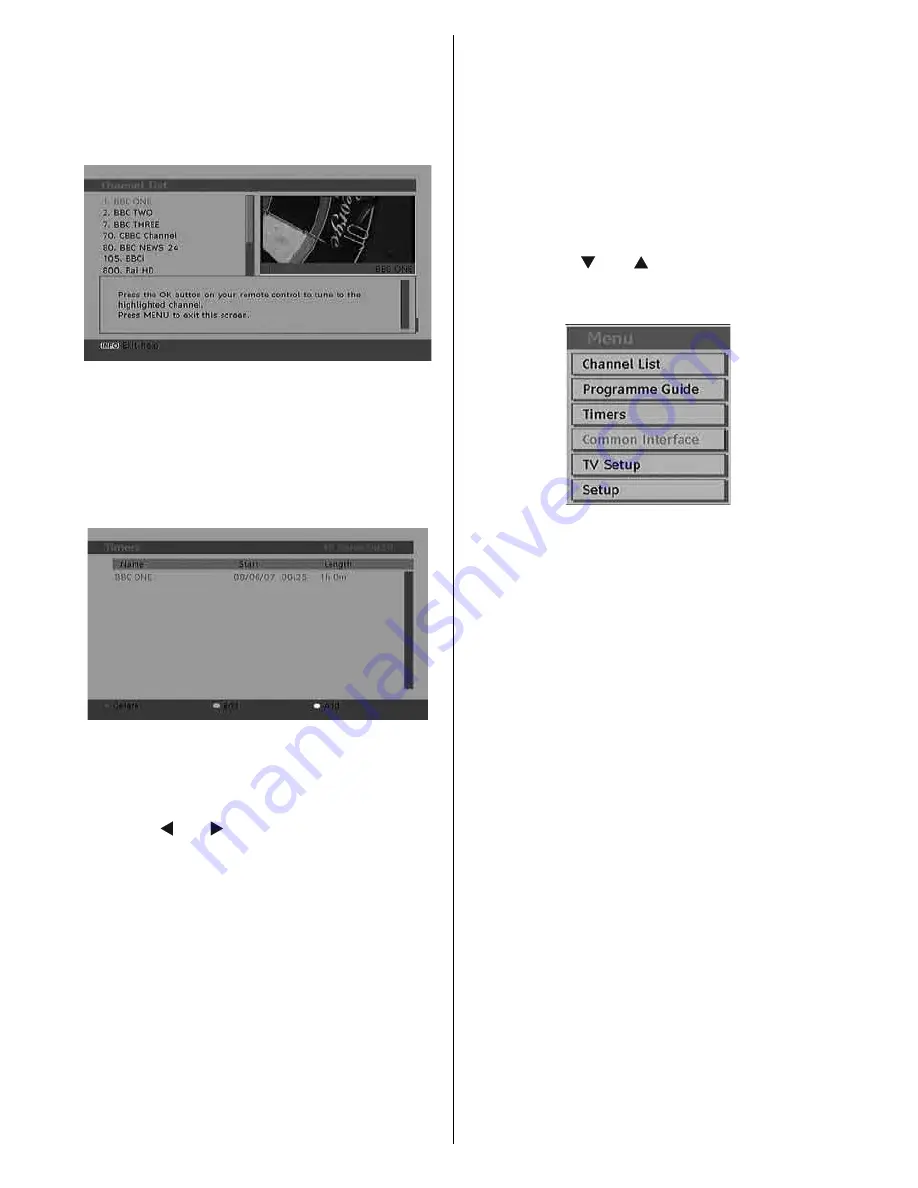
English
- 24 -
On Screen Help
For all menus, press the
INFO
button to display
the help information about the menu functions.
For Channel List menu the following message
is displayed on the screen:
Program Guide
This section is same with the instructions given
in the General Operations page. Please see
Electronic Programme Guide (EPG) section in
the General Operations part.
Timers
To display timers window, activate the item
from the main menu. To add a timer, press the
YELLOW
button on the remote control. Then
“Add Timer” window appears.
Channel
: “ ” or “ ” keys will navigate the user
through the
list
.
Date
: Starting date is entered via the Left/Right
or the numeric buttons.
Start
: Starting time is entered via the Left/Right
or the numeric buttons.
End
: Ending time is entered via the Left/Right
or the numeric buttons.
Change/Delete
: permits or prohibits any
modifi cations for other users.
You can save the adjustments by pressing the
GREEN key or cancel the process by pressing
the RED button. You can edit the list via GREEN
key and delete with the RED button.
Note
: You can set timers for the desired broadcast and
time. Recording broadcasts is also possible by using
a recording device that you connect to your TV’s Ext
Out. When the timer is due, output will be provided
via the TV-Out and the recording can be performed
by the connected recorder that you have set.
Common Interface
• Press the
M
button to display the main menu
and use the “ ” or “ ” button to highlight the
“Common Interface” line and press the
OK
button:
Some Digital Terrestrial channels operate
on a Pay Per View basis. These require a
subscription and a hardware decoder.
Obtain the Conditional Access Module (CAM)
and the viewing card by subscribing to a pay
channel company, then insert those to the TV
using the following procedure.
• Switch off the TV and unplug from the
mains.
• Insert the CAM and then the viewing card to the
slot that is located in the terminal cover at the
left-hand side of the TV (from front view).
• The CAM should be correctly inserted, it is
impossible to insert fully if reversed. The CAM
or the TV terminal may be damaged if the CAM
is forcefully inserted.
• Connect the TV to the mains supply, switch
on and then wait for few moments until the
card is activated.
• Some CAMs may require the following set
up. Please set the CAM by entering the IDTV
menu, Common Interface then pressing the
OK button. (CAM set up menu is not displayed
when it is not required.)
• To see the viewing contract information: enter
IDTV; press the “
M
” button, then highlight
Common Interface and press the
OK
button.