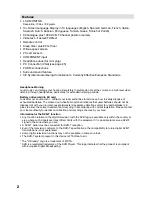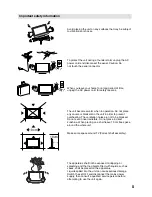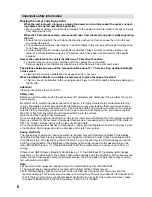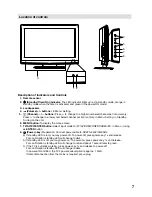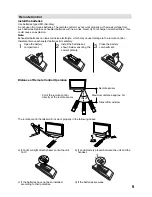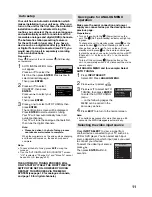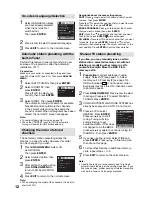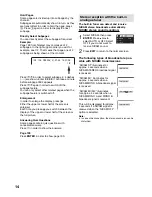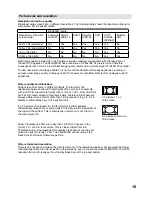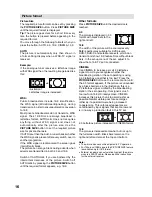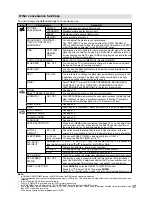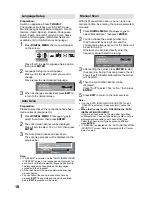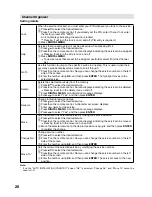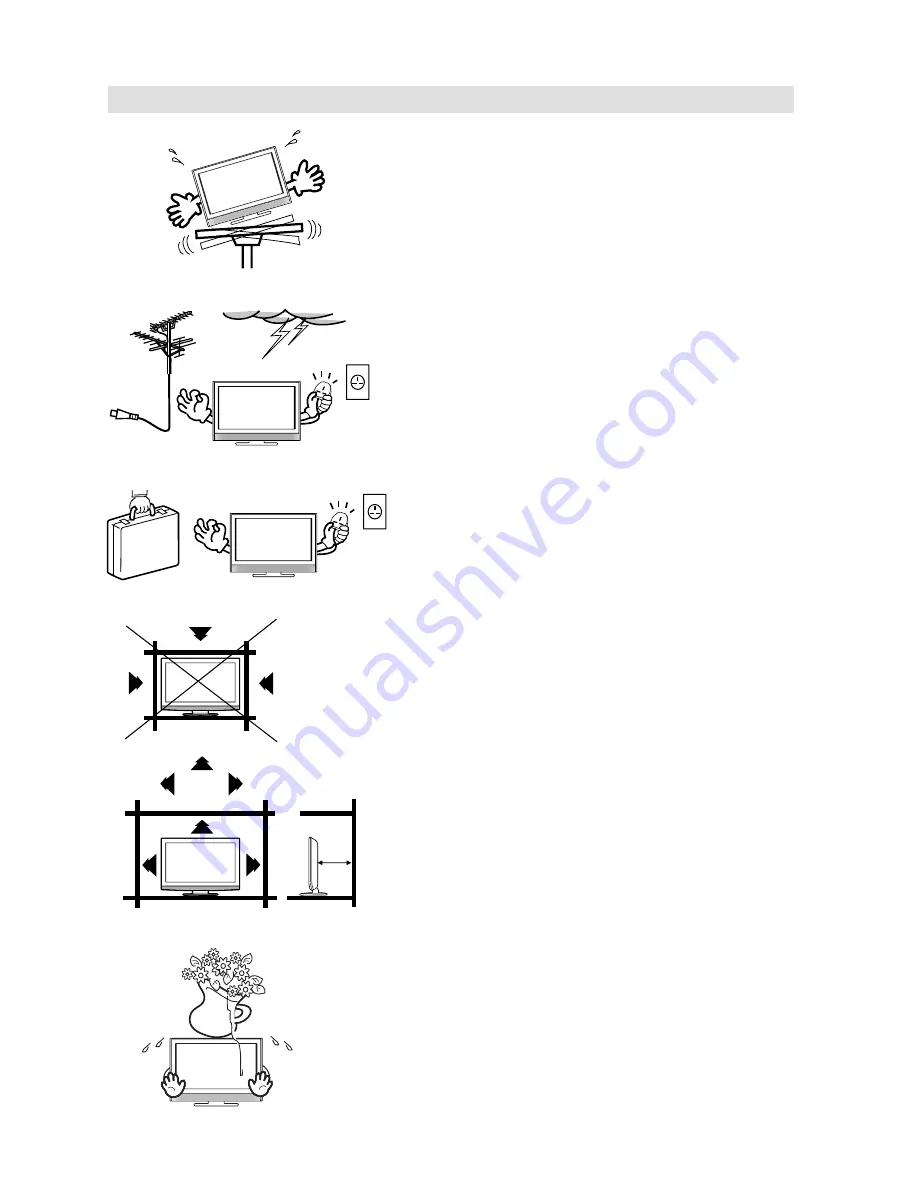
5
Important safety information
10cm
10cm
OK !
To protect the unit during a thunder storm unplug the AC
power cord and disconnect the aerial. Caution: Do
not touch the aerial connector.
When you leave your home for a long period of time,
unplug the AC power cord for safety reasons.
The apparatus shall not be exposed to dripping or
splashing and that no objects fi lled with liquids, such as
vases, shall be placed on the apparatus.
Liquids spilled into the unit can cause serious damage.
Switch the set OFF and disconnect the mains power
supply, then consult a qualifi ed service person before
attempting to use the unit again.
OK !
Avoid placing the unit on any surfaces that may be subject
to vibrations or shocks.
The unit becomes warm when in operation. Do not place
any covers or blankets on the unit in order to prevent
overheating. The ventilation holes are not to be blocked.
Do not set up near radiators. Do not place in direct
sunshine. When placing on a shelf leave 10 cm free space
around the whole unit.
Make some space around TV (Correct shelf assembly).