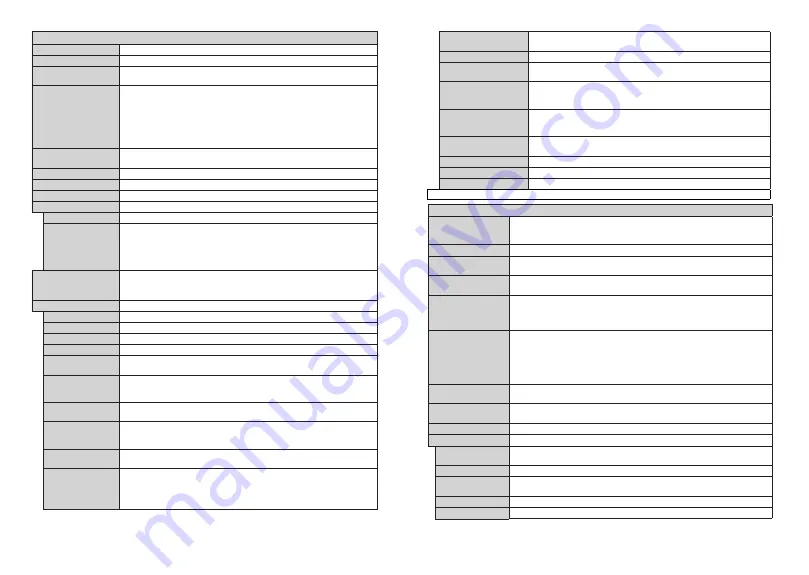
English
- 16 -
System - Settings Menu Contents
Conditional Access
Controls conditional access modules when available.
Language
You may set a different language depending on the broadcaster and the country.
Privacy Settings (*)
Manage your privacy privileges for smart TV related applications. Press
OK
to enter
the menu and set according to your preferences.
Parental
Enter correct password to change parental settings. You can easily adjust
Menu Lock
,
Maturity Lock
,
Child Lock
or
Guidance
in this menu. You can also set a new
PIN
or change the
Default
CICAM PIN
using the related
options.
Note:
Some menu options ma
\
not be available depending on the countr
\
selection
in the
First Time Installation
. Default PIN can be set to
or
3
. If
\
ou have
de
¿
ned the PIN(is requested depending on the countr
\
selection) during the
First
Time Installation
use the PIN that
\
ou have de
¿
ned.
Timers
Sets sleep timer to turn off the TV after a certain time. Sets timers for selected
programmes.
Date/Time
Sets date and time.
Sources
Enables or disables selected source options.
Network/Internet Settings
Displays network/internet settings.
Accessibility
Displays accessibility options of the TV.
Hard of Hearing
Enables any special feature sent from the broadcaster.
Audio Description
A narration track will be played for the blind or visually impaired audience. Press
OK
to see all available
Audio Description
menu options. This feature is available only
if the broadcaster supports it.
Note:
Audio description sound feature is not available in recording or time shifting
mode.
Net
À
ix
(**)
You can view your ESN(*) number and deactivate Net
À
ix.
(*)
(
SN number is an unique ID number for Net
À
i
[
created especiall
\
to identif
\
\
our
79
.
More
Displays other setting options of the TV.
Menu Timeout
Changes timeout duration for menu screens.
Standby LED
If set as Off, the standby LED will not light up when the TV is in standby mode.
HBBTV (*)
(**)
You can enable or disable this feature by setting it as
On
or
Off
.
Software Upgrade
Ensures that your TV has the latest
¿
rmware. Press
OK
to see the menu options.
Application Version
Displays current software version.
Subtitle Mode
This option is used to select which subtitle mode will be on the screen (
DVB
subtitle
/
Teletext
subtitle) if both is available. Default value is
DVB
subtitle. This feature is
available only for the country option of Norway.
Auto TV OFF
Sets the desired time for the TV to automatically go into standby mode when not
being operated.
Biss Key (**)
Biss is a satellite signal scrambling system that is used for some broadcasts. If you need to
enter Biss key on a broadcast, you can use this setting. Highlight
Biss
Key
and press
OK
to
enter keys on the desired broadcast.
Store Mode
Select this mode for store display purposes. Whilst
Store Mode
is enabled, some
items in the TV menu may not be available.
Audio Video Sharing
Audio Video Sharing
feature allows you to share
¿
les stored on your smartphone or
tablet pc. If you have a compatible smartphone or tablet pc and the appropriate software
is installed, you can share/play photos on your TV. See instructions of your sharing
software for more information.
Audio Video Sharing
mode will not be available with
internet portal feature.
(**)Depending on the model.
English
- 17 -
Power Up Mode
This setting con
¿
gures the power up mode preference.
Last State
and
Standby
options are available.
Virtual Remote
Enable or disable the virtual remote feature.
CEC
With this setting you can enable and disable CEC functionality completely.
Press Left or Right button to enable or disable the feature.
CEC Auto Power On
This function allows the connected HDMI-CEC compatible device to turn on
the TV and switch to its input source automatically. Press
Left
or
Right
button
to enable or disable the feature.
Speakers
To hear the TV audio from the connected compatible audio device set as
Ampli
¿
er
. You can use the remote control of the TV to control the volume of
the audio device.
Smart Remote
(**)
Press
OK
to open the Smart Remote menu screen. Using this screen you can
discover and connect the remote controller devices to your TV wirelessly.
Show All Cookies (*)
Displays all saved cookies.
Delete All Cookies (*)
Deletes all saved cookies.
OSS
Displays Open Source Software license information.
(*)
7
hese features ma
\
not be available depending on the model of
\
our
79
and the selected countr
\
in the First
7
ime Installation.
Installation Menu Contents
Automatic channel
scan (Retune)
Displays automatic tuning options.
Digital Aerial:
Searches and stores aerial DVB
stations.
Digital Cable:
Searches and stores cable DVB stations.
Analogue:
Searches
and stores analogue stations.
Satellite:
Searches and stores satellite stations.
Manual channel scan
This feature can be used for direct broadcast entry.
Network channel scan
Searches for the linked channels in the broadcast system.
Digital Aerial:
Searches for
aerial network channels.
Digital Cable:
Searches for cable network channels.
Analogue
¿
ne tune
You can use this setting for
¿
ne tuning analogue channels. This feature is not available
if no analogue channels are stored.
Satellite Settings
(**)
Displays satellite settings.
Satellite list:
Displays available satellites. You can
Add
,
Delete
satellites or
Edit
satellite settings on the list.
Antenna installation:
You can
change satellite anntenna settings and/or start a satellite scan.
SatcoDX:
You can
upload or download SatcoD
;
data using the related options.
Installation Settings
(**)
Displays installation settings menu.
Standby Search(*):
Your TV will search for new or
missing channels while in standby. Any new found broadcasts will be shown.
Dynamic
Channel Update(*):
If this option is set as Enabled, the changes on the broadcasts
such as frequency, channel name, subtitle language etc., will be applied automatically
while watching.
(*) Availabilit
\
depends on model.
Clear Service List
Use this setting to clear channels stored. This setting is visible only when the
Country
option is set to Denmark, Sweden, Norway or Finland.
Select Active Network
This setting allows you to select only the broadcasts within the selected network to be
listed in the channel list. This feature is available only for the country option of Norway.
First time installation
Deletes all stored channels and settings, resets TV to factory settings.
Fransat Options
(**)
Displays Fransat options.
Parental Control
Displays parental control options. Enter the PIN number you have de
¿
ned in the initial
installation to view current settings.
System Information
Displays system information.
Reception
Information
Displays current satellite reception information.
CAS-Module
Displays current CAS module information.
Upgrade
Displays software upgrade options.
(**)Depending on the model.
Содержание 24HE2100
Страница 1: ......

































