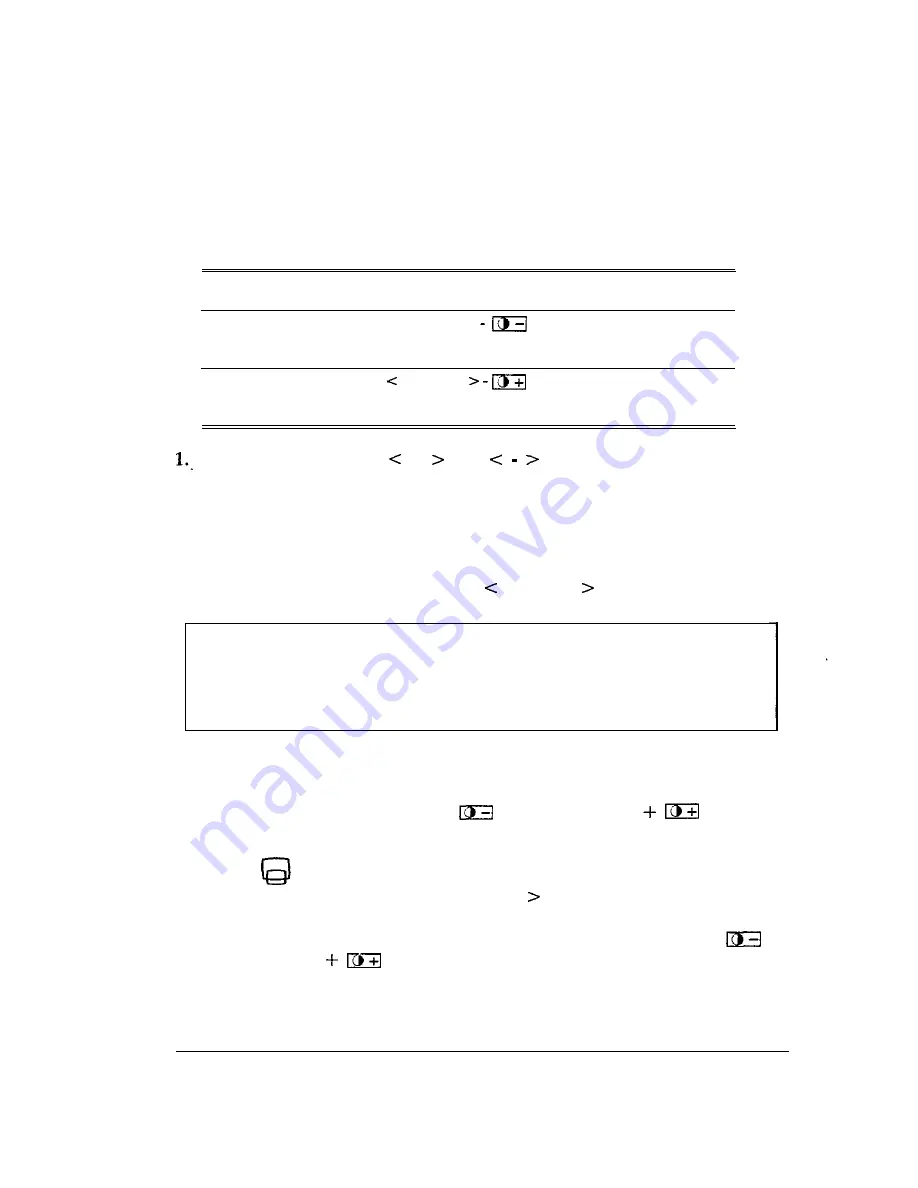
6.2. Making Color Adjustments
The monitor color display adjustment system includes one factory default
color setting and two user-defined color settings.
The following table shows how each of the color settings may be selected:
To select:
User-Defined Color
Setting 1
User-Defined Color
Setting 2
Press:
<Function>
Function
To perform the
following adjustments:
Red driver
Green driver
Blue driver
Red driver
Green driver
Blue driver
Use the corresponding + and keys to change the individual
red, green, and blue colors according to individual preference.
Every adjustment made under either of the user-defined color settings
will be automatically saved.
2. After adjustments are made, press Function to exit.
Note: Adjustments you make in color affects the entire image. For
example, any decrease in red will affect the overall intensity of the image.
Should you encounter any problems while making color adjustments,
simply reset to the factory defaults and start all over again.
To switch between the factory default and either of the user settings:
1 . P r e s s e i t h e r < F u n c t i o n > +
or <Function>
t o s e l e c t
the desired set of user-defined color setting.
2.
Press
. The current user setting is switched to the factory defaults
without being erased. Press <Function to exit.
3. To select the user setting again, press either <Function> +
or
< F u n c t i o n >
.
13






















