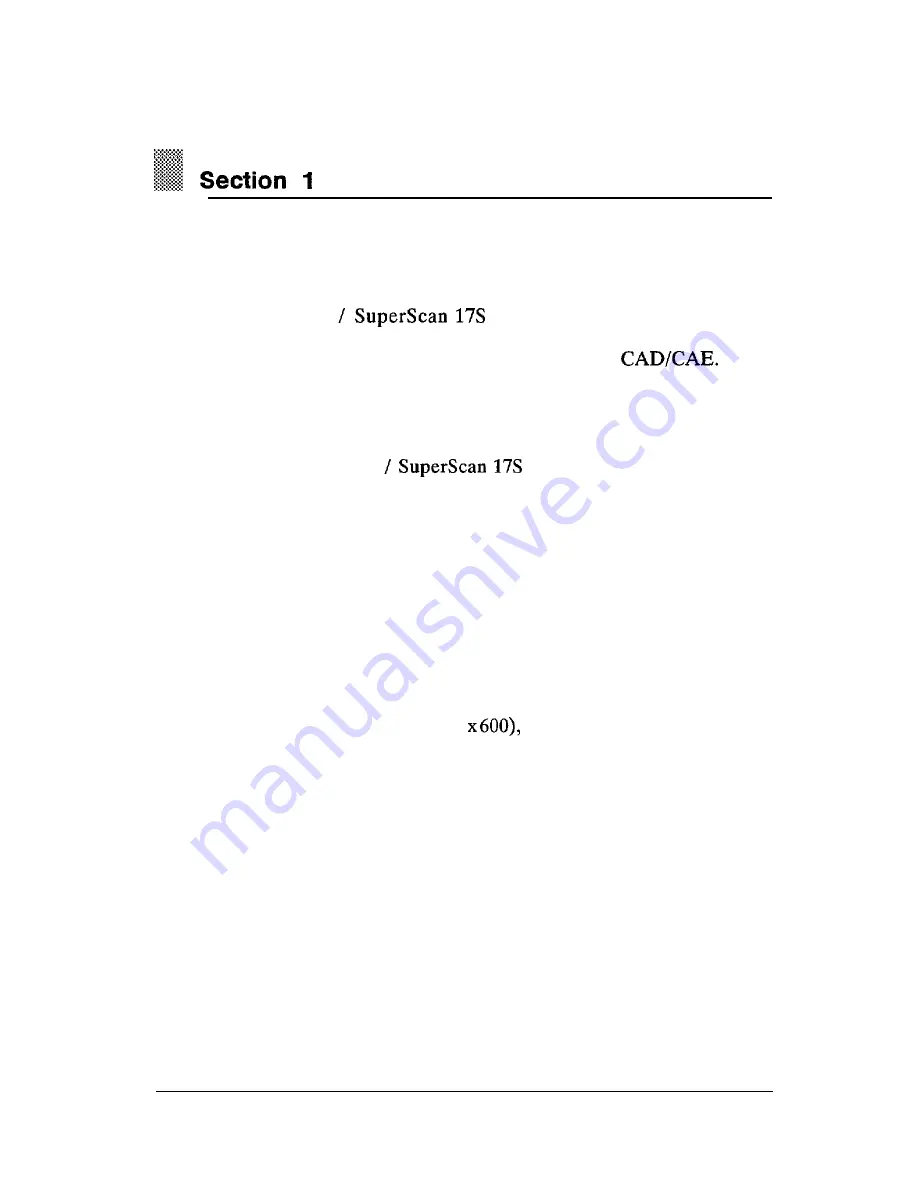
Introduction
The 17MVX Value
are two microprocessor based,
intelligent scanning 17-inch color monitors best suited for various
applications from word processing to spreadsheets to
Their
microprocessor intelligence provides a wide range of signal compatibility
and allows easy adjustment of screen configurations with various display
modes.
Some of the 17MVX Value
features are as follows:
l
Automatically scans the horizontal frequency from 30 to 64 KHz and
the vertical frequency from 50 to 100 Hz.
l
The monitor is equipped with a power-saving feature that automatically
powers down the monitor after a user-defined period of inactivity. The
power saving feature is compatible with VESA DPMS-compliant
display cards.
l
A l l p a r a m e t e r s i n e a c h o f t h e d i s p l a y m o d e s r e s i d e i n t h e
microprocessor-based control system. Settings are built in for existing
VGA standards, super VGA (800
8514/A (1024x768 interlaced),
1024 x 768 non-interlaced, and 1280 x 1024 modes.
l
Front panel controls to adjust the H-size, H-phase, V-size, and
V-position in each display mode according to user preference. Each
new setting is stored and recalled each time a mode change is effected.
l
Color display adjustment system allows users to individually adjust red,
green, and blue colors on screen.
l
The power supply may be operated within a 100 to 240 VAC range and
t h e d e t a c h a b l e p o w e r c o r d m e e t a l l r e c o g n i z e d i n t e r n a t i o n a l
requirements.
3














































