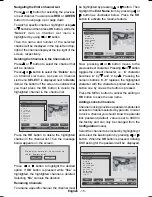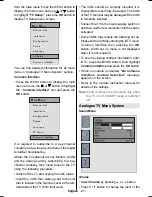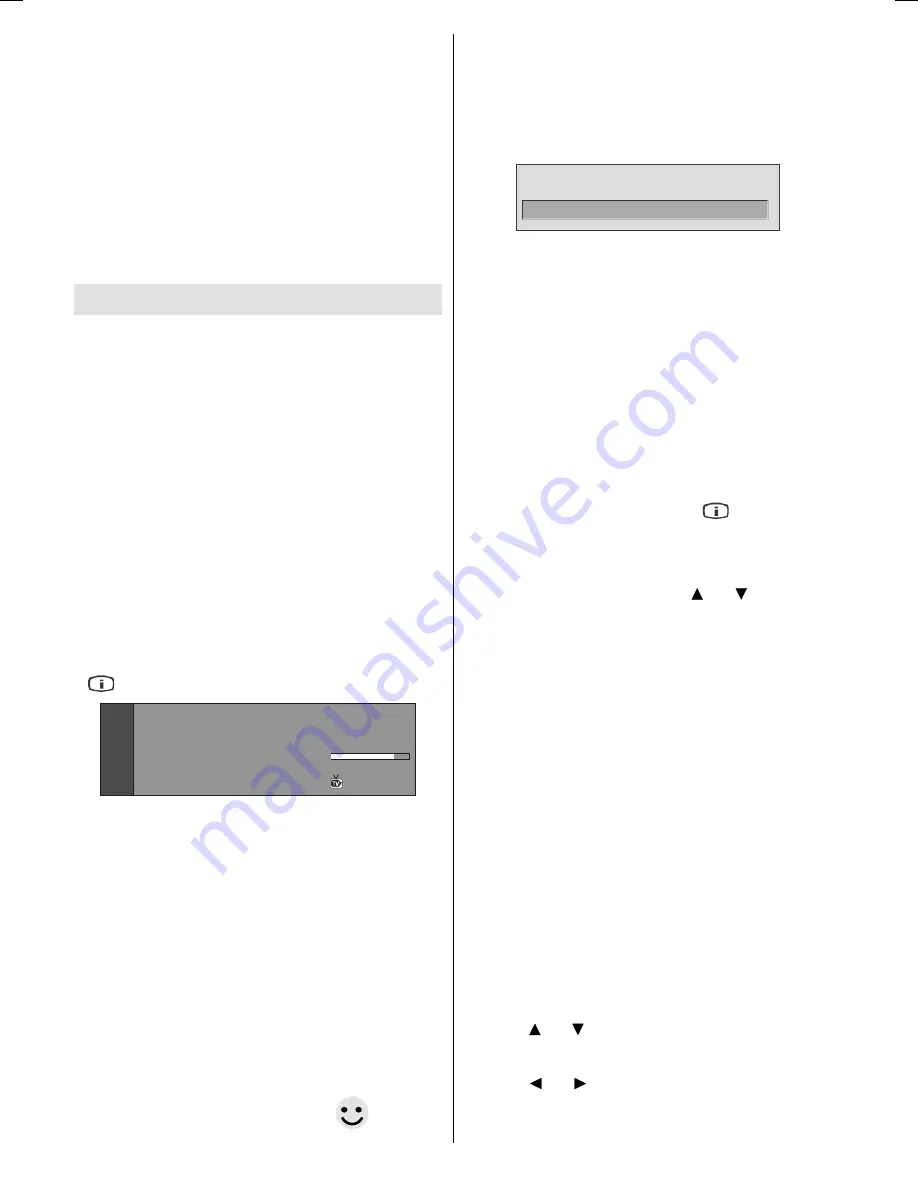
English
- 12 -
TV will switch to the selected programme. To
select programmes between 10 - 999 (for IDTV)
or 10-99 (for analogue), press the numeric
buttons consecutively (eg. for programme 27,
first press 2 and then 7). When the pressing
time is due for the second numeric button, only
the first digit programme will be displayed. The
limit of the delay time is 3 seconds.
Press directly the programme number to
reselect single digit programmes.
General Operation
Pressing the
TV/DTV
button at any time while
watching television programmes will switch the
TV set between the digital terrestrial television
broadcasting and its normal analogue
broadcasting.
Information Banner
Whenever you change channel, using the
P/
CH-
/
P/CH+
button or the numeric buttons, the
TV displays the broadcast picture along with
an information banner at the bottom of the
screen. This will remain on the screen
forapproximately three seconds.
The information banner can also be displayed
at any time while watching TV by pressing the
button on the remote control:
1RZ
1H[W$FH/LJKWLQJ
%%&21(
6LJQDO/HYHO
The information banner gives information on
the channel selected and the programmes on
it. The name of the channel is displayed, along
with its channel list number and an indication
of the strength of the signal received.
Hint:
Not all channels broadcast the programme
data. If the name and time of the
programme are not available, then
No
Information Available
will be displayed
in the information banner.
Icons are also displayed in the information
banner and if this channel is a favourite
channel, favourite channel icon
will also
be displayed.
If the selected channel is locked, you must enter
the correct four numeric code to view the
channel.
Enter Lock Key
will be displayed on
the screen in such a case:
(QWHU/RFN.H\
Electronic Programme Guide (EPG)
Some, but not all, channels send information
about the current and next events.
Please note that event information is updated
automatically. If there is no event information
data available in channels, only channel names
with
No Information Available
banner is
displayed.
Press
GUIDE
button to view the
EPG
menu.
In EPG menu, you can easily see the extended
help information by pressing
button.
Press this button again to close this window.
In the EPG menu, all channels are displayed. Current
channel is highlighted. Use or buttons to
change channels. Also press
GREEN/RED
buttons
to scroll up/down the pages for the channels.
If you highlight an event, short event description,
extended event description, start and end times
of the event will be displayed on the screen.
If you press the
OK
button when a next event is
highlighted, a reminder is set for the highlighted
programme and a clock appears across the
highlighted channel line.
Programme reminders can be set to signal that
a programme is about to start when you are
watching another channel. If you set reminder
for a programme, then you will be asked for
switching to that channel when the reminder
time is reached.
Press the
MENU
button to view the 7 day EPG.
Press or button to navigate in Channels
or Programmes.
Press or button to navigate through the
channel and programme list.
ENG-1538-1055 UK-17MB21 UK IDTV-(WO SVHS-WO PC)-10051059-50109282-rev1.p65
20.07.2007, 09:39
12
Содержание 15LD2550B
Страница 1: ...GB Instructions for use 15LD2550B ...