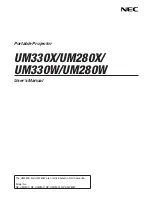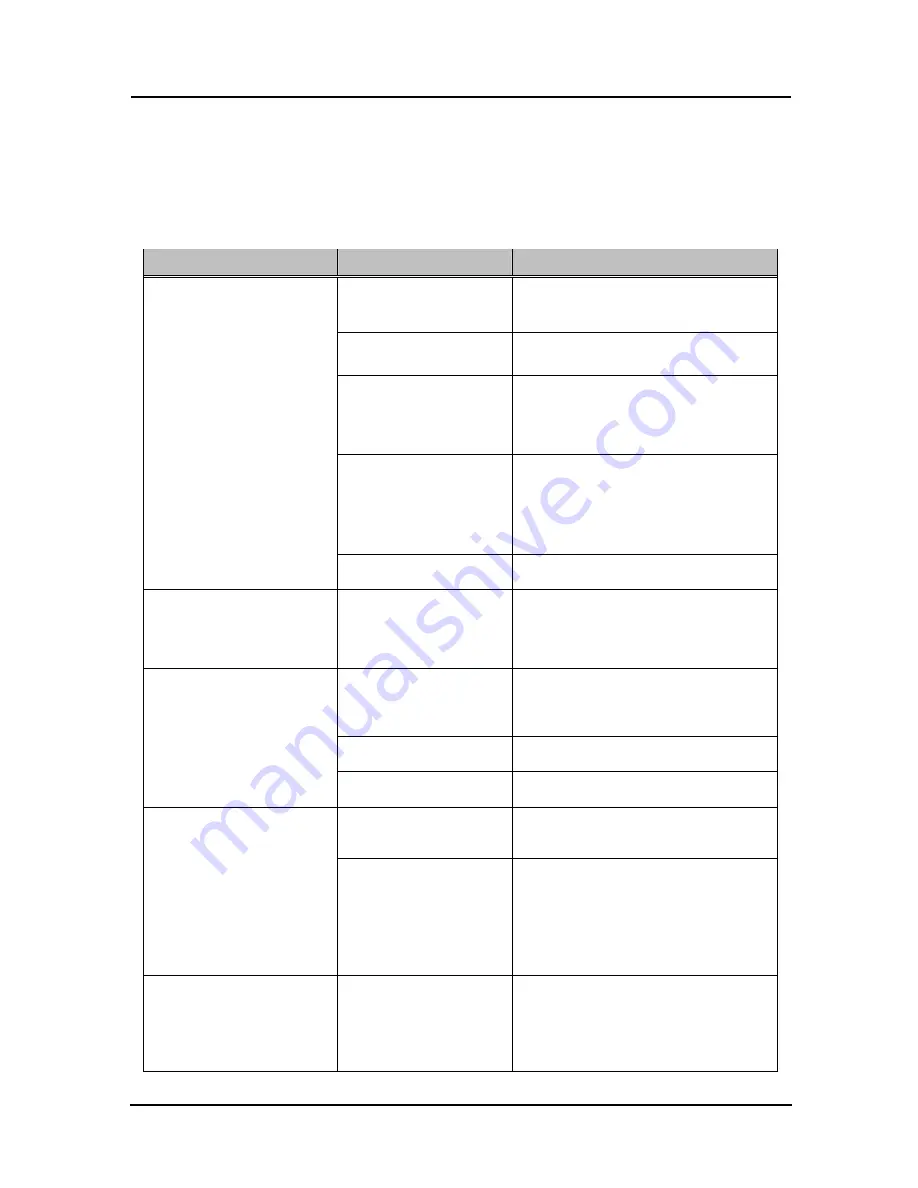
3-1
English
StarBoard FX-E90W
Appendix
3.
Appendix
3.1 Troubleshooting
Before assuming the product is broken, be sure to check adjustments, proper handling
procedures, the possibility of faulty cable connections, etc.
Recognition-Related Problems
Problem
What to check
What to do
Is the USB cable
connected to the PC?
Connect the USB cable to the PC.
Is the status LED
(page1-4) lit green?
Check the USB cable connection.
Did you start the system
in the correct sequence?
Start the system in the correct
sequence. (For details on starting the
system, see page 2-7 of this User's
Guide.)
StarBoard Software files
may be broken or
installation may not be
complete correctly.
Uninstall the StarBoard Software and
then re-install it.
(
For details on installing StarBoard
Software, see the StarBoard Software
x.x Installation Guide.)
The StarBoard does not
recognise input.
Other than the above
Contact a support center.
The StarBoard does not
recognise input.
In case the driver could not
be found.)
“Optical Touch Sensor”
exists on USB controller
of the Device Manager.
Update the driver software.
Is something blocking
light from reaching the
board surface or reflective
tape?
Remove the blockage.
Are the silver surfaces of
the reflective frame dirty?
Use a soft brush to clean the silver surfaces
of the reflective frame.
Touch Sensor Error
(Something is blocking light
from reaching the board
surface or reflective tape. Or
sensor adjustment is not
properly. StarBoard can not
detect the input.)
Other than the above
Adjust the sensor.
(See page 3-4 of this User's Guide.)
The controller must be
reset and the system
restarted.
Disconnect the USB cable and
reconnect it. If this does not solve the
problem, restart the PC.
Touch Sensor Error
(USB error)
In case that USB cable
extended as bellow, it
may result in unstable of
product working.
・
USB extension cable
・
Bus-powered USB hub
・
USB extender
Quit the USB cable extend, plug USB
cable to PC directly. If you need to
extend USB cable, use self-powered
USB hub.
Touch Sensor Error
(Insufficient
USB bandwidth)
Is a high-speed USB
device connected to the
USB host controller used
to connect the StarBoard?
Be sure to connect the StarBoard and
any high-speed USB devices to
separate USB host controllers.
Be sure to use a USB hub in the case of
PCs with only one USB host controller.