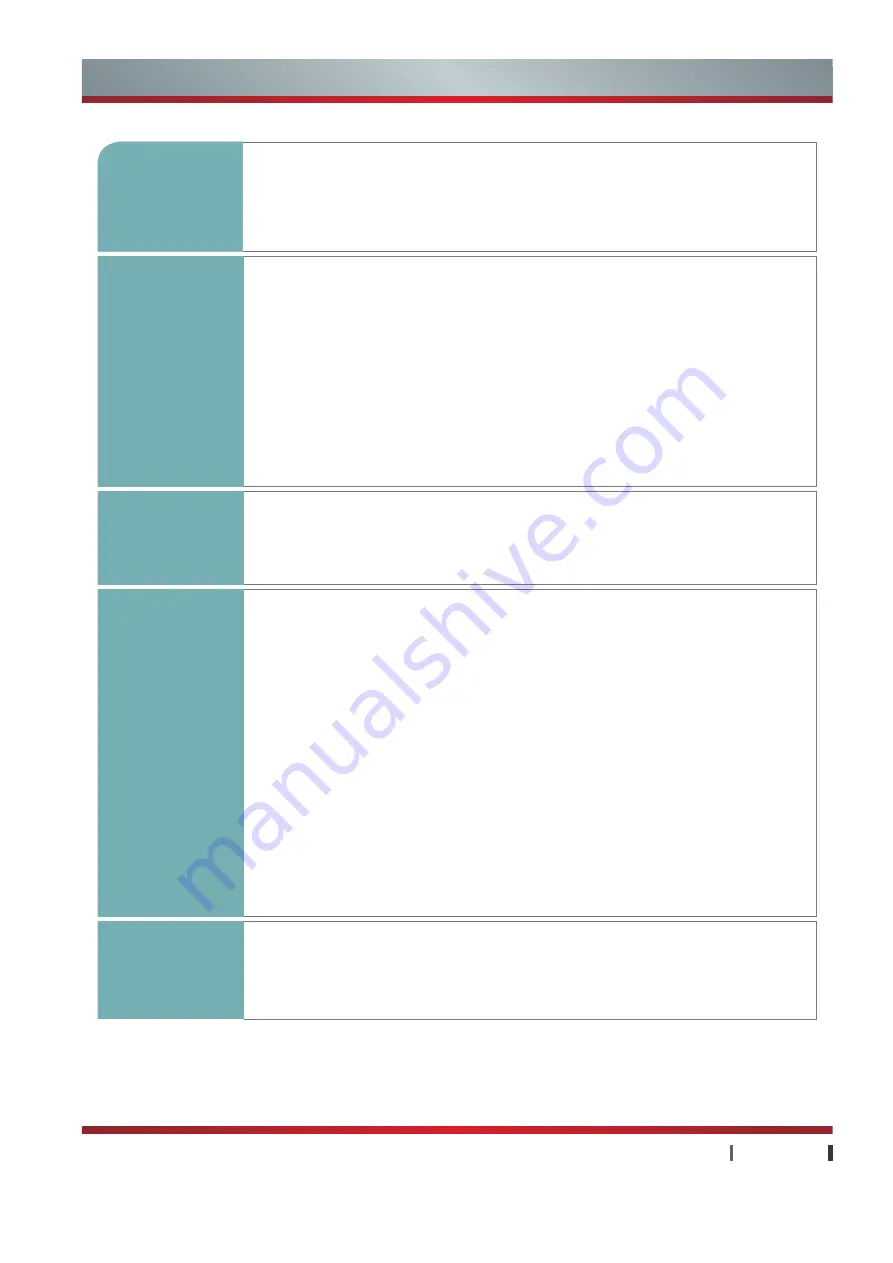
1
|
Contents
USER MANUAL
Contents
Getting
Started
1
Accessories List................................................................................................ 2
Installing the Stand ........................................................................................... 3
Securing the Installation Space ........................................................................ 4
Control Pane..................................................................................................... 5
Remote Control ................................................................................................ 6
Connections
9
TV Terminal ...................................................................................................... 9
Connecting an Antenna or Cable.................................................................... 10
Connecting a USB Device .............................................................................. 10
Connecting a SD Card.................................................................................... 10
Connecting a Headphone ................................................................................11
Connecting an A/V Device ...............................................................................11
With the AV Cable / With the Component Cable / With the HDMI Cable
Connecting a PC ............................................................................................ 13
Connecting an Ex-Speake .............................................................................. 13
Connecting a TV Monitor or VCR ................................................................... 14
Selecting the Input Source ............................................................................. 14
Basic
Features
15
Using the TV for the First Time ....................................................................... 15
Turning the TV On or Off / Changing the Channel and Volume
Using the Menu .............................................................................................. 15
Channel / Picture / Sound / Screen / Zoom / 3D / EPG/ Energy
Advanced
Features
20
Using the Home Menu .................................................................................... 20
Media .............................................................................................................. 20
Music / Picture / Video
Applications .................................................................................................... 22
Setting ............................................................................................................ 23
System Upgrade ............................................................................................. 24
Browser .......................................................................................................... 25
Hi Market ........................................................................................................ 26
aMarket........................................................................................................... 26
PC to TV ......................................................................................................... 27
Home Sharing................................................................................................. 27
Ever Box ......................................................................................................... 28
Hicycle ............................................................................................................ 29
Game Center .................................................................................................. 29
Hisense Community ....................................................................................... 30
CNTV .............................................................................................................. 30
Other
Information
31
Trouble Shooting ............................................................................................ 31
Содержание K660HK3D series
Страница 7: ...2 Accessories List...
Страница 8: ...3 Installing the Stand NOTES...





















