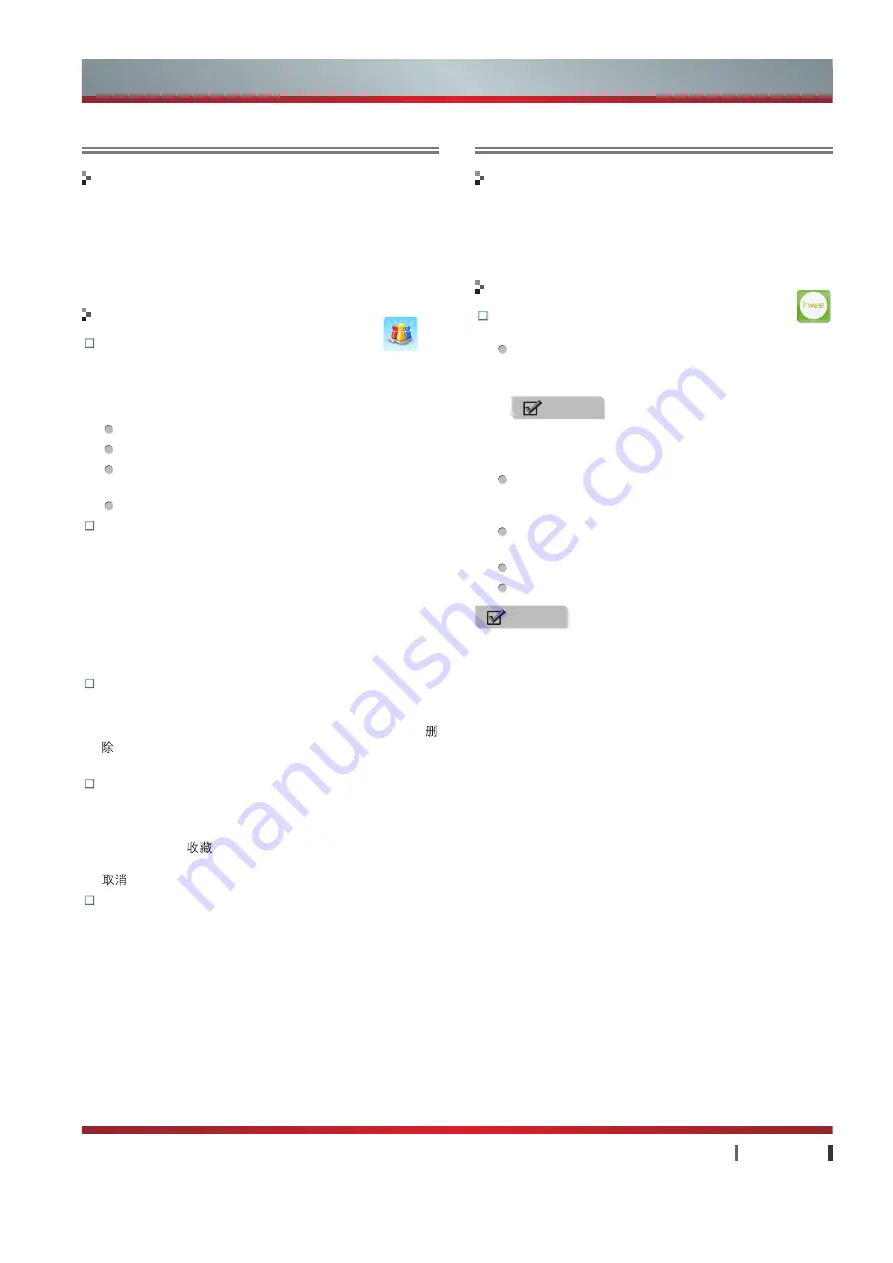
29
|
Advanced Features
USER MANUAL
Game Center is a network game hall with game and motion
sensing game in a body. Game Center collects mainstream
network game, single game, motion sensing game on the
market, you can play any games after entering Game Center.
Enter the App:
You can click the Game Center icon
in the App.
Game Center:
Module for user viewing game
c a t e g o r i e s , d o w n l o a d i n g s e l e c t e d g a m e s o r
entertainment.
Personal center:
Module for user view personal
information, credits grade, payment information and
etc.
System set:
Module for user viewing downloads and
customizing personalized system sets.
Press
Home
to quit Game Center directly.
OSD prompt information shall control other information.
Hicycle
You can share information on certain social platform, such
as Sina blog, Tencent blog, which will be sent to Hisense
social platform. Other Hisense smart TV user can see your
shared information in Hicycle application, and you can see
other Hisense smart TV User' shared information in Hicycle
application.
Enter the App:
You can click the Hicycle icon
on
the desktop or in the App。
You can browse shared categorized information on
Hisense smart TV social platform by applying Hicycle
function on smart TV.
Press
▲ /
▲
/ ▲ /
▲
to select item.
Press
OK
to confirm operation and browse information.
Press
Return
to go back to onlooker main interface,
press
Home
to quit directly.
OSD prompt information shall control other information.
Login / Register:
If login interface pops up when entering "My micro-blog",
"Favorite" or "Setting", you should press
OK
in the text
input box to pull out soft keyboard, input Hisense cloud
account and password, then click the login icon.
If you have no account, please click register icon and press
OK
in the text input box to pull out soft keyboard, input
account and password according to prompts, and then
click the confirm registration icon.
My micro-blog:
Show all information you shared on
Hisense social platform, including videos, pictures, web
pages and applications. You can delete information
published by yourself by pressing
Menu
and choosing
icon command from pop-up menu, you can't delete
information published by others.
Favorite:
Show all the collected share contents on
Hisense social platform, including video, picture, webpage
and application. After choosing a message from video,
picture, webpage or application, press
Menu
to pull out
menu, select
to collect specified message. If the
message is collected, press
Menu
to pull out menu, select
to cancel collecting.
Setting:
Provide social platform account binding function,
you can bind other social platform accounts (such as Sina
micro-blog, Tencent micro-blog) with Hisense cloud
account. After binding, cloud account can send shared
information to bounded social platform after logging on TV,
there is no need logging in repeatedly. You can unbind the
third party social platform account.
Functions
Operations
Functions
Game Center
Operations
NOTE
On the Game Center interface, choosing Motion
Sensing will enter 17Vee official website directly.
NOTES
· It prompts "To guarantee you play normal, please install
preset game." when you enter Game Center at the first
time. Click OK to install default games, it will goes into
Game Center main interface after installation.
· Temporary files, data produced when game running or
downloaded files will be stored into SD card, please make
sure SD card inserted before downloading games, or else
applications won't normally run.
· SD card malfunction will lead application abnormal. It is
not caused by application itself, you are recommended to
change SD card.
· Native machine needs keyboard, mouse or other remoter
with air mouse to control games when game running, see
17Vee official website for detailed information.
Advanced Features
Содержание K660HK3D series
Страница 7: ...2 Accessories List...
Страница 8: ...3 Installing the Stand NOTES...

















