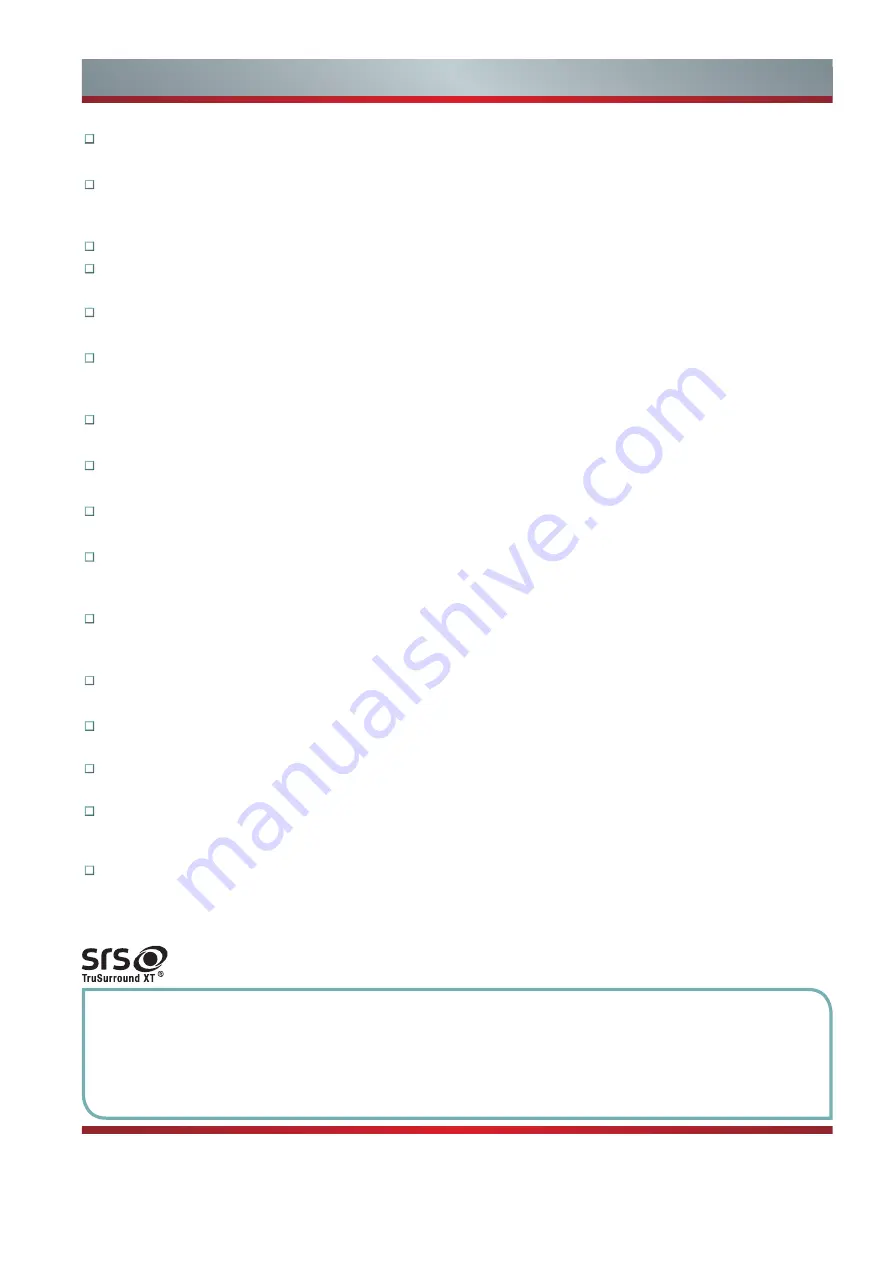
II
3D Display
Apply latest 3D process technology and new 3D display technology,giving you ultra-comfortable 3D visual enjoyment.
Cloud Share
Apply cloud technology, own cloud background resource, share platform and rich application, provide each Hisense TV user with
great Internet video resource, and make it easy to share and broadcast user side.
Dual Operating System
3D Play
The device has 3D play function, it can provide with virtual and perfect 3D scenes, reproducing shocking presence experiences.
2D/3D Compatible Display
Use menu to turn on or turn off 3D function, switch between 2D and 3D freely.
3D UI Interface
Use 3D UI technology to show stereoscopic dynamic menus, provide with you more magnificent and personal operating
experience.
High Quality LED Backlight 3D Liquid Screen
New generation backlight source with the 4 cutting edges of magnificence,energy saving, environment protection and slimness.
Built-in WiFi wireless network function
Capable to connect to wireless router directly for surfing on Internet.
Small to Big/Big to Small
Capable to interconnect between TV and mobile, Hisense I’TV, meet family entertainment sharing needs.
Family share
Easy to share picture, music and video display with extern mobile terminal device installed with Hisense multi-screen interact
software.
Hisense Community
Hisense
“
envelope
”
special forum consists of how to use the device, experiences exchange, resource sharing, happiness
interchange and enjoy deposit.
Great Application
The device carries Hisense App store and gfan market, provide magnitude Apps for users to download.
SRS TruSurround XT sound effect
Make TV audio more real and more shocking.
Multi-Mode Widescreen Display
Provide with multiple aspect ratio choice: full screen, normal, zoom in one, zoom in two, intelligence panorama, point to point.
Power Saving Mode
The device will enter sleep or standby mode after there is no input signal 15 minutes later, thus extending the device lifetime
and saving power.
Multimedia Port
There are several ports for antenna, VGA, HDMI, Video, Component, USB, head-sets, network interface and SD card.
is trademarks registered by SRS Labs,Inc..SRS Labs,Inc.have approved the product to apply
TruSurround XT technology.
Characteristics
Special Statement: (This statement is applicable throughout this user manual)
The pictures and instructions in the user manual are only for reference, and may be different from appearance of
actual products. Please make the object as the standard.
User manual is only part of the application guidance instructions, and other applications can refer to the prompt
in the application instructions.
Any change to quality upgrade, product design and specification will not be subject to any prior notice.
Содержание K660HK3D series
Страница 7: ...2 Accessories List...
Страница 8: ...3 Installing the Stand NOTES...


















