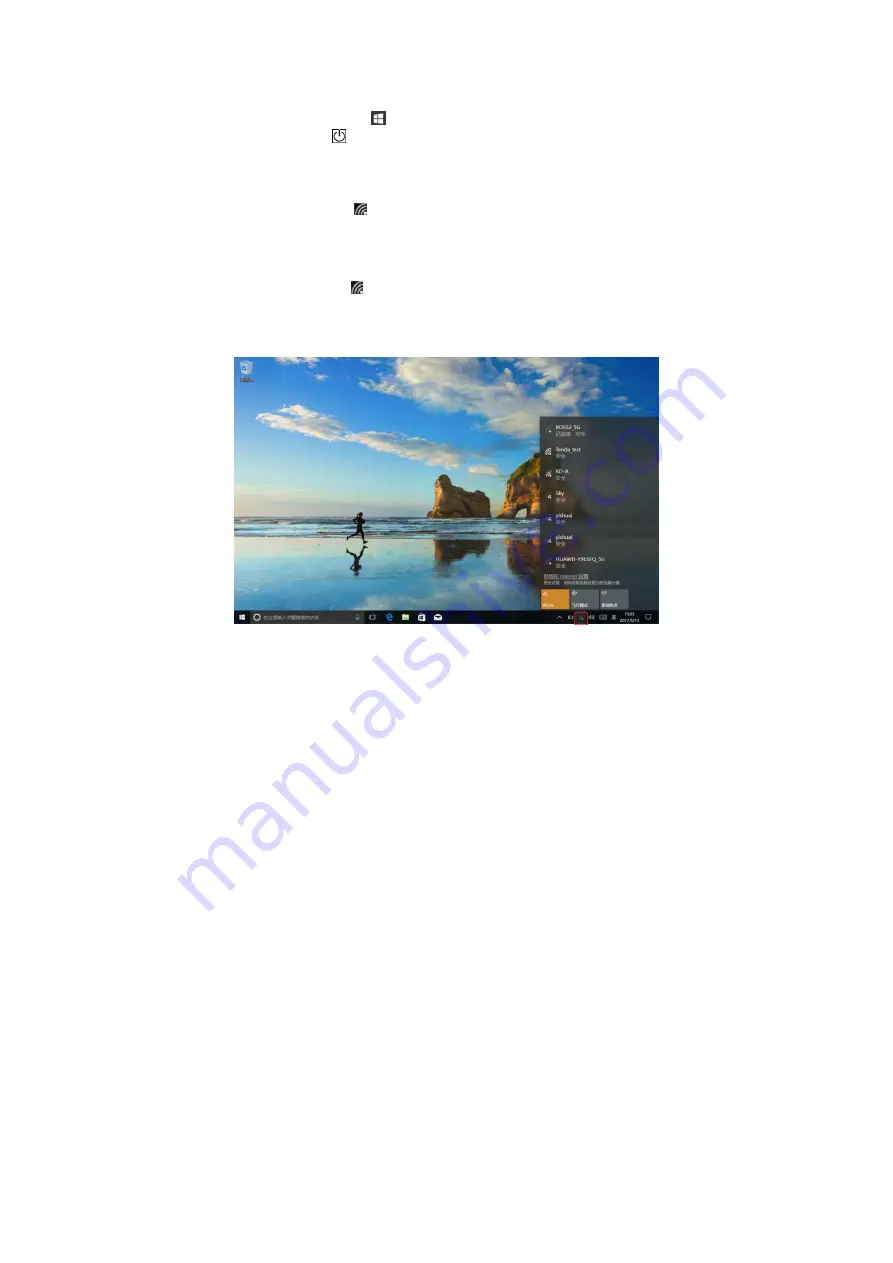
15
Turning On/Off screen
Usually, user can press once the power button to turn on/ off the screen display
.
Optionally, user can also use the Start menu:
1.
Touch the Start button
to bring up Start menu.
2.
Touch
Power
→
Sleep
to turn off the screen.
Connecting to a wireless network
Turning On/Off Wi-Fi
1.
T
ouch Wi-Fi icon
on the lower-right corner of the taskbar to view the available
wireless networks.
2.
Touch Available Wi-Fi icon to turn on/off Wi-Fi connection.
Connecting to a wireless network.
1.
T
ouch WiFi icon
on the lower-right corner of the taskbar to view the available
wireless networks.
2.
Select a wireless network ,clik the network name from the list,then touch
Connect.
3.
Input the password if necessary, then touch Connect to start connecting to the Internet.
Содержание HM628N
Страница 1: ...1 Tablet POS HM628N User Guide ...
Страница 13: ...13 ...







































