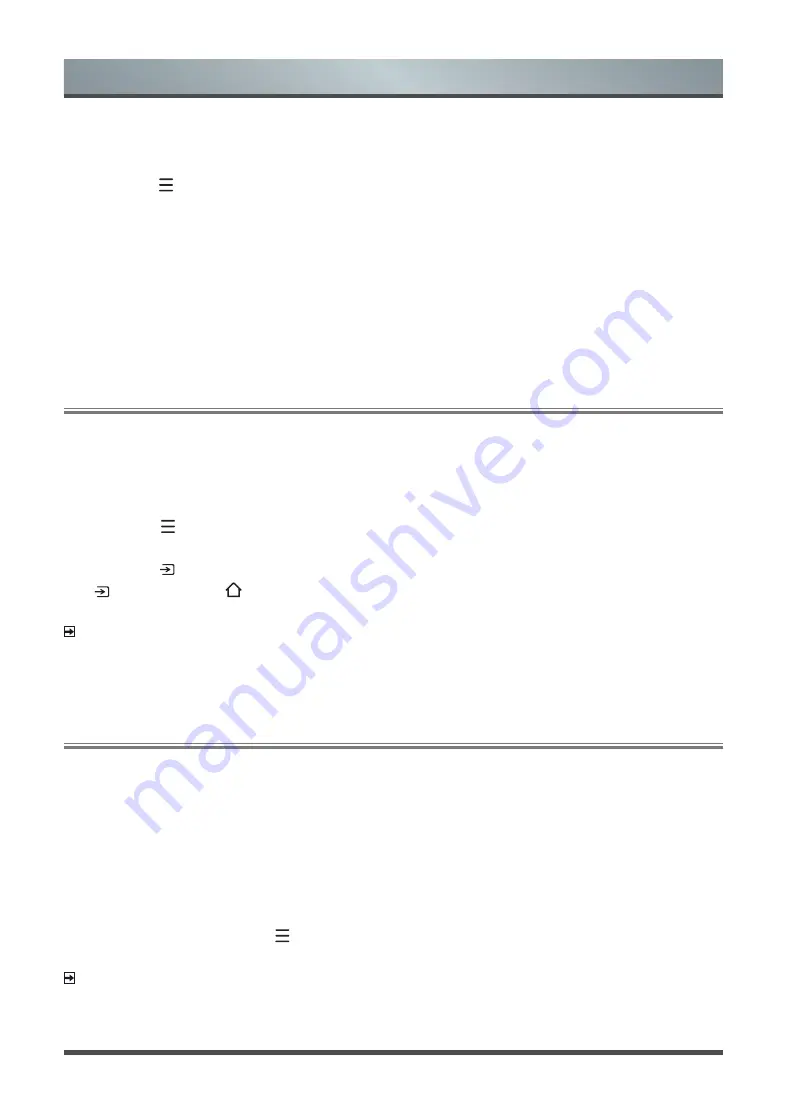
17
Advanced Features
Creating a ‘Favorites’ list
To quickly access your most-watched channels, you can create a ‘
Favorites
’ list.
To create your ‘Favorites’ list:
1. Press the [
] button on your remote.
2. Select
Settings > Channel >
Channel Edit
> FAV > Edit > Add channels
3. Using the up/down arrows of your remote, select a channel and press [
OK
].
A heart-shaped indicator will appear beside the channel as confirmation that it has been successfully added.
Viewing your 'Favorites' list
To view channels that you've added to your Favorites list simply press [
OK
] on your remote to call out the
Channel list.
The channel list appears on the right side of the screen and heart-shaped icons are shown next to the
channels that make up your Favorites list.
The Anyview Cast is an app that enables you to share (or cast) a video, audio or image from your Android-
based device to the TV.
From your tablet or phone
To mirror content from your tablet to the TV:
1. Press the [ ] button on your remote, press the [
v
] button to select
Settings
, press the [
OK
] button to
enter the Settings menu. Go to
Network
>
Network Configuration
and select
Wireless
.
2. Press the [
]
button on your remote and select the
Anyview Cast
.
(If the remote control does not have
[ ] button, press the
[
] button to select
Inputs > Anyview Cast
.
)
3. Turn on the wireless display function on your Android-based device.
NOTE:
Some Android-based devices may not support casting.
4. Find your TV in the list of devices that displays and select it.
5. Wait for the ‘Creating Connection’ progress bar to complete on the TV screen and the video or image will
display in a moment.
Using Anyview Cast to mirror content from your device to the TV screen
Software updates for your TV
The software (also referred to as firmware) is part of what powers your TV. We will provide software updates to
continuously enhance your TV and correct any issues that may impact your user experience; therefore, we
recommend that you keep your TV connected to the Internet to receive updates when they are available.
You can choose to receive updates manually or check for software updates and install them manually.
Checking for the latest firmware
To manually check for the latest firmware
:
1. Using your remote, press the [
] button.
2. Go to
Settings >
About TV > System Update > Check Firmware Upgrade.
NOTE
This function is only applicable in certain countries.
Содержание H80L5UK
Страница 22: ......



















