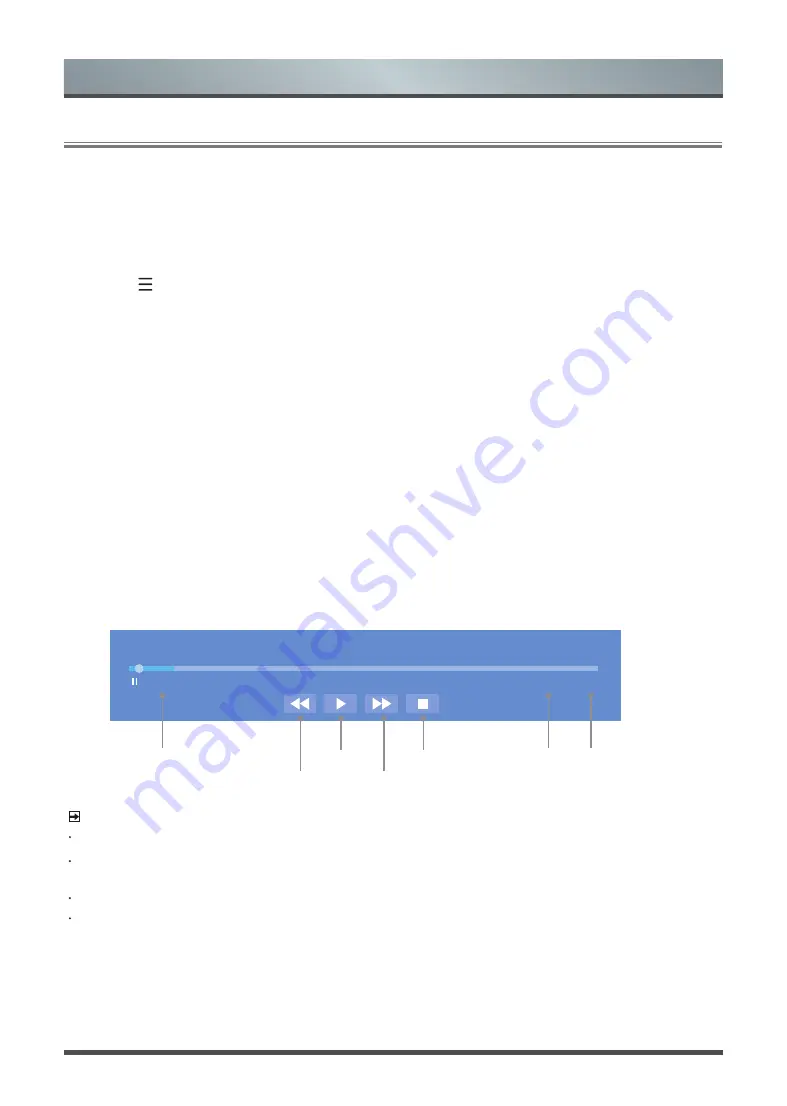
12
PVR
The PVR function allows you to easily record digital television content for later viewing. The function is
available in DTV source only. The format of the storage disk must be either NTFS, FAT32
,
EXT4. The PVR
will not function if a data storage device has not been connected.
•
Schedule recording
Press the [ ] button on your remote, press the [
Down
] button to select
Guide
. Select the program to be
played, press the [
OK
] button to set the appointment time and period, the reservation is successful.
•
Instant recording
1. Press the [
DOWN
] button to select PVR
2. Select the partition, and the HDD speed will be tested(appear when using for the first time).
3. You can choose to Manual stop or automatically match the program time.
•
Standby record
If you press the power button during recording, TV will go into standby mode but the recording process is still
going on. If you press power button again and wake up the TV, recording process will not be affected. After
recording, the recorded file will be automatically saved to the disk.
T.Shift
This option allows you to pause and rewind live TV. This function operates by recording temporarily to
a storage device. Please ensure your storage device is connected and there is enough free disk space.
Otherwise the recording will not commence.
Press the [
DOWN
] button on the remote control to select T.Shift and then the menu will appear.
PVR/T.Shift
NOTES
The USB port supports a voltage of 5V.
If the transfer rate of your hard disk is too slow, a pop-up notice will appear, in this case, you can try
another one.
The PVR and T.Shift
functions doesn’t support analogue channels.
The PVR and T.Shift
functions are only applicable in certain models.
Advanced Features
T.Shift
- 00:00:13
00:00:16 / 00:03:22
Stop Timeshift
Fast forward
Pause / Play
Rewind forward
Rewind time
Current time Total time
Содержание H80L5UK
Страница 22: ......






















