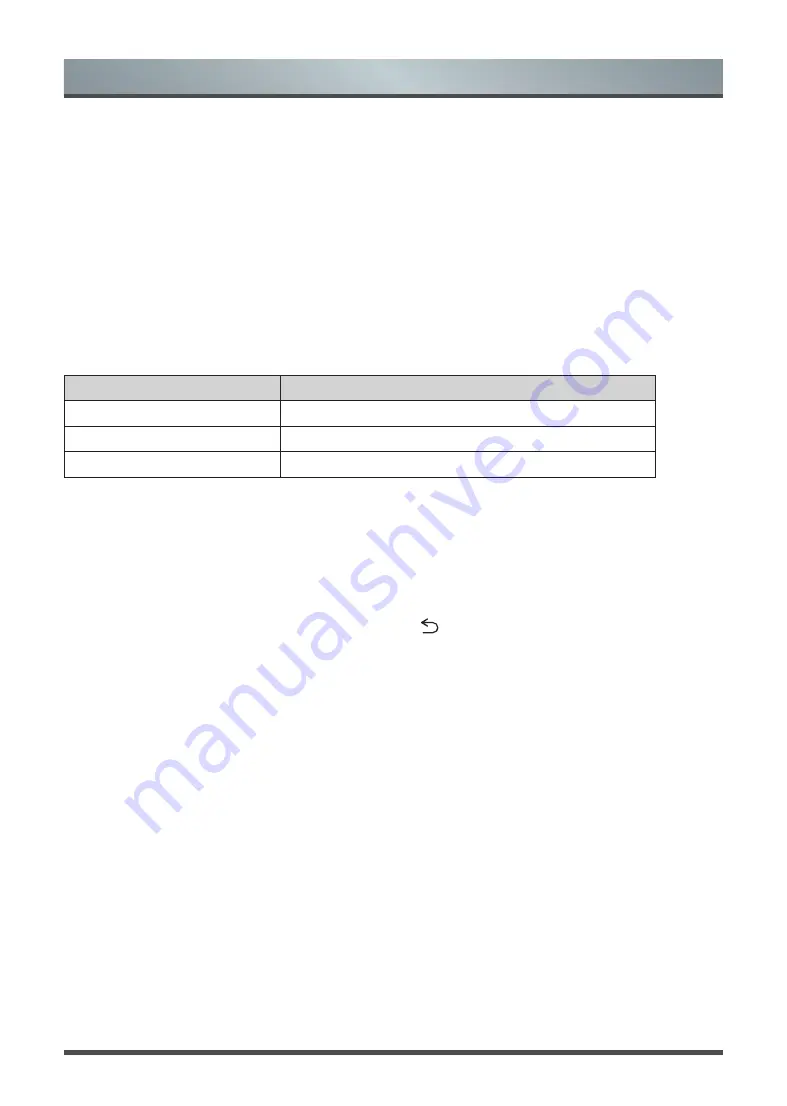
14
Media
is a central location for you to upload and view or listen to different types of content (for example, your
photos, music and movies) through the following methods:
•
A USB thumb drive or hard drive.
•
Compatible mobile phone, tablet or other personal devices:
You can stream movies, pictures and photos
that are stored on your personal device and play or view the content on your TV.
Panels that appear on the Media screen
The
Media
screen displays five panels:
Search,
All, Picture, Video
and
Music.
File formats that may be supported
NOTE:
Due to differences in programming tools and other factors, some of the file formats that are listed may
or may not be supported.
Medium
File Format
Videos
TRP, M2TS, MKV
Picture
JPG, BMP, PNG, GIF
Music
MP3
Browsing Content
To browse through content based on the type that you wish to access:
1. Navigate to the appropriate menu tab on far-right top the screen and select
All, Picture, Video
or
Music.
The library of items displays on the right side of the screen.
2. Press the [
UP / DOWN / LEFT / RIGHT
] buttons to select the name of the folder that contains your
content.
3. Press the [
OK
] button to enter/play the folder/content.
If you want to close out of the Media center, then press the [ ] button on your remote.
Viewing Pictures
When viewing the picture.
•
Play/pause: Press the [
OK
] button on the remote to start the automatic slideshow; re-press [OK] to stop the
slideshow.
•
Browse the previous/next picture: Press the
[
LEFT / RIGHT
] buttons
on the remote directly.
•
For more functions you can access the
Settings
menu.
Playing Videos
When playing the video.
• Play/pause: Press the [
OK
] button to play/pause video.
• Fast forward/Fast rewind: Press the [
LEFT / RIGHT
] buttons to select different video forward/rewind speeds.
Long press the [
LEFT / RIGHT
]] buttons to faster forward/rewind speeds.
• For more functions you can access the
Settings
menu.
Playing Music
When playing the music.
• Play/pause: Press the [
OK
] button to play/pause music.
• Play the previous/next music: Press the
[
LEFT / RIGHT
]] buttons
to play.
• For more functions you can access the
Settings
menu.
Media
Advanced Features
Содержание H80L5UK
Страница 22: ......






















