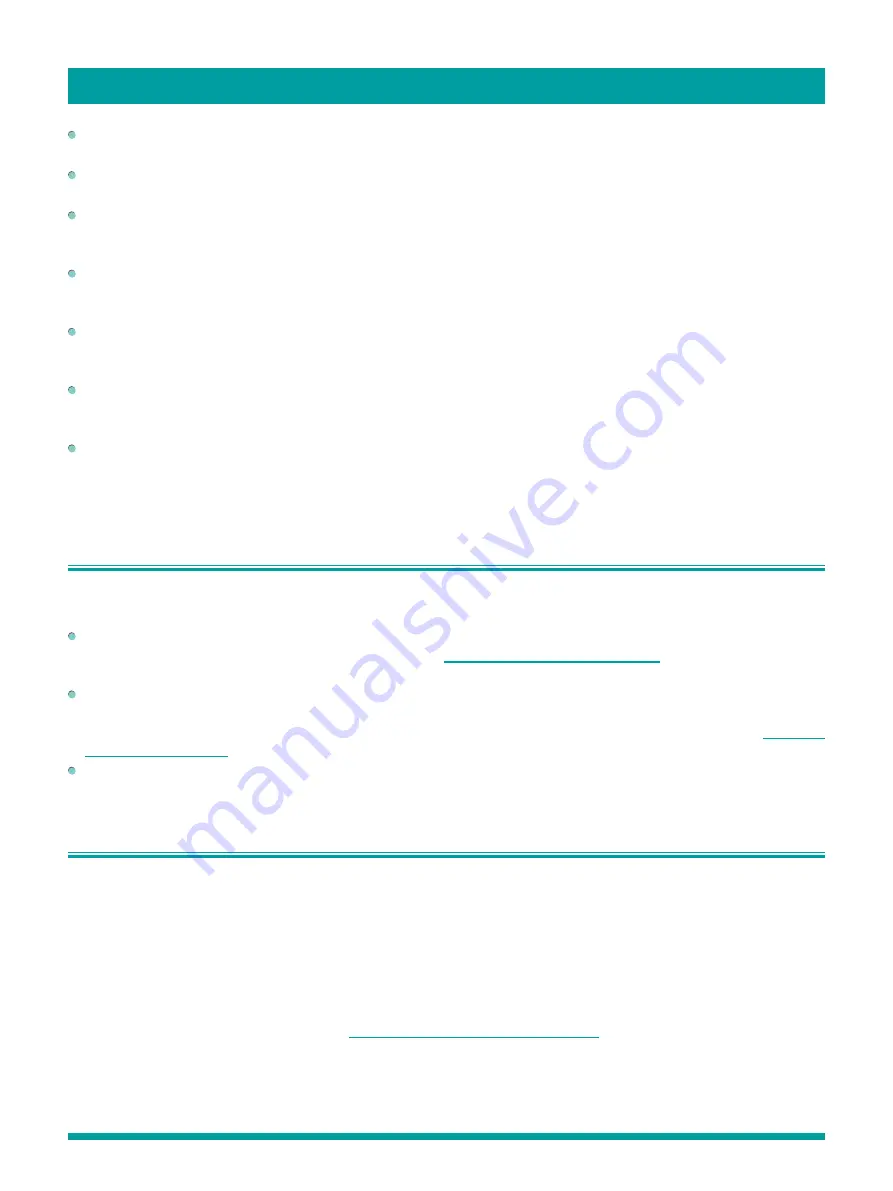
37
More settings
Text size
– Choose from a list of sizes. As you move the highlight to each size, you can see a sample of the result in an
adjacent panel.
Text color
- Choose from a list of colors for the text. As you move the highlight to each color, you can see a sample of the
result in an adjacent panel.
Text opacity
- Choose from a list of opacity settings for the text. This setting determines how much the area behind the text
shows through the text. A value of 100% blocks all of the content behind the text. As you move the highlight to each setting,
you can see a sample of the result in an adjacent panel.
Background color
- Choose from a list of colors for the background area behind the text. As you move the highlight to
each color, you can see a sample of the result in an adjacent panel. Note that you won’t see any change unless you set the
Background opacity
to a value other than
Off
.
Background opacity
- Choose from a list of opacity settings for the background of the caption. This setting determines how
much the area behind the caption background shows through the background. A value of 100% blocks all of the content
behind the background. As you move the highlight to each setting, you can see a sample of the result in an adjacent panel.
Window color
- Choose from a list of colors for the window rectangle surrounding the entire caption. As you move the
highlight to each color, you can see a sample of the result in an adjacent panel. Note that you won’t see any change unless
you set the
Window opacity
to a value other than
Default
or
Off
.
Window opacity
- Choose from a list of opacity settings for the window rectangle surrounding the entire caption. This
setting determines how much the area behind the caption window shows through the window. A value of 100% blocks all of
the content behind the window. As you move the highlight to each setting, you can see a sample of the result in an adjacent
panel.
Changing time settings
You can change time settings to suit your preferences. You can find the following settings by navigating from the
Home
screen
menu to
Settings
>
System
>
Time
:
Sleep timer
– Set a time delay after which the TV will automatically shut off. This setting reflects the setting you can make
in the
Options
menu from any TV input, as explained in
Options menu settings on page 25
.
Note that the sleep timer
setting is not input specific.
Time zone
– Select whether to set the time zone automatically or manually, and if set manually, select your current time
zone. Typically, a TV connected to the Internet can discover its own time zone automatically, and a TV that is not connected
to the Internet must be set manually. Initially, this setting is made when you set up the TV tuner, as explained in
Setting up
Antenna TV on page 15
. Correct time zone information is needed to correctly display program data.
Clock format
– Select whether to display time in a 12-hour or 24-hour format, or to turn off time display. This setting is
available only on TVs that are connected to the Internet. Non-connected TVs do not display time.
Scanning for broadcast TV channels again
There will be times when you need to create a new channel list. For example, you:
• Change cable providers
• Reorient your TV antenna
• Move to a different city with different channels
Whenever you need to update your TV channel list, the TV can repeat the channel scan.
To repeat the channel scan, from the
Home
screen menu, navigate to
Settings
>
TV inputs
>
Antenna TV
>
Scan again for
channels
. Then select
Start finding channels
to begin the channel scan process. The screens and options that appear during
this process are identical to those described in
How do I set up the TV tuner? on page 15
.
















































