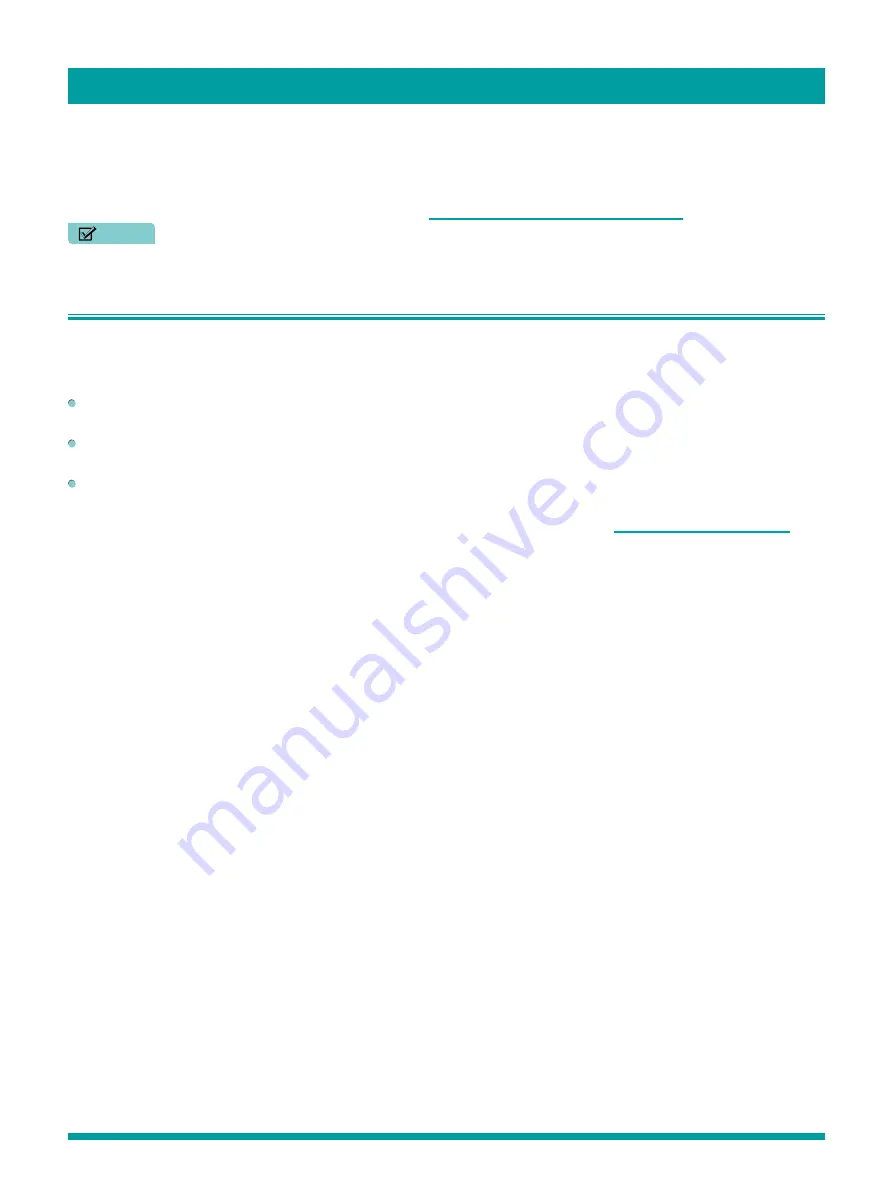
14
To play streaming content that is available on the Internet, you add streaming channels to your
Home
screen. To add a
streaming channel to your
Home
screen, use the
Streaming Channels
option on the
Home
screen menu to go to the Roku
Channel Store, and then select the streaming channel you want to play. The streaming channel is then added to your
Home
screen, and you can watch it at any time.
For more information on using the Roku Channel Store, see
Using the Roku Channel Store on page 28
.
NOTE
• Some channels may not be available to all households in every market or in all countries where Roku TVs are sold.
But what if I didn’t connect my TV?
What if you went through Guided Setup and chose
Connect to the Internet later
? No worries. Your TV makes it easy to
connect whenever you want. As you move around the
Home
screen, you’ll see several places where you can start the
connection process. For example:
Every now and then you’ll see a message appear on the panel to the right of the
Home
screen offering a
Connect Now
option. Simply highlight and select the
Connect Now
option to get started.
Use the
Connect and activate now
option in the
Settings
menu. From the
Home
menu, select
Settings
, then
Network
,
and then
Connect and activate now
.
If you want to start over from the beginning, use the
Settings
menu to do a
Factory reset
, and then go through Guided
Setup again. This time, choose your home network when prompted.
Regardless of how you connect, the process is the same. If you need details, see Step 3 of
Setting up your TV on page 6
.
Benefits of connecting






























