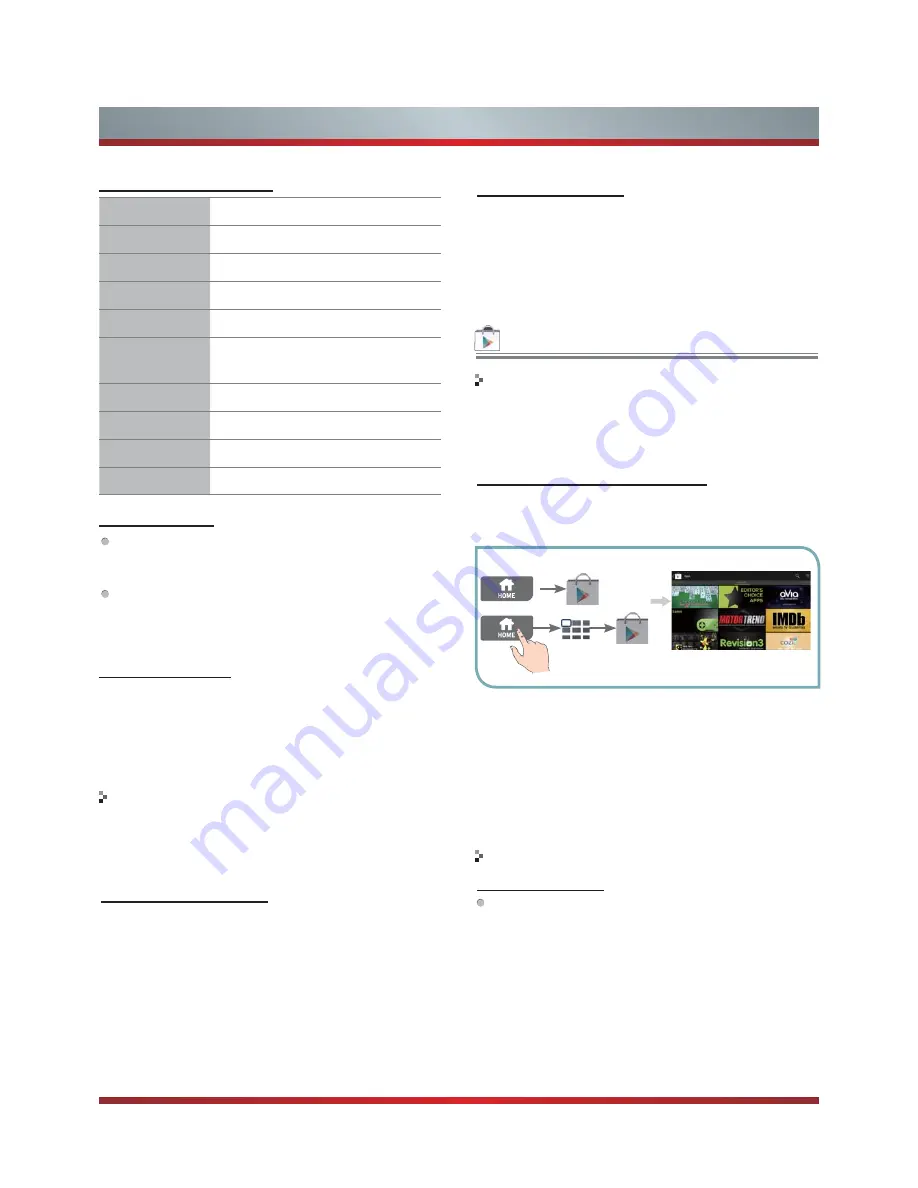
25
Play Store
The Google Play offers easy access to Android applica-
tions available on Google TV. These have been created
by developers all around the world, and have been rated
by your fellow users.
Google Accounts and Google Play
1. Select the Play Store in Home or in All Apps. You can
download applications and instantly use them on your TV.
Downloaded applications are stored in All Apps.
2. The first time you open the Play Store, you’ll be prompted
to select your Google Account in case there’re more than
two accounts. This will be the default Google Account for
Play Store purchases and downloads.
3. All items downloaded to your Google TV will be
accessible under All Apps (press the [Home] button and
select
All Apps
), regardless of which Google Account
was used to download them.
Downloading Apps
Free Apps
1. Navigate to an item you want to install and select. The
item details screen will appear and you can read more
about the item and its developer.
2. If you want to install the item, select the
INSTALL
. Allow
access appears.
3. Select install to accept the permissions for the app, the
item will start downloading immediately.
Bookmarking allows you to save websites without hav-
ing to remember URLs. Your web bookmarks are located
within your Google Chrome browser for easy access
while you’re surfing the web.
To Bookmark a Webpage
1. Open Google Chrome.
2. Navigate to the webpage you want to bookmark.
3. Press the [Menu] button and select Save.
4. From the following menu, select
Add to bookmarks
. You
can name your bookmark on the next screen.
5. Select [OK] to save changes
To access your Google Chrome browsing history, press
the [Menu] button and select
History
. To clear your
history, select
Clear history
.
To clear all browsing data, including clearing your cache,
history and cookie data, press the [Menu] button and
select Settings.
If you don’t want your website visits to be recorded in your
browser history, you can browse in incognito mode. To open
a new incognito window, press the [Menu] button, select
Windows, then select
New incognito window
or press [Ctrl
+ Shift + T] on your controller.
Getting started
How to download or remove apps
Google Chrome shortcuts
Browsing history
Bookmarks
Incognito Browsing
Applications
Ctrl + R
Reloads the current tab.
&WUOŸ
Zooms in
&WUOź
Zooms out
Ctrl + 0
Resets zoom level to 100%
Ctrl + T
Opens a new tab
Ctrl + Shift + T
Opens a new tab in an incognito
window
Ctrl + W
Closes the current tab
Ctrl + D
Adds to Bookmarks or Home Screen
Ctrl + F
Opens the find on page bar
Space bar
Scrolls down the current web page
To Delete a Bookmark
1. Open your bookmarks using the steps above.
2. Navigate to the bookmark you’d like to delete, then long-
press (press and hold) the [OK] button on your remote.
3. Select
Delete bookmark
.
select
select
or
press
Содержание 42K611W
Страница 1: ...42K611W ᯏਭφ ᶗᖘ ᇐփṼ PP ES G ...
Страница 3: ...II ...























