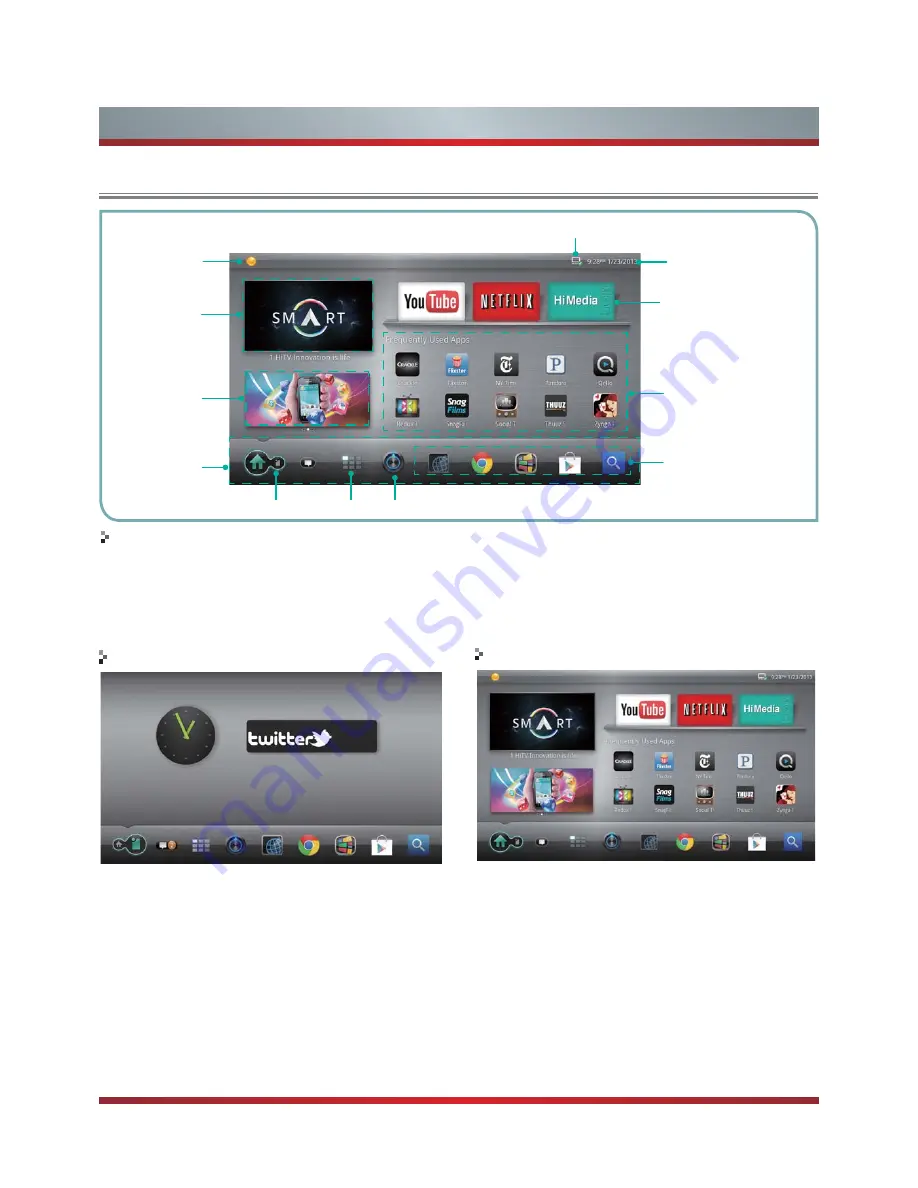
17
There are two modes of the home screen: Hisense
Home and Google Bar. Press the [Home] button to call
either of the two modes and select the Home Widget
to switch between them.
You can adjust:
Home Widget -
Click the icon to switches between Google
Bar and Hisense Home.
Notifications -
Click on the notifications icon to display
information about downloading applications, software
updates, notifications regarding your account, etc.
All Apps -
All Apps contains all pre-loaded and downloaded
items as well as Channel shortcuts (saved as ‘favorites’),
Settings, and Downloads. For details, please refer to the
part of this manual: Application.
Settings -
Change various settings for your Google TV. For
details, please refer to the part of this manual: Settings.
Weather -
Display the weather information of the currently
set city and select it to see the details.
Time -
Display the current time information and click to enter
[Settings]- [Date, time & location].
Network State -
Display the network connection and click to
enter [Settings]- [Network]
Live TV -
Display the contents of Live TV. Click the window
or press the Live TV key on the remote control to watch with
full screen.
AD
- Display the AD information
Applications (shortcuts) -
Select one to launch an
application. You can customize the applications.
Widgets -
Widgets are an easy way to access some of your
favorite apps. You can add/move/remove widgets in the
Widgets area.
Basic Features
Hisense Home
Google bar
Home screen
Accessing Home Menu
Press [Home] button to access the Home menu.
Live TV
Widget
Frequently Used Apps
Recommendations
Applications (shortcuts)
Time
Settings
All Apps
Notifications
Network State
Home Bar
AD
Содержание 42K611W
Страница 1: ...42K611W ᯏਭφ ᶗᖘ ᇐփṼ PP ES G ...
Страница 3: ...II ...






























