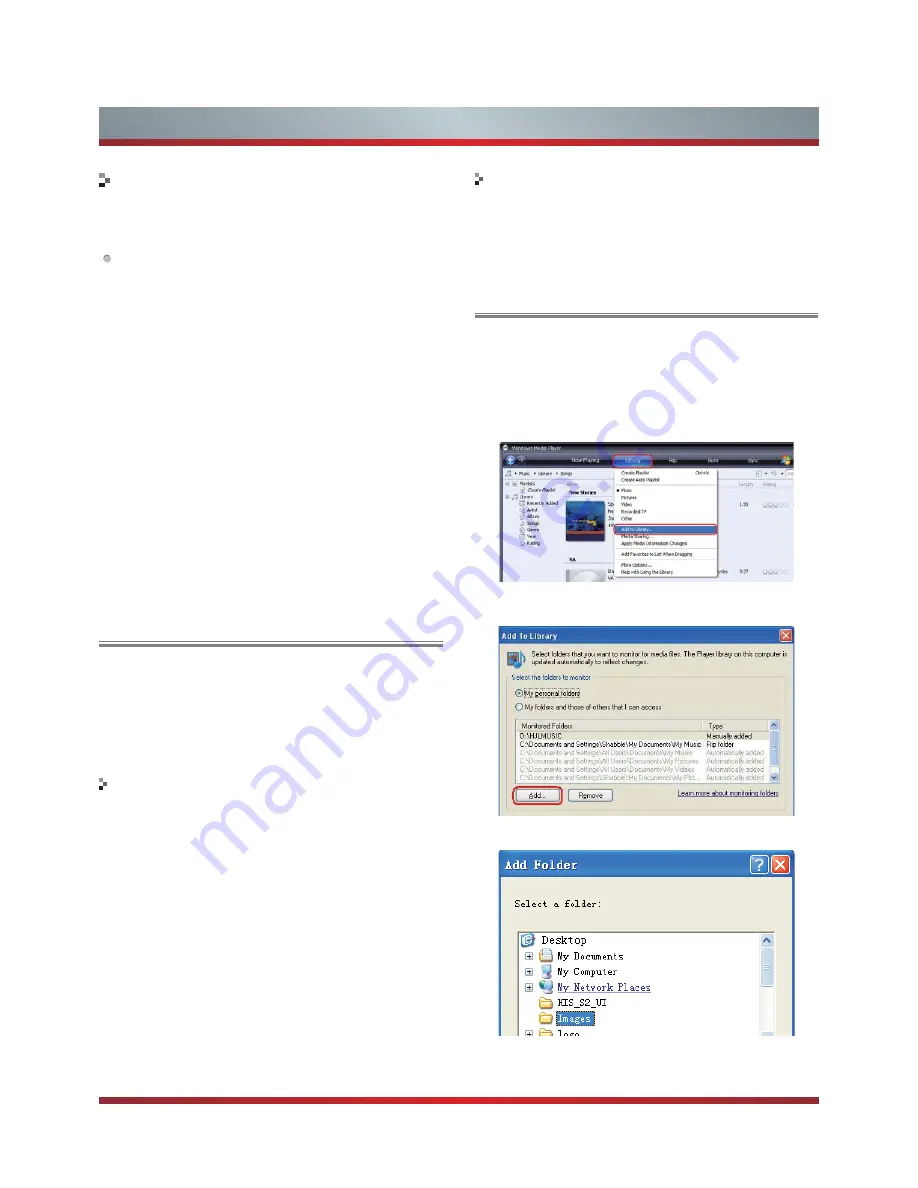
21
You can select an available Wi-Fi network from the list of
Wi-Fi networks found in your area or set up a new Wi-Fi
network.
How to set up
1. Press [Home] button to access the Home menu.
2. Go to
Settings > Network > Wi-Fi
3. A screen will appear listing all of the wireless networks
ZLWKLQUDQJHRIWKH798VHWKH>Ÿź@EXWWRQWRVHOHFW
the wireless network with your router SSID and press [OK]
button to confirm.
4. A screen will appear prompting you to enter the password
for the selected security mode. Press [OK] button and an
on-screen keyboard will pop up. Enter the password and
select OK. Press [OK] to confirm.
5. If you need to add Wi-Fi network, a screen will appear
prompting you to enter the SSID of your wireless network.
Press [OK] button and an on-screen keyboard will pop up.
Enter the SSID and select OK. Press [OK] to confirm and
a screen will appear prompting you select the security
PRGHIRU\RXUZLUHOHVVQHWZRUN8VHWKH>Ÿź@EXWWRQ
to select the proper security mode and press [OK] to
confirm.
6. When done, press [OK] button to comfirm.
Wi-Fi
Settings
DLNA Settings
Computer, TV and other digital devices can be connected
via DLNA and they can share files with each other. You
can use the TV set as a DLNA DMP (Digital Media Player)
device to enjoy movies, pictures, music and other multimedia
materials in your computer through DLNA connection.
DLNA Setting needs to be set on TV and computer
Respectively.
1. To use DLNA to enjoy movies, pictures, music, you have
to connect the TV into a network first.
2. For more information on how to configure your network,
refer to “Network”.
- You are recommended to locate both the TV and the PC
in same subnet. The first 3 parts of the subnet address of
the TV and the PC IP addresses should be the same and
only the last part (the host address) should be changed.
3. Using a LAN cable, connect between the external modem
and the PC onto which Windows Media Player Manager
Program will be installed.
- You can connect the TV to the PC directly without
connecting it through a Sharer (Router).
Network Setup
Media Share Settings in Computer
If your computer does not support DLNA, you may install
software that supports DLNA such as TVersity or Windows
Media Player. We recommend Windows Media Player as the
installation and setup is easier.
1. Start the Windows Media Player(V11 or higher).
2. Click “Library” and then “Add to Library...”.
3. The “Add To Library” will pop up on the screen. Click
“Add”.
4. Select a folder and click “OK”.
5. Click “Close” to close the dialog.
Set DLNA to On
1. Press [Home] button to access the Home menu.
2. Go to
Settings > Network > DLNA switch
.
3. Press [OK] button to set DLNA enabled.
Содержание 42K611W
Страница 1: ...42K611W ᯏਭφ ᶗᖘ ᇐփṼ PP ES G ...
Страница 3: ...II ...



























