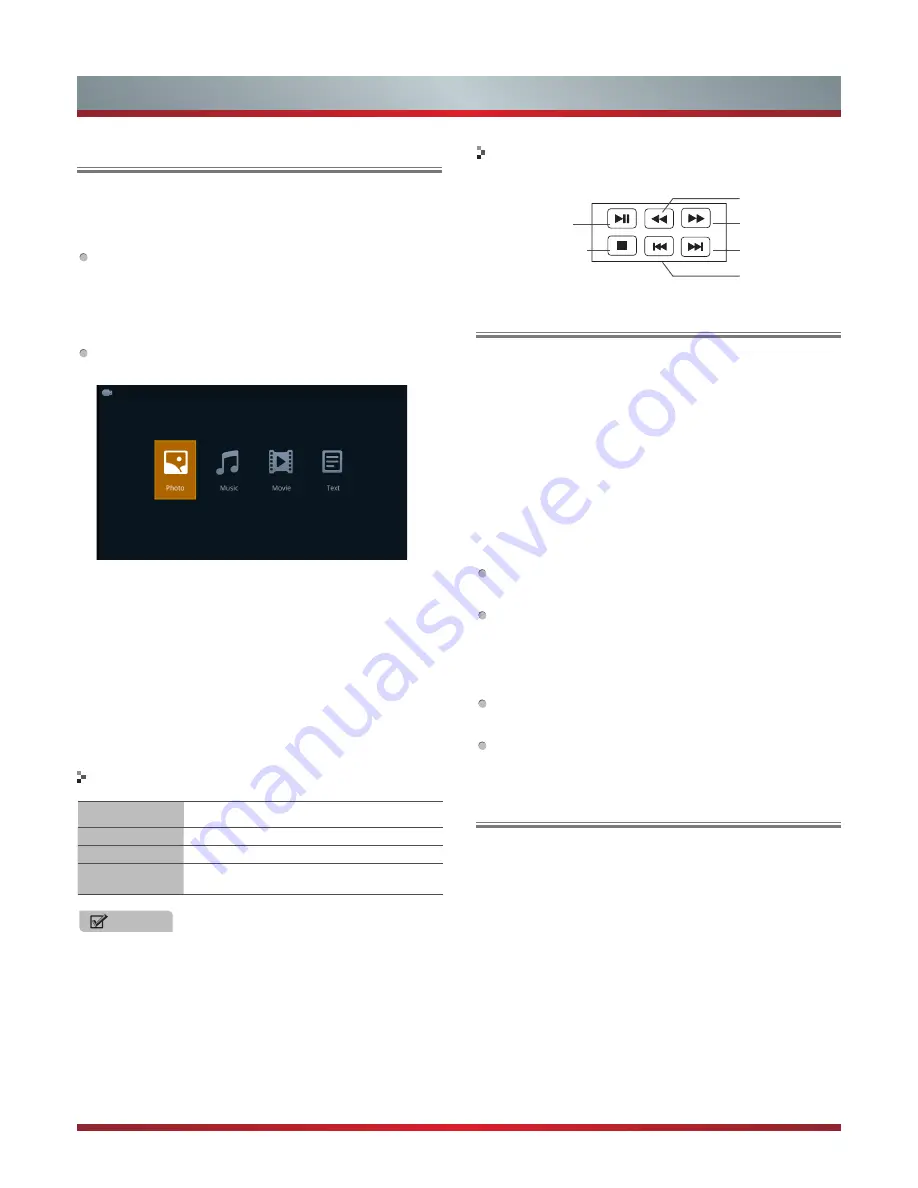
21
Digital Media Player
Digital Media Player(Media)
Browsing Pictures
Be sure to insert the USB disk/mobile hard disk with
standard USB port.
There are two options to start the Media:
Press the [
Source
] button to display the Source
menu,
press the [▲/▼] buttons to enter the MEDIA source,
then press the [
OK
] button to confirm. (If you want to exit
Media, you can press the [
Source
] button to switch to
other sources).
Press the [
Media
] button to enter the Media mode
directly.
1.
Press the [◄/►] buttons to select the media type.
2
Press [▲/▼] buttons on the remote control to select the
USB source and then Press the [OK] button to enter.
3.
Press the [◄/►] buttons to change page.
4
Press the [▲/▼/◄/►] buttons to select the folder/file you
want to open and then press the [
OK
] button to enter/play
the folder/file.
4. Press the [
Exit
] button to return to the previous directory.
1. Select Picture by pressing the four-way directional
[▲/▼/◄/►] button on the remote.
2.
Press [◄/►] button on the remote control to select the
USB source and then Press the [
OK
] button to enter.
3.
Press the [▲/▼/◄/►] buttons to select the folder that
contains the picture you want to view.
4. Press the [
OK
]
button to display picture.
5.
Press the [■/
Exit
]
buttons to exit or return to the previous
directory.
When browsing the pictures.
Press the [
Info
]
button to display/exit the picture
informantion bar.
Press the [
BLUE
]
button to display/exit the
Quick Menu
:
Press the [▲/▼] buttons to select the options in the
menu.
Press the [◄/►] buttons to select the settings.
Press the [◄/►] buttons to select the previous/next
pictures.
Press the [
OK
] button to pause, and press the [▲/▼]
buttons to rotate the picture.
Files Format
Playable format
Photo
.jpg
Music
.avi(mp3,mpeg,ac3), .mp4, .rm
Video
.avi(H.264, MPEG, Divx), .mkv(H.264, MPEG),
.flv, .mpeg, .wmv(Divx, XviD)
NOTES
·
We cannot promise that this unit would support all the
formats listed above, as the programming tools are
different.
·
For a full list, please refer to file format guide which is
provided in more details at the end of User Manual.
·
If the media codec is not supported by the player, a
warning will be given.
Playable format list
A group of dedicated buttons provide convenient control of
multimedia files.
Media content control function buttons
Stop
Fast backward
Play/Pause
The next one
Fast forward
The previous one
Playing Music Files
1. Select Music by pressing the four-way directional
[
▲/▼/◄/►] buttons on the remote.
2.
Press [▲/▼] buttons on the remote control to select the
USB source and then Press the [
OK
] button to enter.
3.
Press the [▲/▼] buttons to select the folder that
contains the music file you want to listen.
4. Press the [
OK
]
button to play the music.
5. All the music is listed on the left. Press the [
CH <
/
CH˅
]
button to the left hand side menu bar,
Press the [▲/▼]
buttons to select the music and press the [
OK
] button to
play it. You can press the [◄/►] buttons to change page
up/down.
Содержание 32D50
Страница 1: ......
Страница 26: ...1150533 ...





































