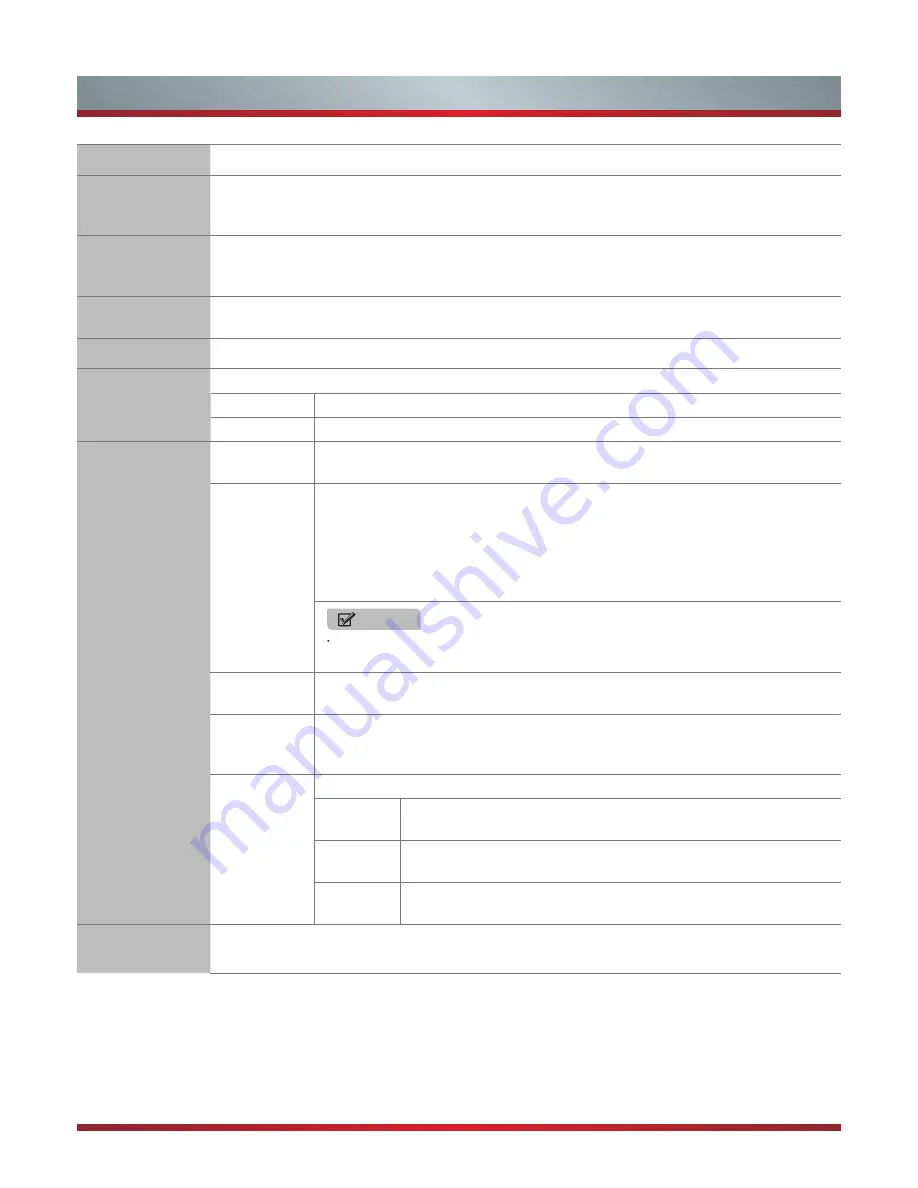
17
Basic Features
OSD Language
Select a preset Menu Language mode: English / Deutsch / Francais……
Audio
Languages
Allows you to select your desired audio languages. Press the [◄/►] buttons to select the Audio Primary
/ Secondary language. Press the [▼] button and then press the [▲/▼/◄/►] buttons to select your
desired audio languages.
Subtitle
Allows you to select your desired subtitle language. Press the [◄/►] buttons to select the Subtitle
Primary / Secondary language or Hearing Impaired. Press the [▼] button and then press the [▲/▼/◄/►]
buttons to select your desired subtitle language.
Teletext
Press the [
OK
] button and enter to the menu. Then press the [◄/►] buttons to select Decoding Page
Language: West, East, Cyrillic, Arabic, Farsi.
Blue Screen
Allows the blue screen to turn On / Off during no signal conditions.
Mode Setting
Select your Mode Setting: Store Mode or Home Mode.
Store Mode
Optimizes the picture for store environments.
Home Mode
Recommended mode for the home use and low power consumption.
Time Settings
OSD Timer
Allows you to select the display time of the on-screen Menu: Off, 10 seconds, 20
seconds, 30 seconds, 60 seconds.
Sleep Timer
The sleep timer automatically switches the TV to standby after the preset time has
elapsed. The clock will be set automatically when receiving a digital signal. Time must
be set before using Sleep Timer function.
Press the [◄/►] buttons to select a period of time after which the TV automatically
switches to standby mode: Off / 5 / 15 / … / 120 / 240 Mins. The timer begins to count
down from the number of minutes selected.
NOTES
If you turn the TV off after setting the sleep timer, the sleep timer setting will be
erased.
Auto Sleep
Select the Auto Sleep options based on the personal requirement: Off / 3 hours / 4
hours / 5 hours.
Time Zone
When you select a Time Zone city, the TV time is set by the time offset information
based on Time Zone and GMT (Greenwich Mean Time) which is received with the
broadcast signal and the time is set automatically by a digital signal.
Time
Press the [
OK
] button and enter to the menu.
Auto Sync
Allows to adjust the date and time manual when it is set to Off. Select
On to output the time information from digital signal (DTV).
Date
Press the [
OK
] button, then press the [▲/▼/◄/►] buttons to setting
the date, and press the [
OK
]
button to confirm.
Time
Press the [
OK
] button, then press the [▲/▼/◄/►] buttons to setting
the time, and press the [
OK
]
button to confirm.
HDMI CEC
Control
Users can control HDMI CEC compatible device connected to the HDMI Jacks on TV according the
remote control that came with TV. To use CEC function, you must set the HDMI CEC Control on.
Содержание 32D50
Страница 1: ......
Страница 26: ...1150533 ...









































