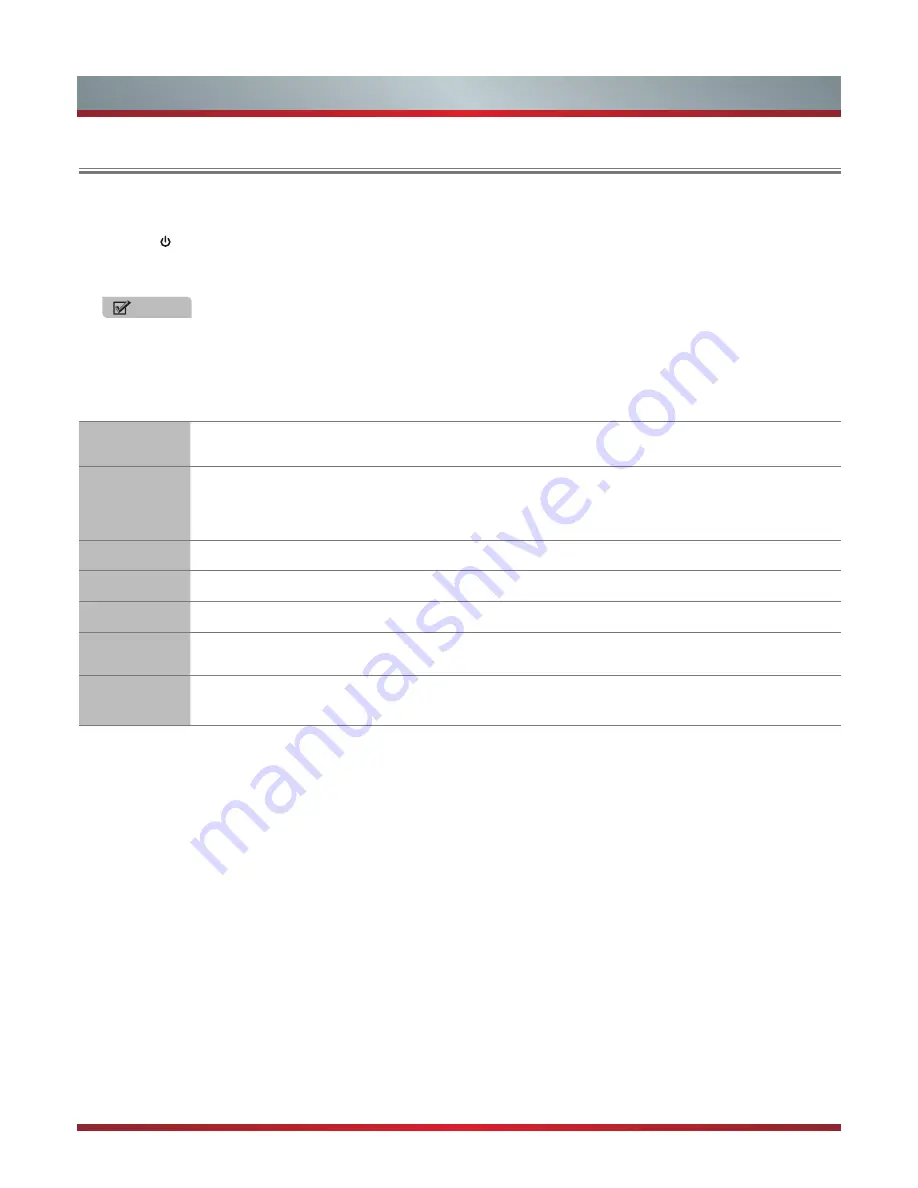
11
Basic Features
Turning the TV On for the First Time
1. Connect the mains cable to the mains socket after you have completed all the connections.
2. Switch on at the bottom of the TV.
3. The first time you turn the TV on, it will go straight into the Installation Guide. It will assist you to specify the
OSD
Language,
Mode Setting, Country, Tuner Type, Auto Scan, LCN, Auto Channel Update.
NOTE
•
Always disconnect the TV from the mains socket when it is not in use for a long period of time. To completely disconnect
the mains power, please remove the mains plug from the mains socket or switch off the power switch.
4.
Press the [▲/▼/◄/►] buttons to navigate the menu and change the settings.
OSD
Language
Select your desired language to be displayed on the menu.
Mode Setting
Select your Mode Setting: Store Mode and Home Mode.
Store Mode: Optimizes the picture for store environments.
Home Mode: Recommended mode for the home use and low power consumption.
Please note that Use settings are not saved after switching off the TV when you select Store Mode.
Country
Select the country where you will operate the TV.
Tuner Type
Select your Tuner Type: Antenna and Cable.
Auto Scan
Select your Auto Scan: ATV, DTV, DTV+ATV.
LCN
Logical Channel Numbers:
In a convenient and familiar way to provide program numbers to users.
Auto Channel
Update
Select
On
or
Off
to channel update.
5.
Select
Start
into
Auto Scan
.
After scan, the channels are arranged in a preset order. If you wish to skip channels, modify
the preset order or rename channels, select Edit Programmes under the Channel menu.
Содержание 32D50
Страница 1: ......
Страница 26: ...1150533 ...


























